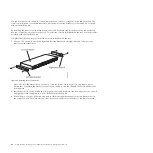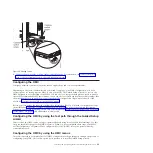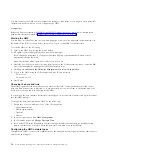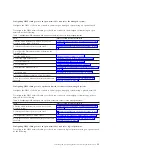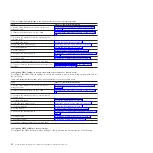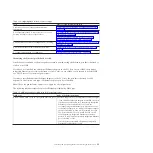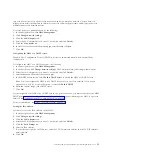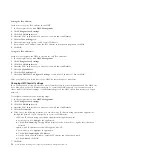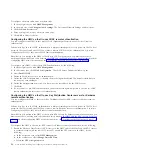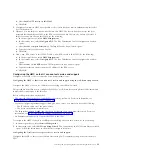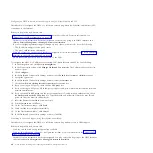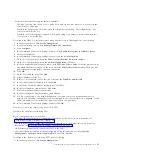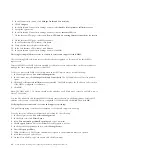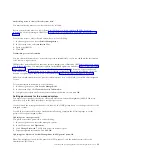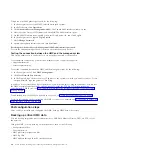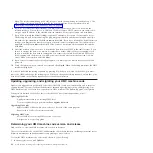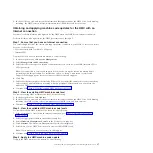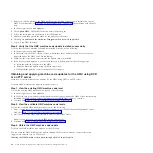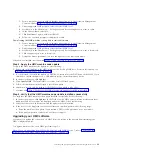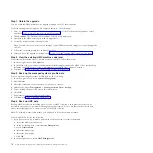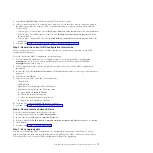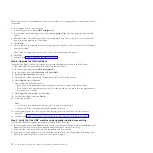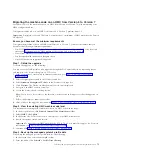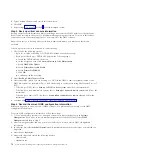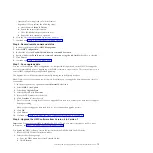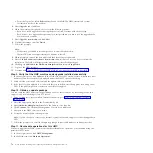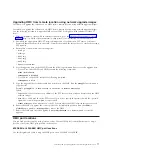2.
In the Connectivity section, click
Manage Outbound Connectivity
.
3.
Click
Configure
4.
In the Outbound Connectivity Settings window, select
Enable local system as call-home server
.
5.
Accept the agreement.
6.
In the Outbound Connectivity Settings window, click the
Internet VPN
tab.
7.
On the Internet VPN page, select the
Allow A VPN and an existing Internet connections for service
.
8.
On the Internet VPN page, click
Test
checkbox.
9.
In the Test Internet VPN window, click
Start
.
10.
Verify that the test completes successfully.
11.
In the Test Internet VPN window, click
Cancel
.
12.
In the Outbound Connectivity Settings window, click
OK
.
Choosing existing call-home servers to connect to service and support for this HMC:
Choose existing HMC call-home servers that have been recognized, or "discovered" by this HMC to
report errors.
Discovered HMCs are HMCs that are enabled as call-home servers and are either on the same subnet or
manage the same managed system as this HMC.
To choose a discovered HMC to call home when this HMC reports errors, do the following:
1.
In the navigation area, click
Service Management
.
2.
In the content area, click
Manage Outbound Connectivity
. The Call-Home Server Consoles window
opens.
3.
Click the
Use discovered call-home server consoles
. The HMC displays the IP address or host name
of the HMCs configured for call-home.
4.
Click
OK
.
Note:
The HMC below 7.1.0 version should not be added as a call home proxy server in an HMC with or
above 7.1.0 version.
You can also manually add existing HMC call-home servers that are on a different subnet. Select the IP
address or host name of the HMC that is configured for call home and click
Add
. Then click
OK
.
Verifying that your connection to service and support is working:
Test problem reporting to ensure that connection to service and support is working.
To verify that your call-home configuration is working, do the following:
1.
In the navigation area, click
Service Management
.
2.
In the Work area, click
Create Event
.
3.
select
Test Automatic problem Reporting
and type a comment.
4.
Click
Request Service
. Wait a few minutes for the request to be sent.
5.
In the Service Management window, select
Manage Events
.
6.
Select
All open problems
.
7.
Verify that there is a PMH event and number assigned to the problem number you opened.
8.
select that event and select
Close
.
9.
On the Close window, type your name and a brief comment.
62
Power Systems: Installing and configuring the Hardware Management Console
Summary of Contents for Hardware Management Console
Page 1: ...Power Systems Installing and configuring the Hardware Management Console...
Page 2: ......
Page 3: ...Power Systems Installing and configuring the Hardware Management Console...
Page 8: ...vi Power Systems Installing and configuring the Hardware Management Console...
Page 107: ......
Page 108: ...Printed in USA...