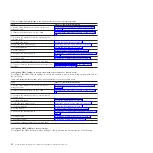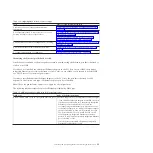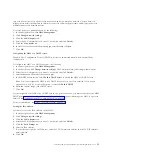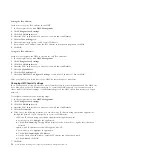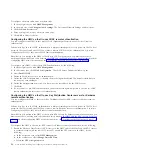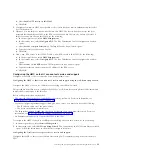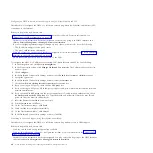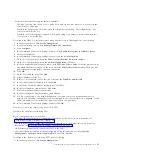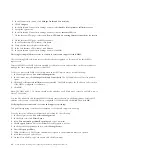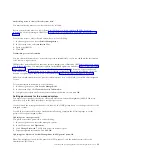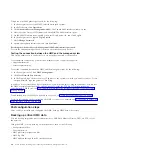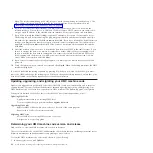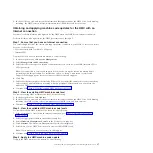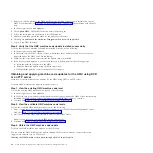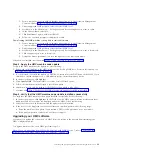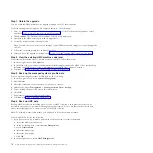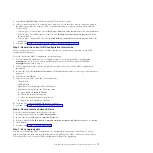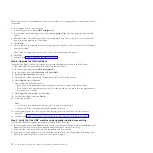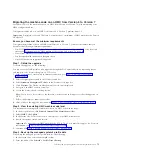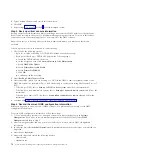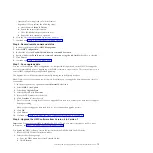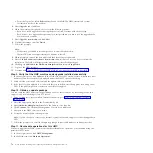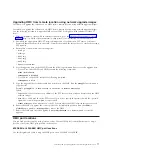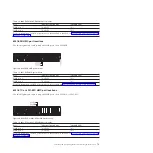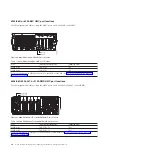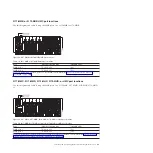Note:
The interface numbering (eth0, eth1) may not match the numbering recorded in Step 1. The
MAC address listed can be used to identify the desired interface. For more information, see
“Identifying the Ethernet port defined as eth0” on page 53.
6.
If you do not select the Default settings, you must select the network Protocol to use with the
selected interface. You can choose to obtain an IP address from a DHCP server in your network or
assign a static IP address to the selected network interface. Make your selection and click
Next
.
7.
If you did not select the default settings, type the IP address or host name of your remote server.
The backup file will be created using the gzip compression utility and the
tar
command. Specify a
file with the .tgz extension in the
File on remote host
field. If you have selected the default network
settings, you must use the directory setup in your network boot configuration. This information is
displayed in the
File on remote host
field. After you have completed all the required information,
click
Next
.
8.
Select the method you want to use to transfer the data from your HMC to the remote server. If you
choose to encrypt the data, your remote host must have Secure Shell (SSH) server running. If you
choose to transfer the data without encryption, your remote host must have Network File Server
(NFS) running, and the directory to which you want to back up data must be exported for write
access. Make your selection and click
Next
.
9.
If you select to transfer the data using encryption, you must type the remote server's user ID and
password.
10.
Verify the information you entered is correct and click
Finish
. When the backup completes, the HMC
interface is displayed.
If you have modified the startup sequence by pressing F1 when you powered on the HMC, you must
reboot the HMC and change the settings again. When you change the startup sequence, ensure that your
hard disk is listed in the startup sequence before the network interface.
Updating, upgrading, and migrating your HMC machine code
Updates and upgrades are periodically released for the HMC to add new functionality and to improve
existing features. Learn more about the differences between updating, upgrading, and migrating your
HMC machine code. Also learn how to perform an HMC machine code update, upgrade, or migration.
When you are finished with each of these tasks, the HMC reboots but the partitions do not.
Updating HMC code
Applies maintenance to an existing HMC level
Does not require that you perform the
Save upgrade data
task
Upgrading HMC code
Replaces HMC software with a new release or fix level of the same program
Requires that you boot from recovery media
Migrating HMC code
Moves HMC data from one HMC version to another
A migration is a type of upgrade.
Determining your HMC machine code version and release
Find out how to view the HMC machine code version and release.
The level of machine code on the HMC will determine the available features, including concurrent server
firmware maintenance and enhancements to upgrading to a new release.
To view the HMC machine code version and release, do the following:
1.
In the navigation area, click
Updates
.
66
Power Systems: Installing and configuring the Hardware Management Console
Summary of Contents for Hardware Management Console
Page 1: ...Power Systems Installing and configuring the Hardware Management Console...
Page 2: ......
Page 3: ...Power Systems Installing and configuring the Hardware Management Console...
Page 8: ...vi Power Systems Installing and configuring the Hardware Management Console...
Page 107: ......
Page 108: ...Printed in USA...