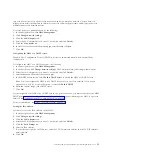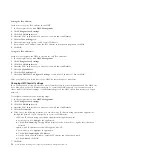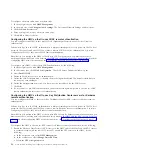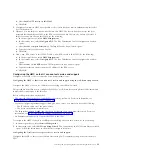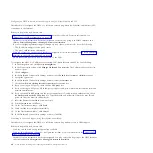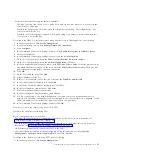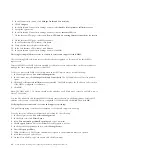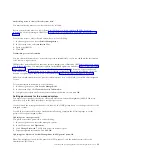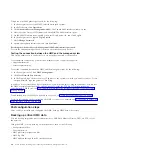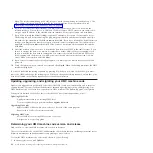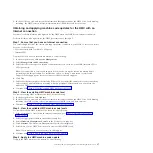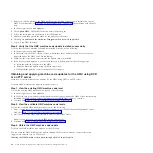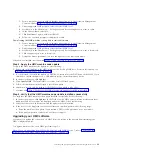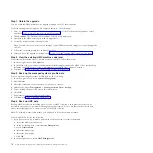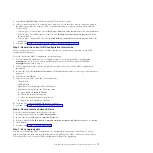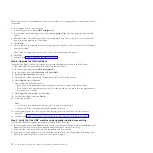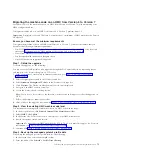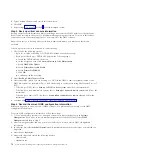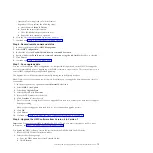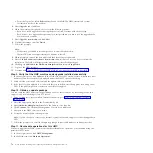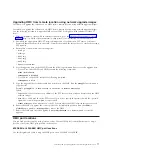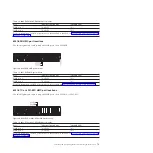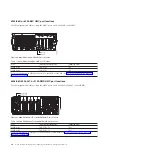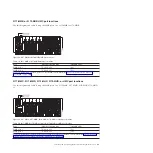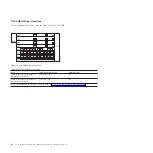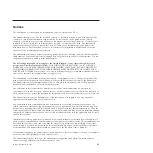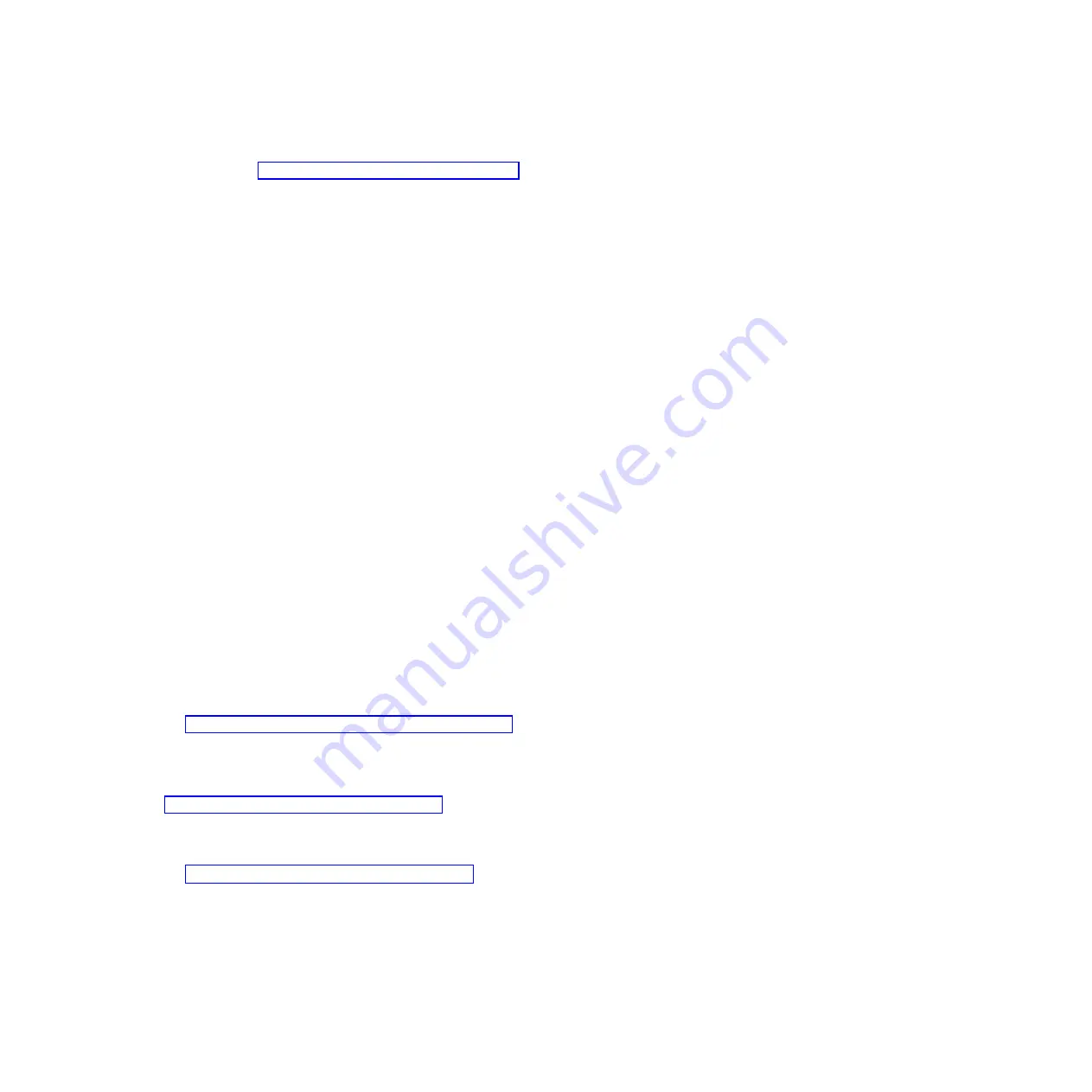
1.
Before you install updates to the HMC machine code, back up critical console information on your
HMC. For instructions, see “Backing up critical HMC data” on page 64. Then continue with the next
step.
2.
In the navigation area, click
Updates
.
3.
Click
Update HMC
. The Install Corrective Service Wizard opens.
4.
Follow the instructions in the Wizard to install the update.
5.
Shut down and then restart the HMC for the update to take effect.
6.
Click
Log on and launch the Hardware Management Console web application
.
7.
Log in to the HMC interface.
Step 5. Verify that the HMC machine code update installed successfully
To verify that the HMC machine code update installed correctly, do the following:
1.
In the navigation area, click
Updates
.
2.
In the Work area, the HMC version, release, maintenance level, build level, and base versions are
displayed under the HMC Code Level heading.
3.
Verify that the version and release match the update that you installed.
4.
If the level of code displayed is not the level that you installed, perform the following steps:
a.
select the network connection on the HMC.
b.
Retry the firmware update using a different repository.
c.
If the problem persists, contact your next level of support.
Obtaining and applying machine code updates for the HMC using DVD
or an FTP server
Learn how to obtain machine code updates for the HMC using DVD or an FTP server.
To obtain HMC machine code updates, perform steps 1-5.
Step 1. View the existing HMC machine code level
To view the existing HMC machine code level, do the following:
1.
In the navigation area, click
Updates
.
2.
In the Work area, view and record the information that appears under the HMC Code Level heading,
including the HMC version, release, maintenance level, build level, and base versions.
3.
Continue with “Step 2. View the available HMC machine code levels.”
Step 2. View the available HMC machine code levels
To view the available HMC machine code levels, do the following:
1.
From a computer or server with an Internet connection, go to the Hardware Management Console
Web site at http://www-933.ibm.com/support/fixcentral/.
2.
Scroll down to your HMC Version level to view available HMC levels.
Note:
If you prefer, you can contact IBM service and support.
3.
Continue with “Step 3. Obtain the HMC machine code update.”
Step 3. Obtain the HMC machine code update
To obtain the HMC machine code update, do the following:
You can order the HMC machine code update through the Fix Central website, contact service and
support, or download it to an FTP server.
Ordering the HMC machine code update through the Fix Central Web site
68
Power Systems: Installing and configuring the Hardware Management Console
Summary of Contents for Hardware Management Console
Page 1: ...Power Systems Installing and configuring the Hardware Management Console...
Page 2: ......
Page 3: ...Power Systems Installing and configuring the Hardware Management Console...
Page 8: ...vi Power Systems Installing and configuring the Hardware Management Console...
Page 107: ......
Page 108: ...Printed in USA...