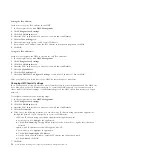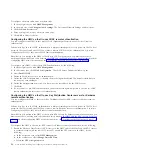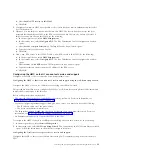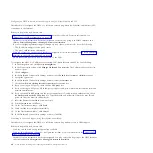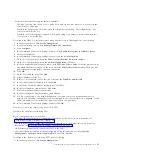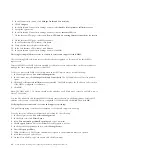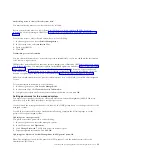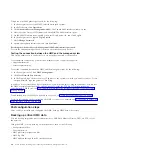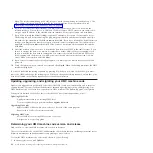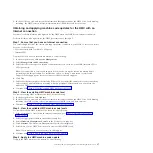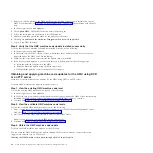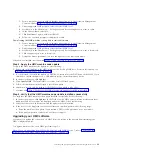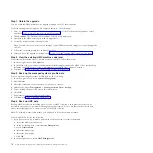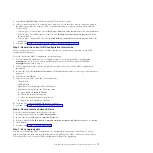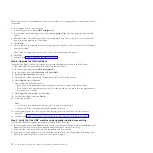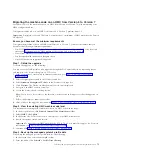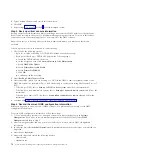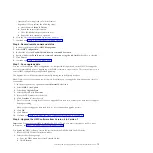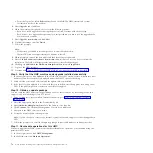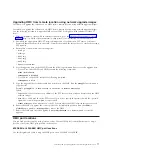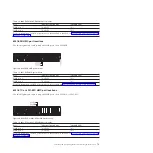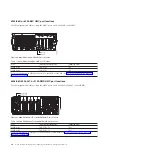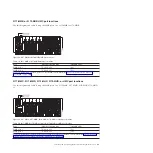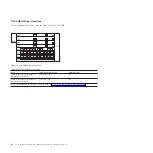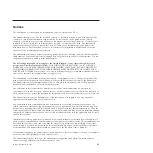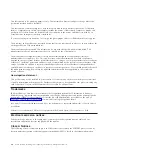Step 1. Obtain the upgrade
You can order the HMC machine code upgrade through the Fix Central website.
To obtain the upgrade through the Fix Central website, do the following:
1.
From a computer or server with an Internet connection, go to the Hardware Management Console
website at http://www-933.ibm.com/support/fixcentral/.
2.
Click
Continue
. The Hardware Management Console site is displayed.
3.
Navigate to the HMC version you want to upgrade to.
4.
Locate the download and ordering section.
Note:
If you do not have access to the Internet, contact IBM service and support to order the upgrade
on DVD.
5.
Follow the on-screen prompts to submit your order.
6.
After you have the upgrade, continue with “Step 2. View the existing HMC machine code level.”
Step 2. View the existing HMC machine code level
To determine the existing level of machine code on an HMC, follow these steps:
1.
In the navigation area, click
Updates
.
2.
In the Work area, view and record the information that appears under the HMC Code Level heading,
including the HMC version, release, maintenance level, build level, and base versions.
3.
Continue with “Step 3. Back up the managed system's profile data.”
Step 3. Back up the managed system's profile data
To back up the managed system's profile data, do the following:
1.
In the navigation area, select
Systems Management
.
2.
Select
Servers
.
3.
Select the server and ensure the state is
Operating
or
Standby
.
4.
Under Tasks, select
Configuration
>
Manage Partition Data
>
Backup
.
5.
Type a backup file name and record this information.
6.
Click
OK
.
7.
Repeat these steps for each managed system.
8.
Continue with “Step 4. Back up HMC data.”
Step 4. Back up HMC data
Back up HMC data before installing a new version of HMC software so that previous levels can be
restored in the event of a problem while upgrading the software. Do not use this critical console data
after a successful upgrade to a new version of the HMC software.
Note:
To back up to removable media, you will need to have that media available.
To back up HMC data, do the following:
1.
If you plan to back up to media, perform the following steps to format the media:
a.
Insert the media into the drive.
b.
In the navigation area , select
Service Management
c.
Select
Format Media
.
d.
Select the media type.
e.
Select the format type.
f.
Click
OK
.
2.
In the navigation area, select
HMC Management
.
70
Power Systems: Installing and configuring the Hardware Management Console
Summary of Contents for Hardware Management Console
Page 1: ...Power Systems Installing and configuring the Hardware Management Console...
Page 2: ......
Page 3: ...Power Systems Installing and configuring the Hardware Management Console...
Page 8: ...vi Power Systems Installing and configuring the Hardware Management Console...
Page 107: ......
Page 108: ...Printed in USA...