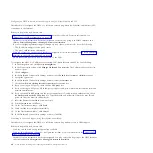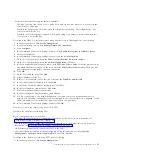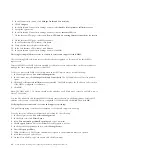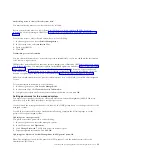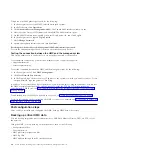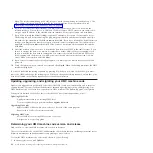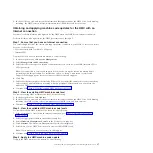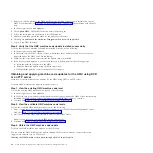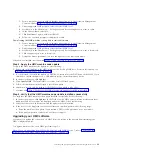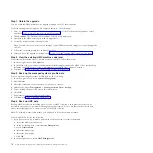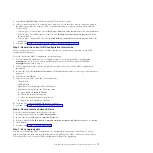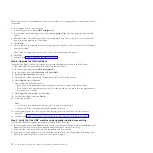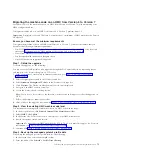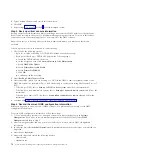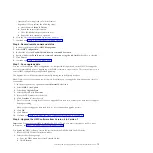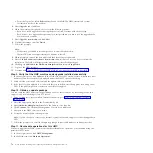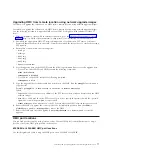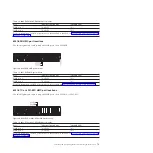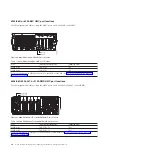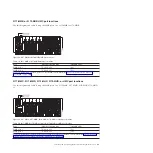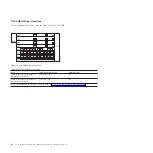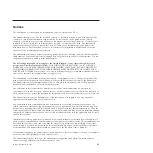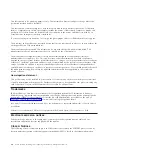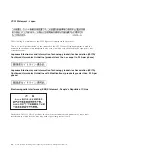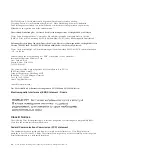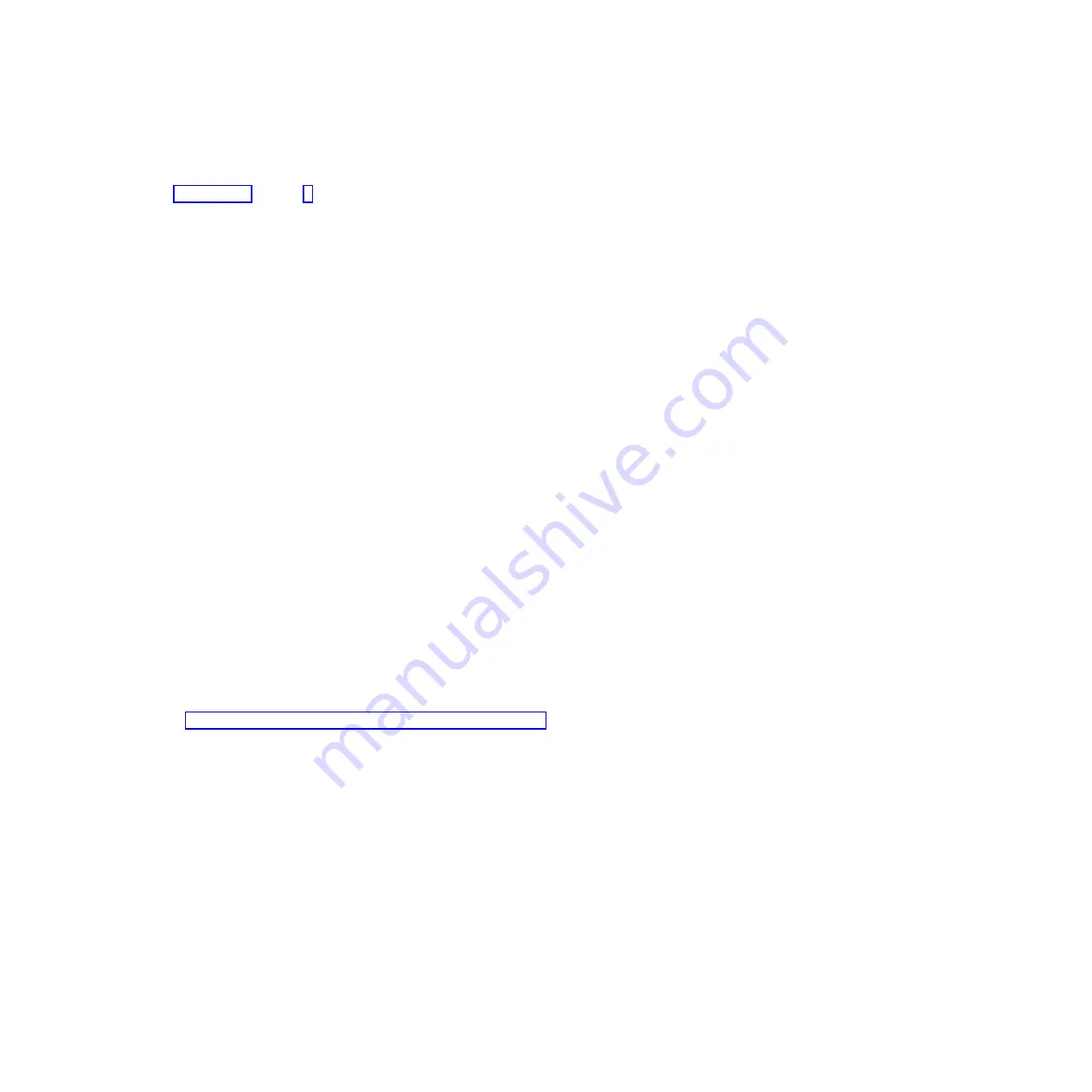
3.
Type a backup file name and record this information.
4.
Click
OK
.
5.
Repeat steps 1 on page 73 through 4 for each managed system.
Step 4. Back up critical console information
Back up critical console information before installing a new version of HMC software so that previous
levels can be restored in the event of a problem while upgrading the software. Do not use this critical
console data after a successful upgrade to a new version of the HMC software.
Note:
If you choose to back up the console data to removable media, you must have that media
available.
To back up critical console information, do the following:
1.
Choose from the following options:
v
If you do
not
plan to back up to DVD-RAM, continue with the next step.
v
If you plan to back up to DVD-RAM, perform the following steps:
a.
Insert the DVD-RAM into the drive.
b.
In the navigation area, click
Licensed Internal Code Maintenance
.
c.
Select
HMC Code Update
.
d.
Select
Format Removable Media
.
e.
Select
Format DVD-RAM
.
f.
Click
OK
.
g.
Continue with the next step.
2.
Select
Back up Critical Console Data
.
3.
Select an archive option. You can back up to a DVD in the HMC, a remote system mounted to the
HMC file system (for example, NFS), or send the backup to a remote site using File Transfer Protocol
(FTP).
v
To back up to DVD, choose
Back up to DVD on local system
and follow the instructions.
v
To back up to a mounted remote system, choose
Backup to mounted remote system
and follow the
instructions.
v
To back up to a remote FTP site, choose
Send backup critical data to remote site
and follow the
instructions.
4.
Continue with “Step 5. Record the current HMC configuration information.”
Step 5. Record the current HMC configuration information
Before you upgrade to a new version of HMC software, as a precautionary measure, record HMC
configuration information.
To record HMC configuration information, follow these steps:
1.
To view scheduled operations for a managed system or its logical partitions, open
Systems
Management
. If you want to record scheduled operations for the HMC itself, select
HMC
Management
and skip to step 3.
2.
Select a managed system and any partitions for which you want to record HMC configuration
information.
3.
In the tasks list, select
Schedule Operations
. All scheduled operations for the target you selected are
displayed.
4.
Select
Sort
>
By Object
.
5.
Select each object and record the following details:
v
Object Name
v
Schedule date
74
Power Systems: Installing and configuring the Hardware Management Console
Summary of Contents for Hardware Management Console
Page 1: ...Power Systems Installing and configuring the Hardware Management Console...
Page 2: ......
Page 3: ...Power Systems Installing and configuring the Hardware Management Console...
Page 8: ...vi Power Systems Installing and configuring the Hardware Management Console...
Page 107: ......
Page 108: ...Printed in USA...