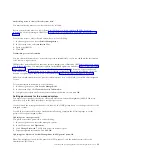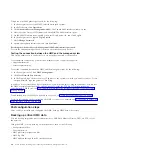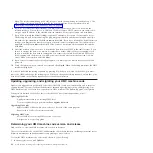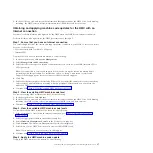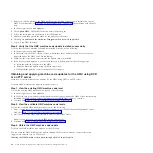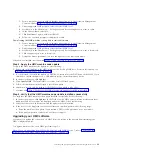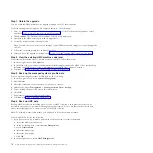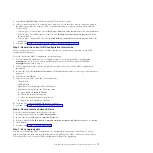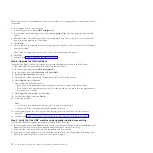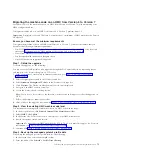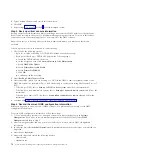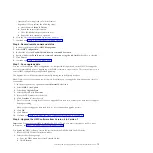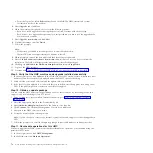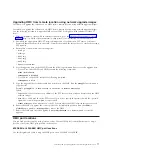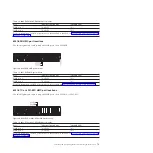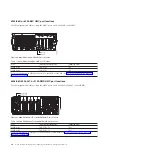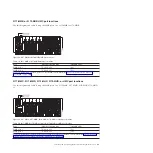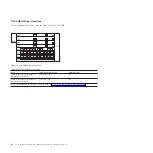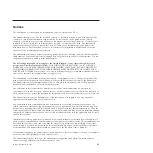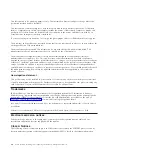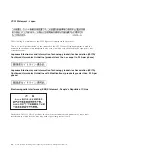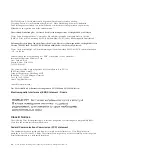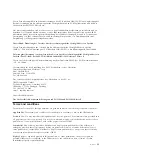Upgrading HMC from remote location using network upgrade images
Learn how to upgrade the software on an HMC from a remote location using network upgrade images.
Learn how to upgrade the software on an HMC from a remote location using network upgrade images.
Use the following procedure to upgrade HMC at level V6R1.2 or higher, which includes all HMC V7
levels.
1.
From a computer or server with an Internet connection, go to the Hardware Management Console
website (http://www14.software.ibm.com/webapp/set2/sas/f/netinstall/v7770network.html)
2.
Download the appropriate HMC V7 network images and save them on an FTP server. You cannot
download these files directly to the HMC. You must download the image files to a server that accepts
FTP requests.
3.
Ensure that you download the following files:
v
initrd.gz
v
bzImage
v
disk1.img
v
disk2.img
v
disk3.img
v
hmcnetworkfiles.sum
4.
Save the upgrade data on the HMC. Execute the following command lines to save the upgrade data:
v
To save data on both DVD and HDD, execute the following commands:
mount /media/cdrom
saveupgdata -r diskdvd
v
To save data on the HDD, execute the following command:
saveupgdata -r disk
5.
Copy the upgrade files to the bootable disk partition on the HMC. Run the
getupgfiles
command to
copy the files.
Example:
getupgfiles -h <ftp server> -u <user id> -d <remote directory>
Where,
v
ftp server
is the host name or ip address of the FTP server where you have downloaded the HMC
network images.
v
user id
is a valid user id on the FTP server. If you do not specify the password with the --passwd
argument, you will be prompted for a password.
v
remote directory
is the directory on your FTP server where the HMC network images are saved.
6.
Reboot the HMC to upgrade the code copied to the bootable disk partition. Run the
chhmc -c
altdiskboot -s enable --mode upgrade
to reboot the HMC.
7.
Reboot the HMC and start the upgrade. Run the
hmcshutdown -r -t now
command to start the
upgrade.
HMC port locations
You can find part locations by using location codes. Use the HMC port location illustrations to map a
location code to the HMC port position on the server.
8202-E4B or 8205-E6B HMC port locations
Use this diagram and table to map the HMC ports on an 8202-E4B or 8205-E6B.
Installing and configuring the Hardware Management Console
77
Summary of Contents for Hardware Management Console
Page 1: ...Power Systems Installing and configuring the Hardware Management Console...
Page 2: ......
Page 3: ...Power Systems Installing and configuring the Hardware Management Console...
Page 8: ...vi Power Systems Installing and configuring the Hardware Management Console...
Page 107: ......
Page 108: ...Printed in USA...