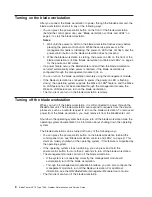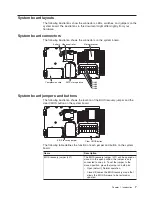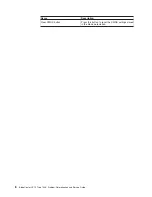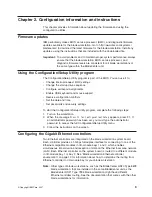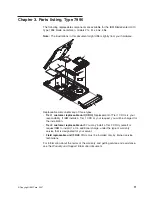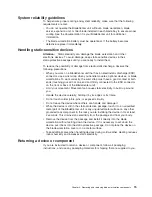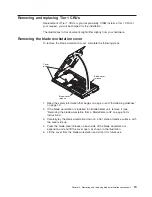Blade
workstation
controls
and
LEDs
This
section
describes
the
controls
and
LEDs
on
the
blade
workstation.
Note:
The
control
panel
door
is
shown
in
the
closed
(normal)
position
in
the
following
illustration.
To
access
the
power-control
button,
you
must
open
the
control
panel
door.
Blade-error LED
Information LED
Location LED
Activity LED
Power-on LED
Sleep-mode LED
Media-tray
select button
KVM
select button
Power-control button
CD
KVM
select
button:
Press
this
button
to
associate
the
shared
BladeCenter
unit
keyboard,
video,
and
mouse
(KVM)
with
the
blade
workstation.
The
LED
on
this
button
flashes
while
the
request
is
being
processed
and
then
is
lit
when
the
ownership
of
the
keyboard,
video,
and
mouse
has
been
transferred
to
the
blade
workstation.
It
can
take
approximately
20
seconds
to
switch
the
keyboard,
video,
and
mouse
control
from
one
blade
workstation
to
another.
Using
a
keyboard
that
is
directly
attached
to
the
management
module,
you
can
also
press
keyboard
keys
in
the
following
sequence
to
switch
KVM
control
between
blade
workstations:
NumLock
NumLock
bay_number
Enter
(
bay_number
is
the
two-digit
number
of
the
blade
bay
in
which
the
blade
workstation
is
installed.)
Only
USB
keyboard,
video,
and
mouse
are
supported.
The
operating
system
in
the
blade
workstation
must
provide
USB
support
for
the
blade
workstation
to
recognize
and
use
the
keyboard
and
mouse.
When
you
are
not
running
an
operating
system
that
has
USB
device
drivers,
such
as
in
the
following
situations,
the
keyboard
responds
very
slowly:
v
Running
the
blade
workstation
integrated
diagnostics
v
Running
a
BIOS
update
diskette
on
a
blade
workstation
v
Updating
the
diagnostics
on
a
blade
workstation
v
Running
the
Broadcom
firmware
CD
for
a
blade
workstation
If
there
is
no
response
when
you
press
the
KVM
select
button,
you
can
use
the
management-module
Web
interface
to
determine
whether
local
control
has
been
disabled
on
the
blade
workstation.
Media-tray
select
button:
Press
this
button
to
associate
the
shared
BladeCenter
unit
media
tray
(removable-media
drives
and
front-panel
USB
ports)
with
the
blade
workstation.
The
LED
on
the
button
flashes
while
the
request
is
being
processed,
and
then
is
lit
when
the
ownership
of
the
media
tray
has
been
transferred
to
the
blade
workstation.
It
can
take
approximately
20
seconds
for
the
operating
system
in
the
blade
workstation
to
recognize
the
media
tray.
4
BladeCenter
HC10
Type
7996:
Problem
Determination
and
Service
Guide
Summary of Contents for HC10 - BladeCenter - 7996
Page 1: ...BladeCenter HC10 Type 7996 Problem Determination and Service Guide...
Page 2: ......
Page 3: ...BladeCenter HC10 Type 7996 Problem Determination and Service Guide...
Page 8: ...vi BladeCenter HC10 Type 7996 Problem Determination and Service Guide...
Page 16: ...xiv BladeCenter HC10 Type 7996 Problem Determination and Service Guide...
Page 54: ...38 BladeCenter HC10 Type 7996 Problem Determination and Service Guide...
Page 112: ...96 BladeCenter HC10 Type 7996 Problem Determination and Service Guide...
Page 113: ......
Page 114: ...Part Number 42C4881 Printed in USA 1P P N 42C4881...