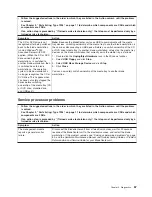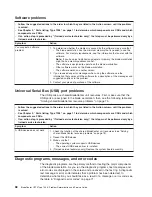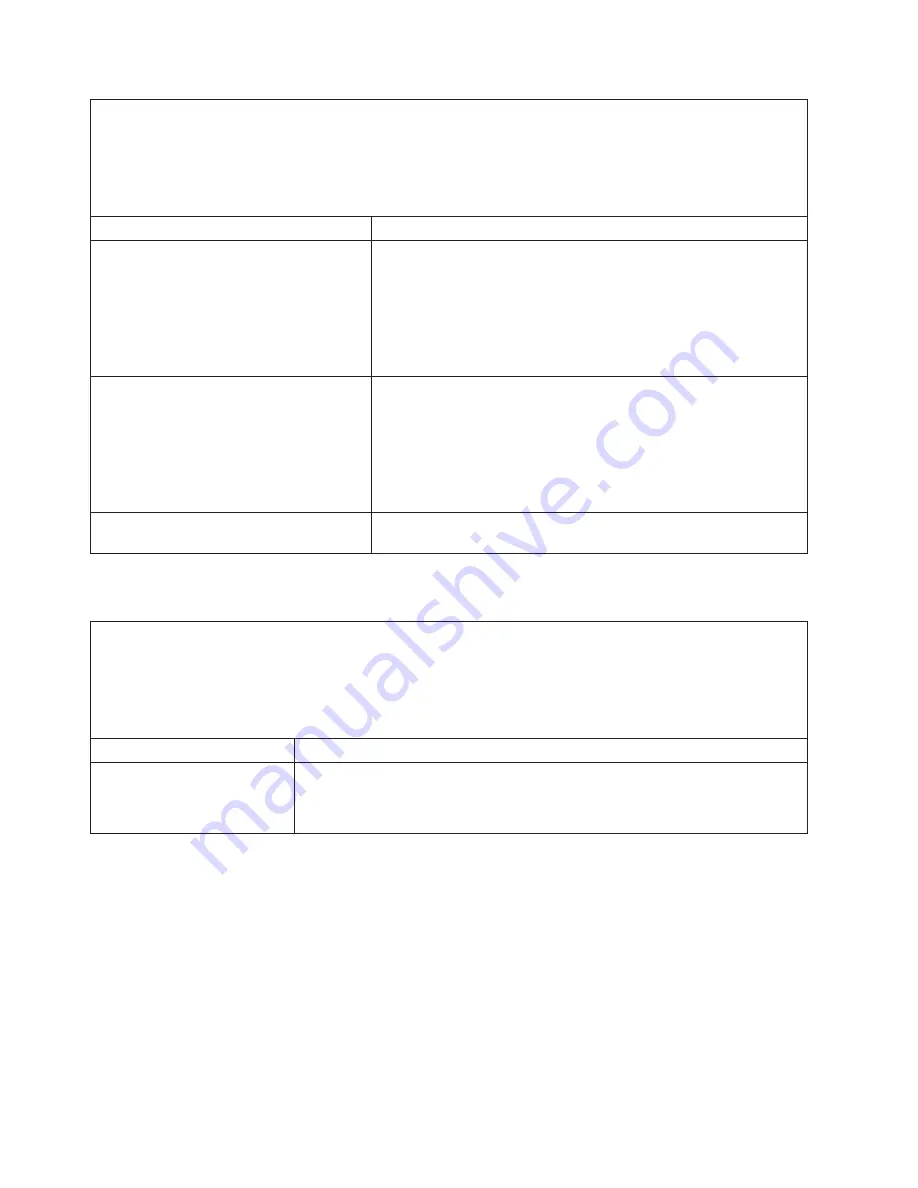
v
Follow
the
suggested
actions
in
the
order
in
which
they
are
listed
in
the
Action
column
until
the
problem
is
solved.
v
See
Chapter
3,
“Parts
listing,
Type
7996,”
on
page
11
to
determine
which
components
are
CRUs
and
which
components
are
FRUs.
v
If
an
action
step
is
preceded
by
“(Trained
service
technician
only),”
that
step
must
be
performed
only
by
a
trained
service
technician.
Message
Action
System
under
recommended
voltage
for
+3.3v.
Informational
only.
Note:
If
the
problem
persists,
perform
the
following
tasks.
1.
Reseat
the
blade
workstation.
2.
Check
the
function
of
the
shared
BladeCenter
unit
resources
(see
“Solving
shared
BladeCenter
resource
problems”
on
page
75.
3.
(Trained
service
technician
only)
Replace
the
system
board
assembly.
System
under
recommended
5V
fault.
Informational
only.
Note:
If
the
problem
persists,
perform
the
following
tasks.
1.
Reseat
the
blade
workstation.
2.
Check
the
function
of
the
shared
BladeCenter
unit
resources
(see
“Solving
shared
BladeCenter
resource
problems”
on
page
75.
3.
(Trained
service
technician
only)
Replace
the
system
board
assembly.
System
under
recommended
voltage
for
Vbat
Informational
only.
Note:
If
the
problem
persists,
replace
the
battery.
Power
problems
v
Follow
the
suggested
actions
in
the
order
in
which
they
are
listed
in
the
Action
column
until
the
problem
is
solved.
v
See
Chapter
3,
“Parts
listing,
Type
7996,”
on
page
11
to
determine
which
components
are
CRUs
and
which
components
are
FRUs.
v
If
an
action
step
is
preceded
by
“(Trained
service
technician
only),”
that
step
must
be
performed
only
by
a
trained
service
technician.
Symptom
Action
Power
switch
does
not
work.
1.
Reseat
the
control-panel
connector.
2.
Replace
the
bezel
assembly.
3.
(Trained
service
technician
only)
Replace
the
system
board
assembly.
64
BladeCenter
HC10
Type
7996:
Problem
Determination
and
Service
Guide
Summary of Contents for HC10 - BladeCenter - 7996
Page 1: ...BladeCenter HC10 Type 7996 Problem Determination and Service Guide...
Page 2: ......
Page 3: ...BladeCenter HC10 Type 7996 Problem Determination and Service Guide...
Page 8: ...vi BladeCenter HC10 Type 7996 Problem Determination and Service Guide...
Page 16: ...xiv BladeCenter HC10 Type 7996 Problem Determination and Service Guide...
Page 54: ...38 BladeCenter HC10 Type 7996 Problem Determination and Service Guide...
Page 112: ...96 BladeCenter HC10 Type 7996 Problem Determination and Service Guide...
Page 113: ......
Page 114: ...Part Number 42C4881 Printed in USA 1P P N 42C4881...