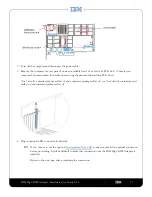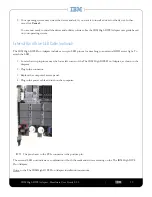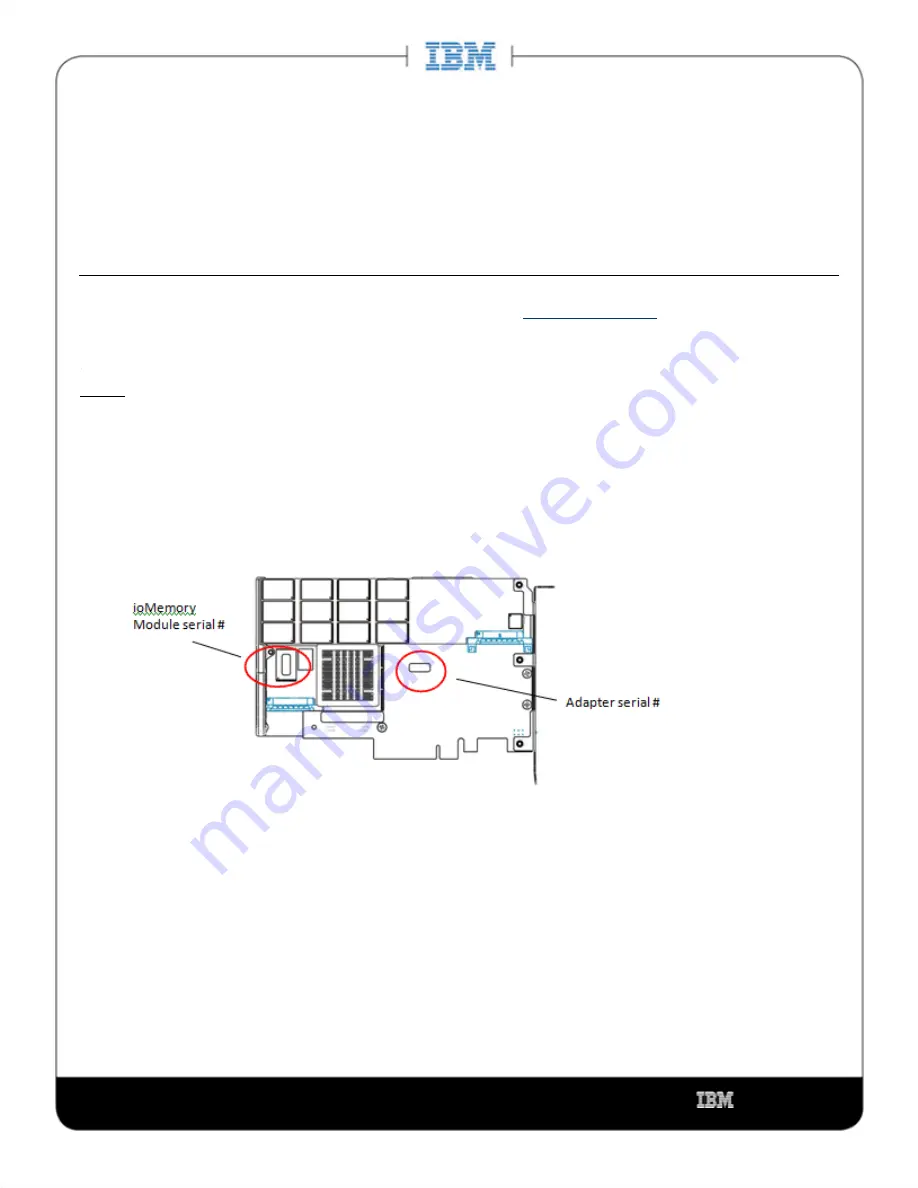
IBM High IOPS Adapter - Hardware User Guide 2.2.3
|
__________________
__
__
16
1.
IBM High IOPS Duo Adapter Installation
NOTE
For IBM High IOPS Duo Adapter requirements, please see
.
Installation Instructions
Attention
Electrostatic discharge (ESD) can damage electronic components. Be sure that you are properly grounded
before beginning any hardware installation procedure.
Locate the serial and informational numbers on each side of your IBM High IOPS Adapter and record them
for future reference.
NOTE
Record four serial numbers: one serial number for each of the two ioMemory modules, one for the
adapter serial number and the IBM Device serial number.