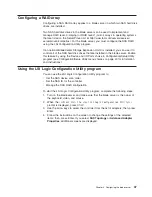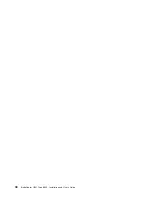7.
Orient
the
expansion-card
and
slide
the
slots
at
the
back
end
of
the
card
onto
the
pins
on
the
expansion
card
standoff;
then,
gently
pivot
the
card
into
the
blade-expansion
connector.
8.
Firmly
press
on
the
indicated
locations
to
seat
the
expansion
card.
Note:
For
device-driver
and
configuration
information
to
complete
the
installation
of
the
expansion
card,
see
the
documentation
that
comes
with
the
expansion
card.
9.
If
you
have
other
options
to
install
or
remove,
do
so
now;
otherwise,
go
to
“Completing
the
installation”
on
page
34.
Installing
an
expansion
unit
Note:
If
a
high-speed
expansion
card
is
installed
on
the
blade
server
system
board,
you
cannot
install
an
expansion
unit.
If
a
BladeCenter
Storage
Expansion
Unit
3
and
a
Memory
and
I/O
Expansion
Blade
are
installed
on
the
blade
server,
you
cannot
install
standard-form-factor
or
small-form-factor
expansion
cards
in
the
BladeCenter
Storage
Expansion
Unit
3.
The
following
illustration
shows
how
to
install
an
expansion
unit
on
a
blade
server.
Blade-cover
release
Blade-cover
release
Memory and I/O
expansion blade
To
install
an
expansion
unit,
complete
the
following
steps:
1.
Read
the
safety
information
that
begins
on
page
v
and
“Installation
guidelines”
on
page
15.
2.
If
the
blade
server
is
installed
in
a
BladeCenter
unit,
remove
it
(see
“Removing
the
blade
server
from
the
BladeCenter
unit”
on
page
17
for
instructions).
3.
If
you
removed
the
blade
bezel
assembly,
replace
it
now
(see
“Installing
the
blade
server
bezel
assembly”
on
page
35
for
instructions).
4.
Remove
the
protective
covers
from
the
blade
expansion
connectors,
if
they
are
present.
5.
If
the
blade
server
system
board
is
equipped
with
power
connector
J164
and
you
are
installing
a
Memory
and
I/O
Expansion
Blade
on
the
blade
server,
remove
the
power
jumper
from
power
connector
J164.
Store
the
power
jumper
in
a
safe
place.
6.
Touch
the
static-protective
package
that
contains
the
expansion
unit
to
any
unpainted
metal
surface
on
the
BladeCenter
unit
or
any
unpainted
metal
surface
on
any
other
grounded
rack
component;
then,
remove
the
expansion
unit
from
the
package.
Chapter
3.
Installing
options
33
Summary of Contents for HS21 - BladeCenter - 8853
Page 3: ...BladeCenter HS21 Type 8853 Installation and User s Guide...
Page 60: ...48 BladeCenter HS21 Type 8853 Installation and User s Guide...
Page 78: ...66 BladeCenter HS21 Type 8853 Installation and User s Guide...
Page 79: ......
Page 80: ...Part Number 44W1496 Printed in USA 1P P N 44W1496...