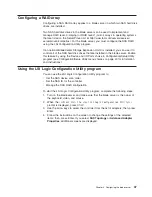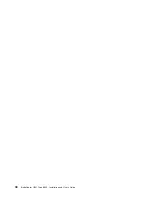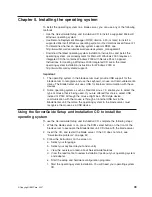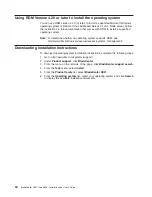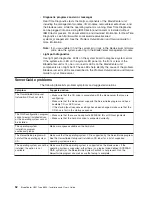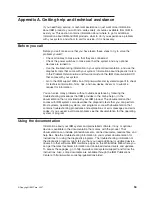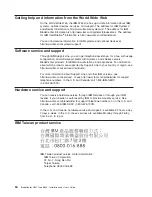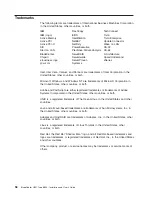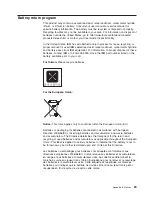When
you
start
the
ServerGuide
Setup
and
Installation
CD,
the
program
prompts
you
to
complete
the
following
tasks:
v
Select
your
language.
v
Select
your
keyboard
layout
and
country.
v
View
the
overview
to
learn
about
ServerGuide
features.
v
View
the
readme
file
to
review
installation
tips
for
your
operating
system
and
adapter.
v
Start
the
operating-system
installation.
You
will
need
your
operating-system
CD.
Typical
operating-system
installation
The
ServerGuide
program
can
reduce
the
time
it
takes
to
install
an
operating
system.
It
provides
the
device
drivers
that
are
required
for
the
hardware
and
for
the
operating
system
that
you
are
installing.
This
section
describes
a
typical
ServerGuide
operating-system
installation.
Note:
Features
and
functions
can
vary
slightly
with
different
versions
of
the
ServerGuide
program.
1.
After
you
have
completed
the
setup
process,
the
operating-system
installation
program
starts.
(You
will
need
the
operating-system
CD
to
complete
the
installation.)
2.
The
ServerGuide
program
stores
information
about
the
blade
server
model,
service
processor,
hard
disk
drive
controllers,
and
network
adapters.
Then,
the
program
checks
the
CD
for
newer
device
drivers.
This
information
is
stored
and
then
passed
to
the
operating-system
installation
program.
3.
The
ServerGuide
program
presents
operating-system
partition
options
that
are
based
on
the
operating-system
selection
and
the
installed
hard
disk
drives.
4.
The
ServerGuide
program
prompts
you
to
insert
the
operating-system
CD
and
restart
the
server.
At
this
point,
the
installation
program
for
the
operating
system
takes
control
to
complete
the
installation.
The
BladeCenter
CD
drive
must
be
associated
with
the
blade
server
before
you
perform
this
step.
Installing
the
operating
system
without
ServerGuide
If
you
have
already
configured
the
blade
server
hardware
and
you
are
not
using
the
ServerGuide
program
to
install
the
operating
system,
complete
the
following
steps
to
download
the
latest
operating-system
installation
instructions
from
the
IBM
Support
Web
page.
1.
Go
to
http://www.ibm.com/systems/support/.
2.
Under
Product
support
,
click
BladeCenter
.
3.
From
the
menu
on
the
left
side
of
the
page,
click
BladeCenter
support
search
.
4.
From
the
Task
menu,
select
Install
.
5.
From
the
Product
family
list,
select
BladeCenter
HS21
.
6.
From
the
Operating
system
list,
select
your
operating
system
and
click
Search
to
display
the
available
installation
documents.
44
BladeCenter
HS21
Type
8853:
Installation
and
User’s
Guide
Summary of Contents for HS21 - BladeCenter - 8853
Page 3: ...BladeCenter HS21 Type 8853 Installation and User s Guide...
Page 60: ...48 BladeCenter HS21 Type 8853 Installation and User s Guide...
Page 78: ...66 BladeCenter HS21 Type 8853 Installation and User s Guide...
Page 79: ......
Page 80: ...Part Number 44W1496 Printed in USA 1P P N 44W1496...