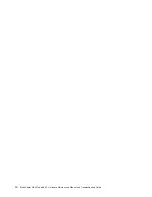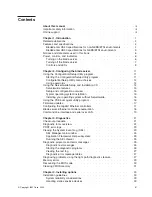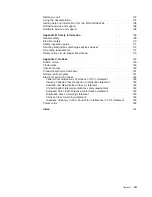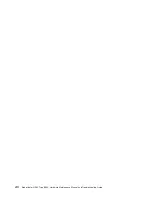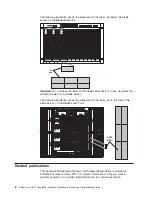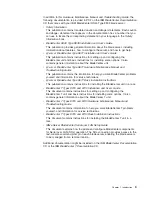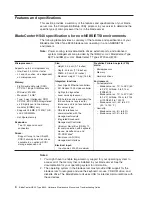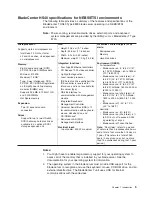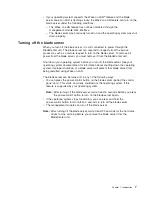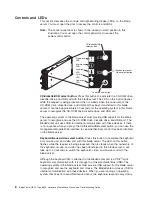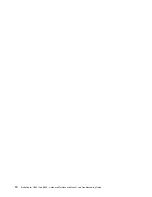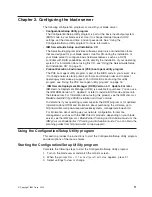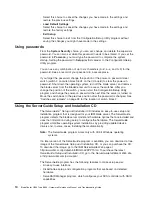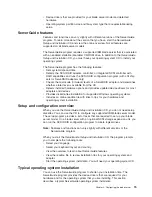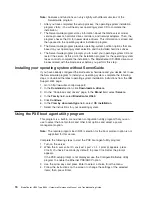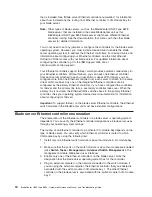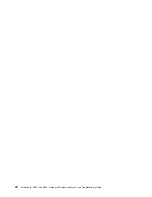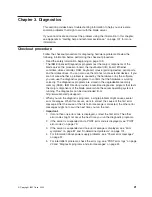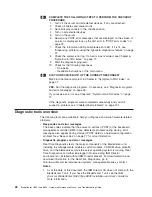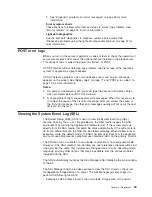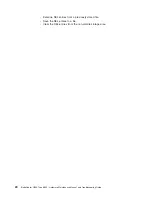Power-control
button:
This
button
is
located
behind
the
control
panel
door.
Press
this
button
to
manually
turn
the
blade
server
on
or
off.
Note:
This
button
has
effect
only
if
local
power
control
is
enabled
for
the
blade
server.
Local
power
control
is
enabled
and
disabled
through
the
BladeCenter
management
module
Web
interface.
Power-on
LED:
This
green
LED
indicates
the
power
status
of
the
blade
server
in
the
following
manner:
v
Flashing
rapidly
-
The
service
processor
on
the
blade
server
is
handshaking
with
the
BladeCenter
management
module.
v
Flashing
slowly
-
The
blade
server
has
power
but
is
not
turned
on.
v
Lit
continuously
-
The
blade
server
has
power
and
is
turned
on.
Activity
LED:
When
this
green
LED
is
lit,
it
indicates
that
there
is
hard
disk
drive
or
network
activity.
Location
LED:
When
this
blue
LED
is
lit,
it
has
been
turned
on
remotely
by
the
system
administrator
to
aid
in
visually
locating
the
blade
server.
The
location
LED
can
be
turned
off
through
the
BladeCenter
management-module
Web
interface
or
through
the
IBM
Director
Console.
v
Running
the
blade
server
integrated
diagnostics
v
Running
a
BIOS
update
diskette
on
a
blade
server
v
Updating
the
diagnostics
on
a
blade
server
If
there
is
no
response
when
you
press
the
keyboard/mouse/video
select
button,
you
can
use
the
management-module
Web
interface
to
see
whether
local
control
has
been
disabled
on
the
blade
server.
You
can
also
press
keyboard
keys
in
the
following
sequence
to
switch
keyboard/mouse/video
control
between
blade
servers:
NumLock
NumLock
blade
server
number
Enter
where
blade
server
number
is
the
two-digit
number
for
the
blade
bay
in
which
the
blade
server
is
installed.
A
blade
server
that
occupies
more
than
one
blade
bay
is
identified
by
the
lowest
bay
number
that
it
occupies.
If
you
install
the
Microsoft
®
Windows
®
2000
operating
system
on
the
blade
server
while
it
is
not
the
current
owner
of
the
keyboard,
video,
and
mouse,
a
delay
of
up
to
1
minute
occurs
the
first
time
you
switch
the
keyboard,
video,
and
mouse
to
the
blade
server.
During
this
one-time-only
delay,
the
blade
server
device
manager
enumerates
the
keyboard,
video,
and
mouse
and
loads
the
device
drivers.
All
subsequent
switching
takes
place
in
the
normal
keyboard-video-mouse
switching
time
frame
(up
to
20
seconds).
Information
LED:
When
this
LED
is
lit,
it
indicates
that
a
noncritical
event
has
occurred.
A
light
path
diagnostics
LED
on
the
processor
board
or
I/O
board
is
also
lit
to
help
isolate
the
error.
The
information
LED
can
be
turned
off
through
the
BladeCenter
management-module
Web
interface
or
through
the
IBM
Director
Console.
Blade-error
LED:
When
this
amber
LED
is
lit,
it
indicates
that
a
system
error
has
occurred
in
the
blade
server.
The
blade-error
LED
will
turn
off
only
after
the
error
is
corrected.
Chapter
1.
Introduction
9
Summary of Contents for HS40 - BladeCenter - 8839
Page 1: ...BladeCenter HS40 Type 8839 Hardware Maintenance Manual and Troubleshooting Guide ERserver...
Page 2: ......
Page 3: ...BladeCenter HS40 Type 8839 Hardware Maintenance Manual and Troubleshooting Guide ERserver...
Page 6: ...iv BladeCenter HS40 Type 8839 Hardware Maintenance Manual and Troubleshooting Guide...
Page 10: ...viii BladeCenter HS40 Type 8839 Hardware Maintenance Manual and Troubleshooting Guide...
Page 20: ...10 BladeCenter HS40 Type 8839 Hardware Maintenance Manual and Troubleshooting Guide...
Page 30: ...20 BladeCenter HS40 Type 8839 Hardware Maintenance Manual and Troubleshooting Guide...
Page 42: ...32 BladeCenter HS40 Type 8839 Hardware Maintenance Manual and Troubleshooting Guide...
Page 86: ...76 BladeCenter HS40 Type 8839 Hardware Maintenance Manual and Troubleshooting Guide...
Page 114: ...104 BladeCenter HS40 Type 8839 Hardware Maintenance Manual and Troubleshooting Guide...
Page 131: ...Appendix B Safety information 121...
Page 132: ...122 BladeCenter HS40 Type 8839 Hardware Maintenance Manual and Troubleshooting Guide...
Page 133: ...Appendix B Safety information 123...
Page 134: ...124 BladeCenter HS40 Type 8839 Hardware Maintenance Manual and Troubleshooting Guide...
Page 135: ...Appendix B Safety information 125...
Page 136: ...126 BladeCenter HS40 Type 8839 Hardware Maintenance Manual and Troubleshooting Guide...
Page 137: ...Appendix B Safety information 127...
Page 149: ...Appendix B Safety information 139...
Page 150: ...140 BladeCenter HS40 Type 8839 Hardware Maintenance Manual and Troubleshooting Guide...
Page 151: ...Appendix B Safety information 141...
Page 152: ...142 BladeCenter HS40 Type 8839 Hardware Maintenance Manual and Troubleshooting Guide...
Page 153: ...Appendix B Safety information 143...
Page 154: ...144 BladeCenter HS40 Type 8839 Hardware Maintenance Manual and Troubleshooting Guide...
Page 166: ...156 BladeCenter HS40 Type 8839 Hardware Maintenance Manual and Troubleshooting Guide...
Page 171: ......
Page 172: ...Part Number 25K8105 Printed in USA 1P P N 25K8105...