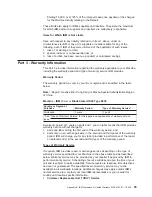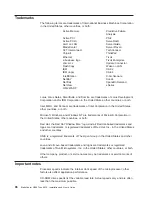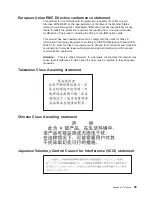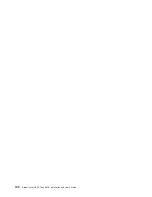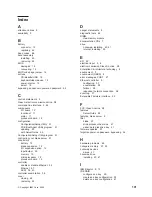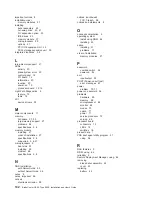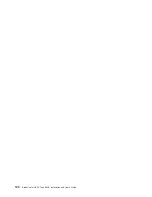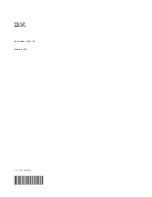European
Union
EMC
Directive
conformance
statement
This
product
is
in
conformity
with
the
protection
requirements
of
EU
Council
Directive
89/336/EEC
on
the
approximation
of
the
laws
of
the
Member
States
relating
to
electromagnetic
compatibility.
IBM
cannot
accept
responsibility
for
any
failure
to
satisfy
the
protection
requirements
resulting
from
a
nonrecommended
modification
of
the
product,
including
the
fitting
of
non-IBM
option
cards.
This
product
has
been
tested
and
found
to
comply
with
the
limits
for
Class
A
Information
Technology
Equipment
according
to
CISPR
22/European
Standard
EN
55022.
The
limits
for
Class
A
equipment
were
derived
for
commercial
and
industrial
environments
to
provide
reasonable
protection
against
interference
with
licensed
communication
equipment.
Attention:
This
is
a
Class
A
product.
In
a
domestic
environment
this
product
may
cause
radio
interference
in
which
case
the
user
may
be
required
to
take
adequate
measures.
Taiwanese
Class
A
warning
statement
Chinese
Class
A
warning
statement
Japanese
Voluntary
Control
Council
for
Interference
(VCCI)
statement
Appendix
C.
Notices
99
Summary of Contents for HS40 - BladeCenter - 8839
Page 3: ...BladeCenter HS40 Type 8839 Installation and User s Guide ERserver...
Page 8: ...vi BladeCenter HS40 Type 8839 Installation and User s Guide...
Page 76: ...62 BladeCenter HS40 Type 8839 Installation and User s Guide...
Page 90: ...76 BladeCenter HS40 Type 8839 Installation and User s Guide...
Page 114: ...100 BladeCenter HS40 Type 8839 Installation and User s Guide...
Page 118: ...104 BladeCenter HS40 Type 8839 Installation and User s Guide...
Page 119: ......
Page 120: ...Part Number 90P3102 Printed in USA 1P P N 90P3102...