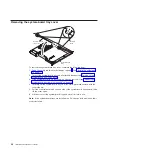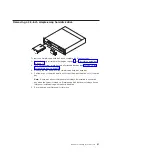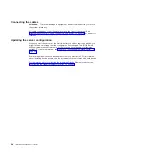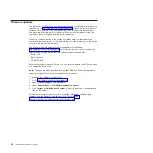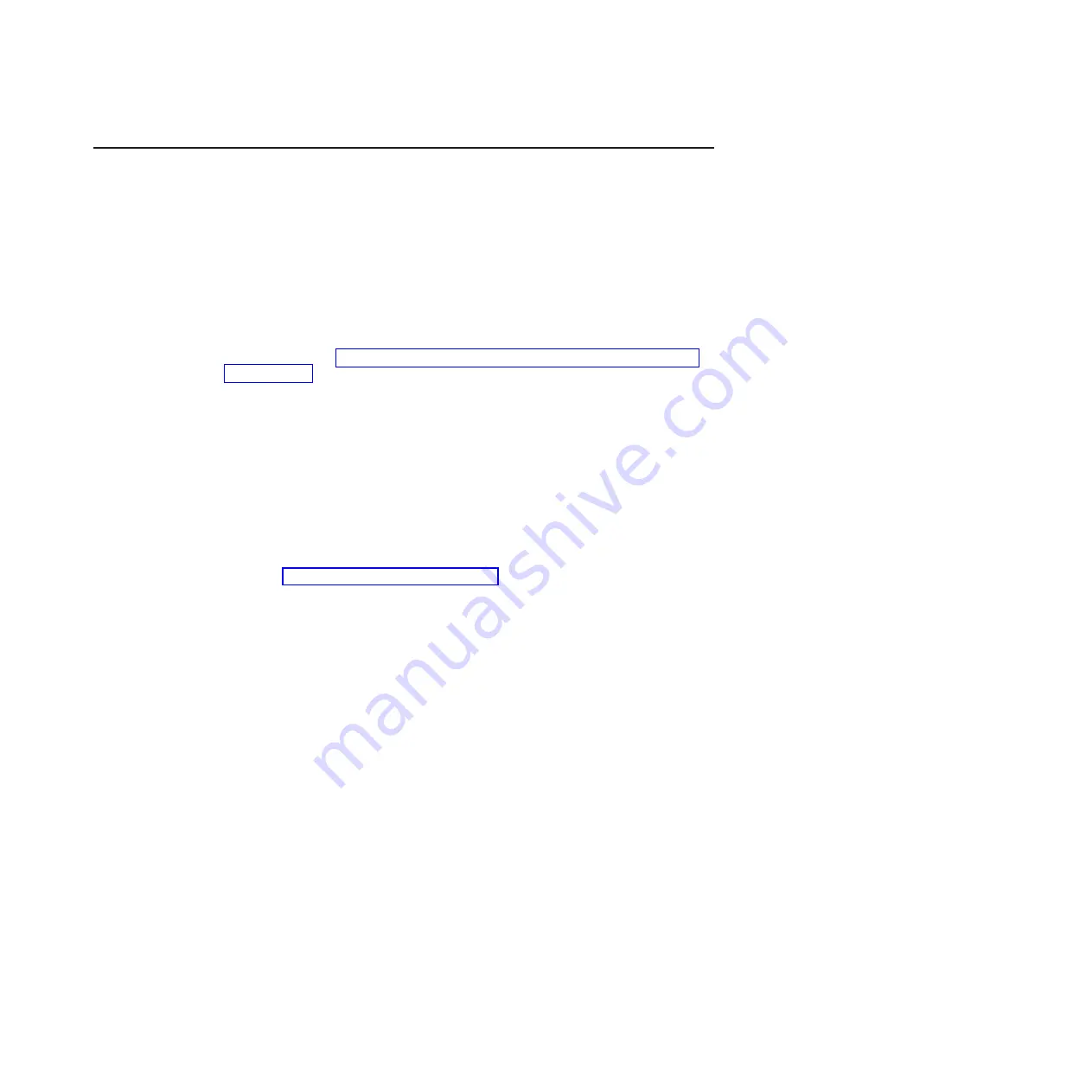
Using the baseboard management controller utility programs
The baseboard management controller provides basic service-processor
environmental monitoring functions for the server. If an environmental condition
exceeds a threshold or if a system component fails, the baseboard management
controller lights LEDs to help you diagnose the problem and also records the error
in the BMC system event log.
Use the baseboard management controller utility programs to configure the
baseboard management controller, download firmware updates, and remotely
manage a network.
Note:
You can update the baseboard management controller (BMC) firmware to the
latest version. See “Using the baseboard management controller firmware update
utility program” for the instructions to update the BMC firmware.
Using the baseboard management controller configuration utility
program
Use the baseboard management controller configuration utility program to view or
change the baseboard management controller configuration settings. You can also
use the utility program to save the configuration to a file for use on multiple servers.
To download the program, complete the following steps.
Note:
Changes are made periodically to the IBM Web site. The actual procedure
might vary slightly from what is described in this document.
1. Go to http://www.ibm.com/systems/support/.
2. Under
Product support
, click
System x
.
3. Under
Popular links
, click
Software and device drivers
.
4. Click
System x iDataPlex dx320 server
to display the matrix of downloadable
files for the system-board tray.
5. From the BMC software, copy the files bmc.exe and Init.ini to a setup utility
diskette.
Note:
You must attach an optional monitor, USB keyboard, and USB diskette drive
to the server to run this program.
To start the baseboard management controller configuration utility program,
complete the following steps:
1. Connect a monitor, USB keyboard, and USB diskette drive to the connectors on
the front of the system-board tray.
2. Insert the configuration utility diskette into the diskette drive and restart the
server.
3. From a command-line prompt, type
bmc_cfg
and press Enter.
4. Follow the instructions on the screen.
Using the baseboard management controller firmware update utility
program
Use the baseboard management controller firmware update utility program to
download a baseboard management controller firmware update. This program
updates the baseboard management controller firmware only and does not affect
any device drivers.
Chapter 4. Configuring the dx320 server
33
Summary of Contents for iDataPlex dx320 6385
Page 1: ...System x iDataPlex dx320 Types 6385 and 6388 User s Guide...
Page 2: ......
Page 3: ...System x iDataPlex dx320 Types 6385 and 6388 User s Guide...
Page 12: ...x IBM iDataPlex dx320 User s Guide...
Page 28: ...16 IBM iDataPlex dx320 User s Guide...
Page 56: ...44 IBM iDataPlex dx320 User s Guide...
Page 59: ......
Page 60: ...Part Number 90Y5674 Printed in USA 1P P N 90Y5674...