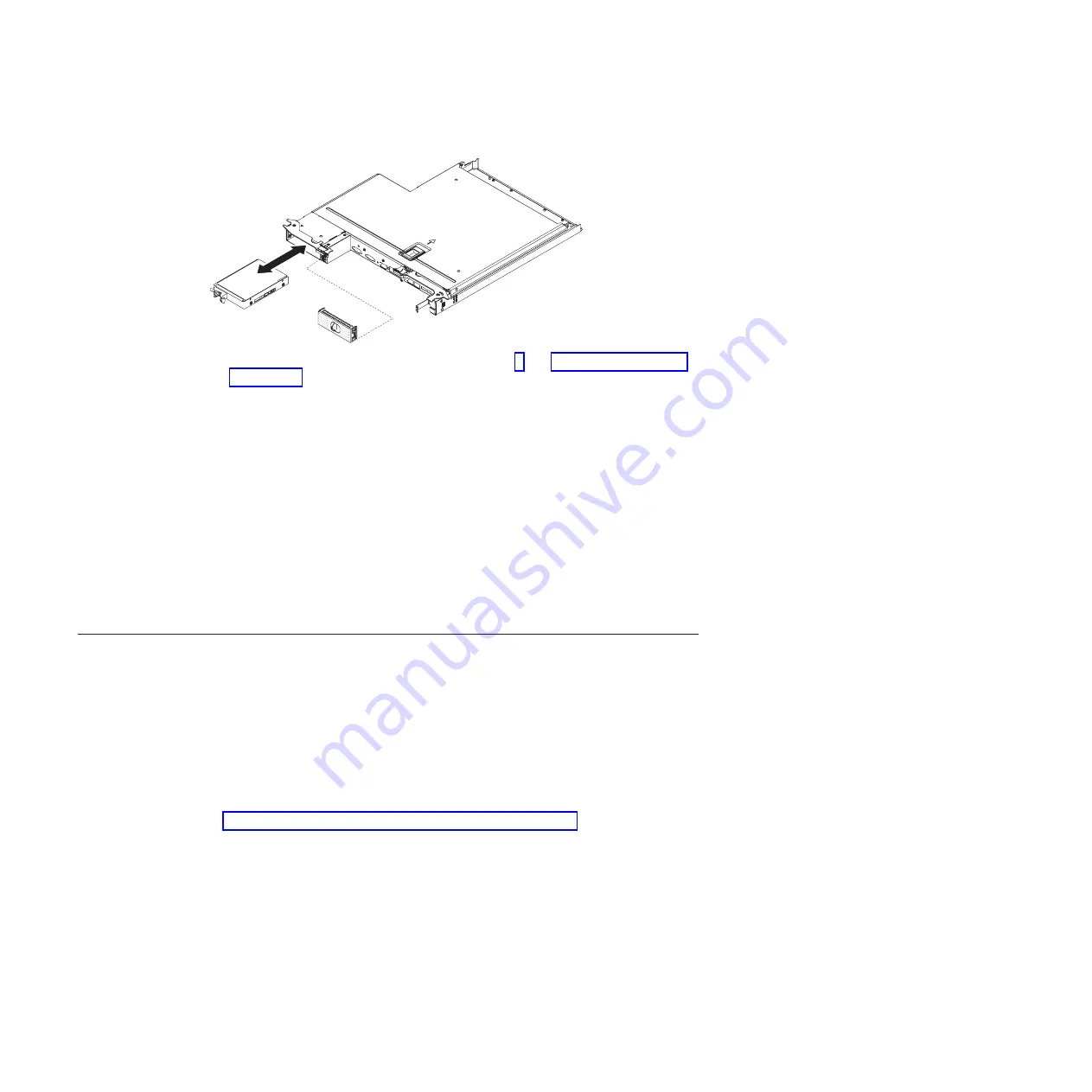
1. Read the safety information that begins on page v and “Installation guidelines”
2. Turn off the server and peripheral devices and disconnect the power cords and
all external cables.
3. Remove the filler panel from the empty drive bay by pulling straight out on the
blue touch point.
4. Touch the static-protective package that contains the drive to any unpainted
metal surface on the server; then, remove the drive from the package and place
it on a static-protective surface.
5. Install the hard disk drive in the drive bay:
a. Grasp the black drive handle and slide the blue release latch to the right
and align the drive assembly with the guide rails in the bay.
b. Gently push the drive into the bay until the drive stops.
6. Reinstall the drive bay filler panel that you removed earlier.
7. If you are installing additional simple-swap hard disk drives, do so now.
Installing a memory module
The following notes describe the types of DIMMs that the server supports and other
information that you must consider when you install DIMMs.
v
When you install or remove DIMMs, the server configuration information
changes. When you restart the server, the system displays a message that
indicates that the memory configuration has changed.
v
The server supports only industry-standard double-data-rate 3 (DDR3), 800,
1066, or 1333 MHz, PC3-6400, PC3-8500, or PC3-10600 registered or
unbuffered, synchronous dynamic random-access memory (SDRAM) dual inline
memory modules (DIMMs) with error correcting code (ECC). See
http://www.ibm.com/servers/eserver/serverproven/compat/us/ for a list of
supported memory modules for the server.
– The specifications of a DDR3 DIMM are on a label on the DIMM, in the
following format.
ggggg eRxff
PC3
v
-
wwwwwm
-
aa
-
bb
-
ccd
where:
ggggg
is the total capacity of the DIMM (for example, 256MB, 512MB,
1GB, 2GB, or 4GB)
eR
is the number of ranks
1R = single-rank
2R = dual-rank
30
System x iDataPlex dx360 M4 Types 7918 and 7919: User’s Guide
Summary of Contents for iDataPlex dx360 M4
Page 1: ...System x iDataPlex dx360 M4 Types 7918 and 7919 User s Guide...
Page 2: ......
Page 3: ...System x iDataPlex dx360 M4 Types 7918 and 7919 User s Guide...
Page 15: ...CAUTION Hazardous moving parts are nearby Safety xiii...
Page 16: ...xiv System x iDataPlex dx360 M4 Types 7918 and 7919 User s Guide...
Page 28: ...12 System x iDataPlex dx360 M4 Types 7918 and 7919 User s Guide...
Page 80: ...64 System x iDataPlex dx360 M4 Types 7918 and 7919 User s Guide...
Page 85: ......
Page 86: ...Part Number 90Y5668 Printed in USA 1P P N 90Y5668...
















































