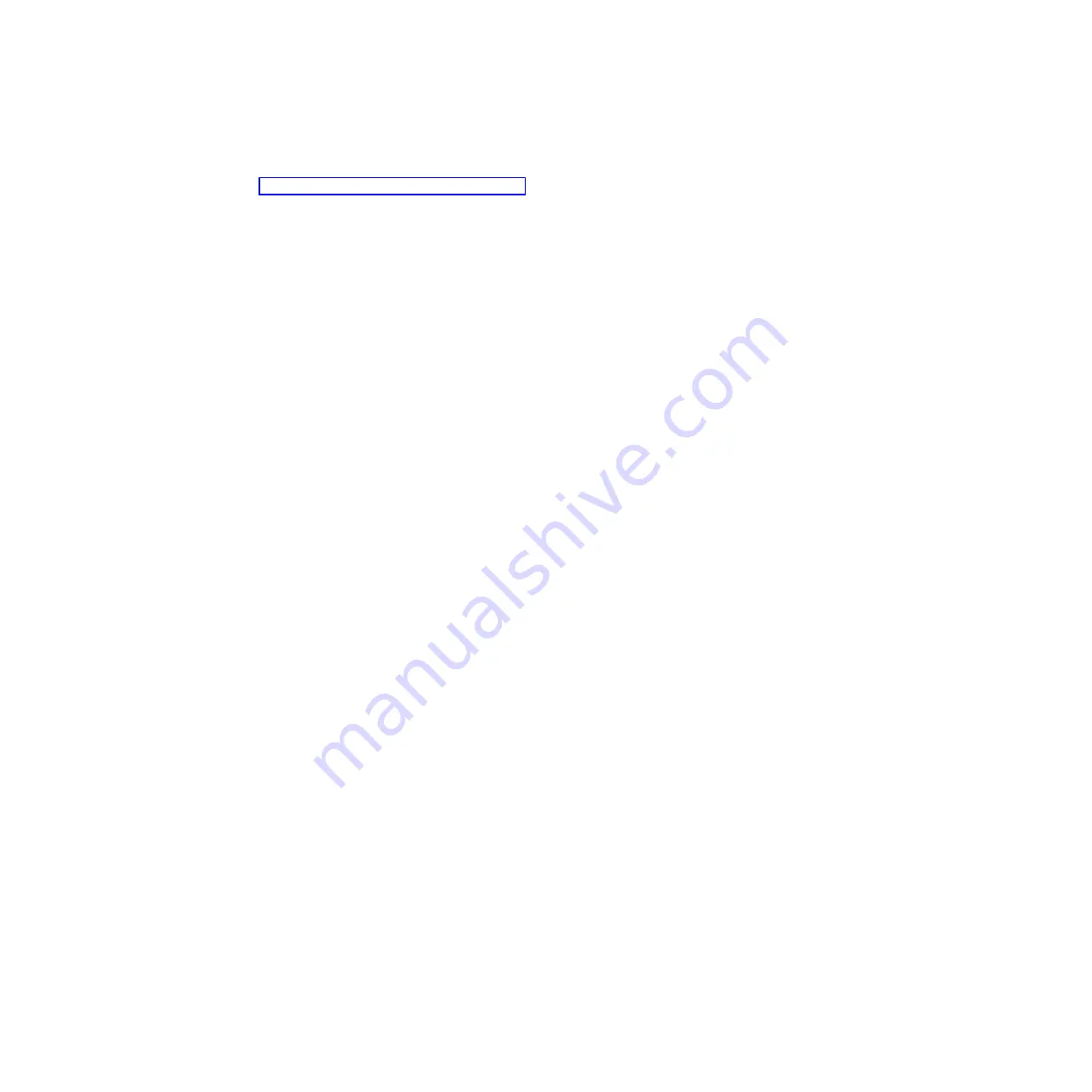
Fading on and off:
The server is in a reduced-power state. To wake the
server, press the power-control button or use the IMM2 web interface. See
“Logging on to the web interface” on page 49 for information on logging on to
the IMM2 web interface.
v
System-locator button/LED:
Use this blue LED to visually locate the server
among other servers. A system-locator LED is also on the rear of the server. This
LED is used as a presence detection button as well. You can use IBM Systems
Director to light this LED remotely. This LED is controlled by the IMM2. When
you press the System-locator button, the LED will blink and it will continue to
blink until you press it again to turn it off. The locator button is pressed to visually
locate the server among the others servers.
v
Hard drive activity LED:
When this green LED is lit, it indicates that one of the
hard disk drives is in use.
v
System-error LED:
When this amber LED is lit, it indicates that a system error
has occurred. This LED is controlled by the IMM2.
v
Serial connector:
Connect a 9-pin serial device to this connector. The serial port
is shared with the integrated management module II (IMM2). The IMM2 can take
control of the shared serial port to perform text console redirection and to redirect
serial traffic, using Serial over LAN (SOL).
v
Video connector:
Connect a monitor to this connector. The video connectors on
the front and rear of the server can be used simultaneously.
Note:
The maximum video resolution is 1600 x 1200 at 75 Hz.
v
Systems-management Ethernet connector:
Use this connector to connect the
server to a network for full systems-management information control. This
connector is used only by the integrated baseboard management controller
(iBMC). A dedicated management network provides additional security by
physically separating the management network traffic from the production
network. You can use the Setup utility to configure the server to use a dedicated
systems management network or a shared network.
v
Ethernet connectors:
Use either of these connectors to connect the server to a
network. When you enable shared Ethernet for iBMC in the Setup utility, you can
access the iBMC using either the Ethernet 1 or the system-management Ethernet
connector.
Note:
One of the two Infinite Band Mezzanine adapter ports is used to connect
to an Infinite Band core switch. The other port on the adapter is unused.
v
Ethernet link activity/status LED:
When any of these LEDs is lit, they indicate
that the server is transmitting to or receiving signals from the Ethernet LAN that
is connected to the Ethernet port that corresponds to that LED.
v
Ethernet connection speed LED:
This LED is on each Ethernet connector. The
status of this LED indicates the connection speed, in megabits-per-second
(Mbps), between the server and the network as follows:
– LED off: 10 Mbps connection
– LED lit amber: 100 Mbps connection
– LED lit green: 1000 Mbps connection
v
USB connectors:
Connect a USB device, such as a USB mouse or keyboard to
any of these connectors.
Chapter 2. Components, features, and controls
19
Summary of Contents for iDataPlex dx360 M4
Page 1: ...System x iDataPlex dx360 M4 Types 7918 and 7919 User s Guide...
Page 2: ......
Page 3: ...System x iDataPlex dx360 M4 Types 7918 and 7919 User s Guide...
Page 15: ...CAUTION Hazardous moving parts are nearby Safety xiii...
Page 16: ...xiv System x iDataPlex dx360 M4 Types 7918 and 7919 User s Guide...
Page 28: ...12 System x iDataPlex dx360 M4 Types 7918 and 7919 User s Guide...
Page 80: ...64 System x iDataPlex dx360 M4 Types 7918 and 7919 User s Guide...
Page 85: ......
Page 86: ...Part Number 90Y5668 Printed in USA 1P P N 90Y5668...
















































