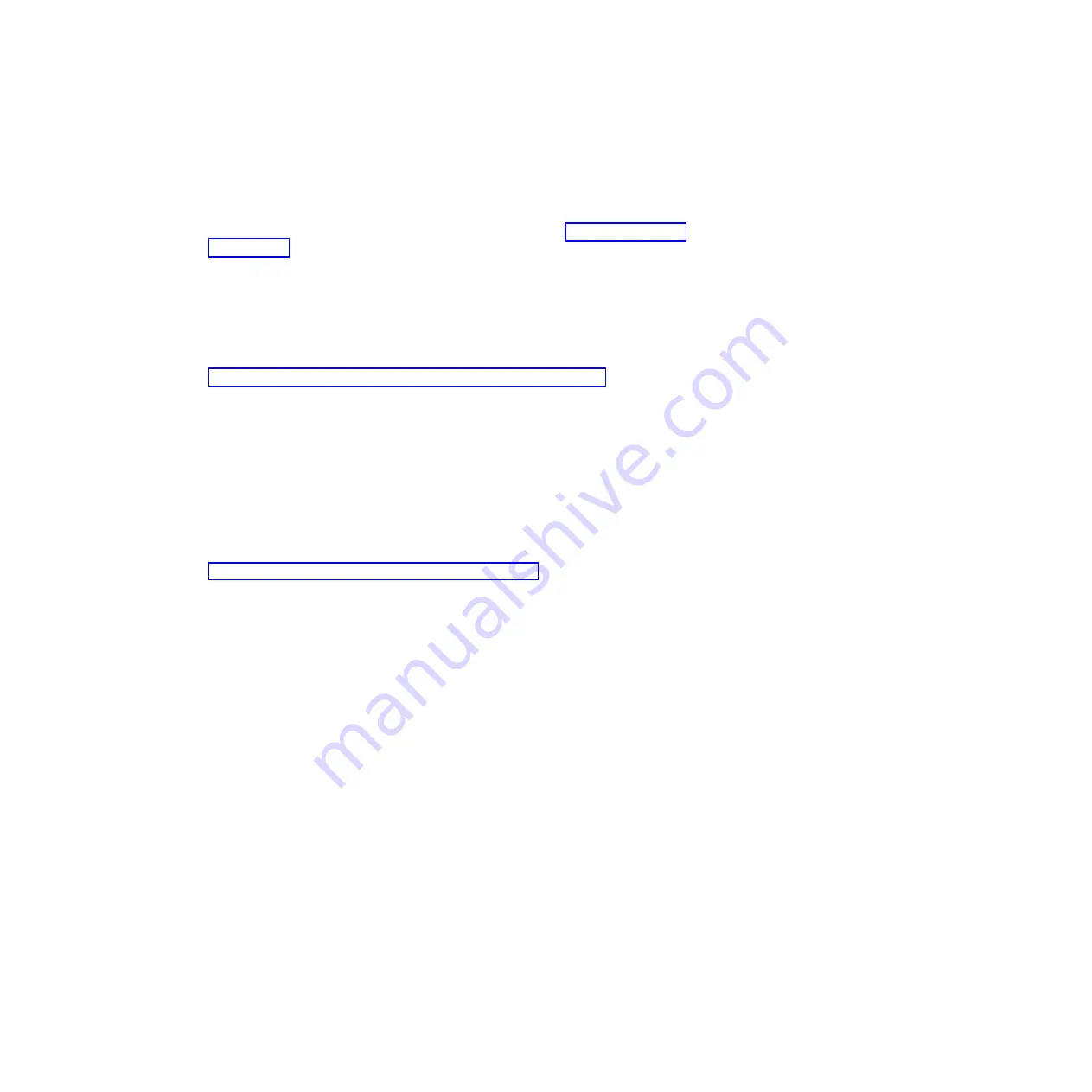
5. Make sure that the power-on LED on the system-board tray operator panel is lit
continuously, indicating that the system-board tray is receiving power and is
turned on.
If you have changed the configuration of the system-board tray, you might have to
update the server configuration through the Setup utility (see “Updating the server
configuration”).
Connecting the cables
Attention:
To prevent damage to equipment, connect cables before you turn on
the system-board tray.
All cable connections, other than power, are on the front of the server. See
“Operator panel controls, connectors, LEDs, and power” on page 18 for connector
locations.
Updating the server configuration
When you start the server for the first time after you add or remove a device, you
might receive a message that the configuration has changed. The Setup utility
starts automatically so that you can save the new configuration settings.
Some optional devices have device drivers that you must install. For information
about installing device drivers, see the documentation that comes with each device.
For information about configuring the integrated Gigabit Ethernet controller, see
“Configuring the Gigabit Ethernet controller” on page 50.
38
System x iDataPlex dx360 M4 Types 7918 and 7919: User’s Guide
Summary of Contents for iDataPlex dx360 M4
Page 1: ...System x iDataPlex dx360 M4 Types 7918 and 7919 User s Guide...
Page 2: ......
Page 3: ...System x iDataPlex dx360 M4 Types 7918 and 7919 User s Guide...
Page 15: ...CAUTION Hazardous moving parts are nearby Safety xiii...
Page 16: ...xiv System x iDataPlex dx360 M4 Types 7918 and 7919 User s Guide...
Page 28: ...12 System x iDataPlex dx360 M4 Types 7918 and 7919 User s Guide...
Page 80: ...64 System x iDataPlex dx360 M4 Types 7918 and 7919 User s Guide...
Page 85: ......
Page 86: ...Part Number 90Y5668 Printed in USA 1P P N 90Y5668...
















































