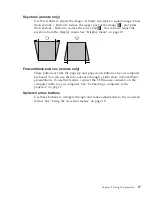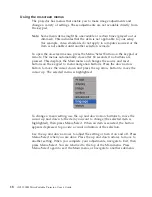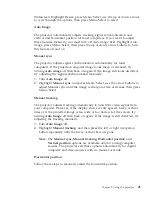3.
Press the Power switch on the back of the projector. The fans start to run,
and the LED on the top of the projector lights green until the startup
screen displays. It takes about one minute for the image to achieve full
brightness.
4.
If you connected a video player, turn it on.
v
The video image is displayed on the projection screen. If it is not, press
the Source button on the keypad or Video button on the remote control
to display your video image.
5.
Turn on your computer.
Note:
The first time you connect your computer to the projector, the
computer might display a message stating that new hardware was
found. The Add New Hardware Wizard window might open. Use
the wizard to install the correct device driver (the computer
considers the projector to be a Plug and Play monitor)
v
The computer image is displayed on the projection screen. If it is not,
press the Source button on the keypad or Data button on the remote to
display your computer image.
v
Make sure your mobile computer external video port is activated; see
“Appendix C. Portable and mobile computer activation” on page 39 for
details.
v
If necessary, make adjustments to the image using the projector
on-screen menus. To open the menus, press the Menu/Select button on
the keypad or remote control. For more information about the menus
see “Using the on-screen menus” on page 18.
Turning off the projector
To turn off the projector, press the Power switch. If you want to turn the lamp
back on, allow 90 seconds for the lamp to cool. The lamp will not light if it is
too hot.
Note:
To maximize lamp life, allow the projector to run for at least five
minutes before turning it off.
Chapter 1. Installation and user’s guide
11
Summary of Contents for IL1210
Page 1: ...iL1210 IBM MicroPortable Projector User s Guide ...
Page 2: ......
Page 3: ...iL1210 IBM MicroPortable Projector User s Guide ...
Page 6: ...iv iL1210 IBM MicroPortable Projector User s Guide ...
Page 10: ...viii iL1210 IBM MicroPortable Projector User s Guide ...
Page 22: ...12 iL1210 IBM MicroPortable Projector User s Guide ...
Page 36: ...26 iL1210 IBM MicroPortable Projector User s Guide ...
Page 54: ...44 iL1210 IBM MicroPortable Projector User s Guide ...
Page 56: ...46 iL1210 IBM MicroPortable Projector User s Guide ...
Page 77: ...Appendix G Product warranties and notices 67 ...
Page 78: ...68 iL1210 IBM MicroPortable Projector User s Guide ...
Page 79: ......