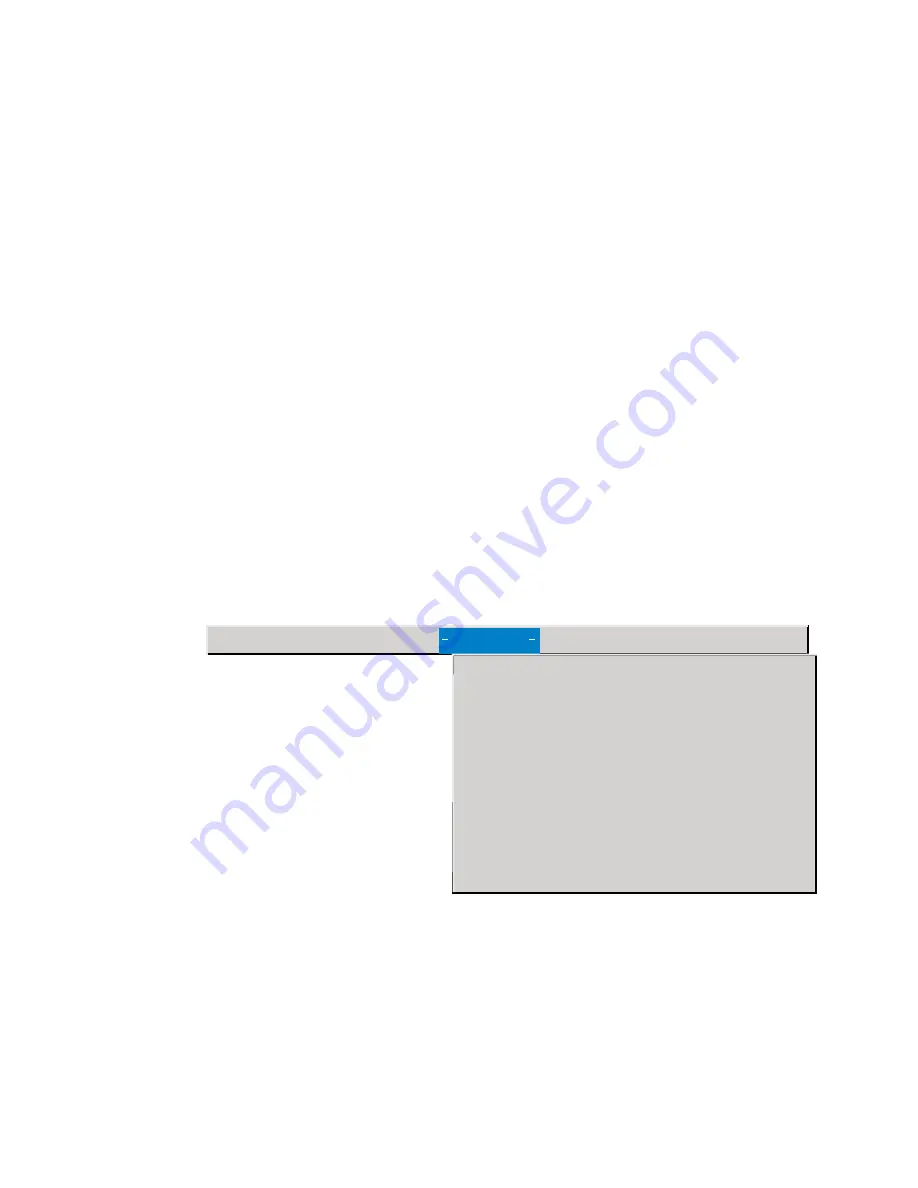
2.
Highlight Manual tracking, and then press the left or right navigation
button repeatedly until the fuzzy vertical bars are gone.
Horizontal position
Follow these steps to manually adjust the horizontal position:
1.
Turn Auto Image off.
2.
Highlight Horizontal position, and then press the left navigation button to
move the image right, or press the right navigation button to move the
image left.
Vertical position
Follow these steps to manually adjust the vertical position:
1.
Turn Auto Image off.
2.
Highlight Vertical position, and then press the left navigation button to
move the image down, or press the right navigation button to move the
image up.
Positioning adjustments are saved when you turn off the projector.
Controls menu
The following settings allow you to adjust the controls.
Display Audio Image Controls Language Status
>
>
Video standard
Standby time
1 minute
Ceiling projection
off
Rear projection
off
Default source
computer 1 analog
Auto source select
off
Plug and Play
off
Display messages
on
Display startup screen on
Note:
If you already know the video standard that is used in your
geographical area, it is often best to manually select it.
Video standard
When Video standard is set to Auto, the projector attempts to select the video
standard (NTSC, NTSC 4.43, PAL, PAL-M, PAL-N, PAL-60, or SECAM)
automatically based on the input signal that it receives. (The video standard
22
iL2120 IBM Value Data/Video Projector, iL2220 Conference Room Data/Video Projector: User’s Guide
















































