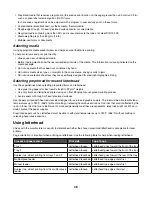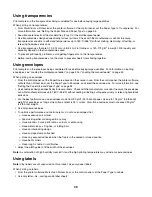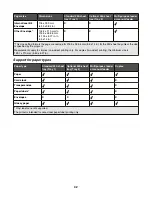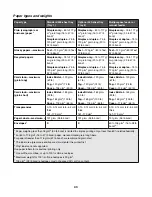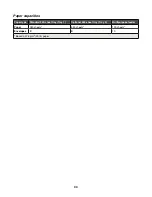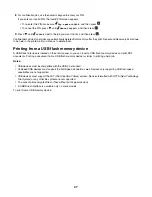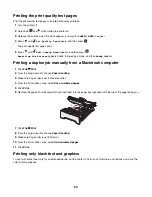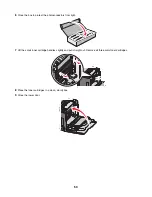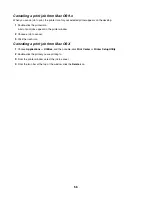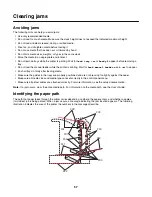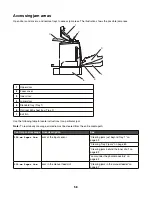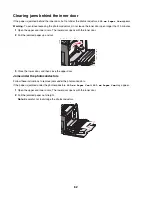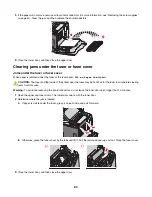1
Make sure the printer is on and
Ready
or
Busy
appears.
2
Insert a USB flash memory device into the USB Direct interface.
Warning:
Do not remove the USB key, or touch the printer near the area of the USB key while actively reading, writing,
or printing from the USB key. Data corruption can occur.
Notes:
•
If you insert the memory device when the printer requires attention, such as when a jam has occurred, the printer
ignores the memory device.
•
If you insert the memory device when the printer is busy printing other jobs,
Printer Busy
appears. Once the
other jobs have finished processing, you may need to view the held jobs list to print documents from your memory
device.
3
Press
until
appears next to the document you want to print, and then press
.
Note:
Folders found on the flash memory device appear as folders. File names are appended by the extension type
(for example, .jpg).
The display prompts you for the number of copies to be printed.
4
Press
to print only one copy, or enter the number of copies using the numeric keypad, and then press
.
Note:
Do not remove the USB flash memory device from the USB Direct interface until the document has finished
printing.
If you leave the USB flash memory device in the printer after leaving the initial USB menu screen, you can still print
PDFs from the USB flash memory device as held jobs.
Printing a menu settings page
Print a menu settings page to review the current menu settings and to verify printer options are installed correctly.
1
Make sure the printer is on and
Ready
appears.
2
From the control panel, press
.
48
Summary of Contents for InfoPrint 1634
Page 1: ...InfoPrint Color 1634 MT 4931 User s Guide S510 6845 00 ...
Page 8: ...8 ...
Page 68: ...In either case push the paper farther into the manual feeder 68 ...
Page 105: ......
Page 106: ...Printed in USA S510 6845 00 ...