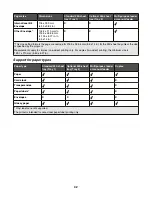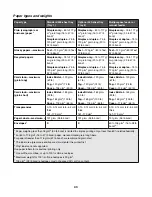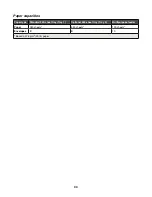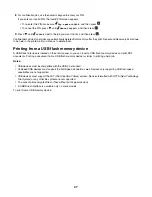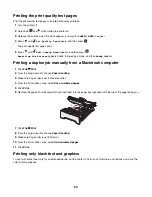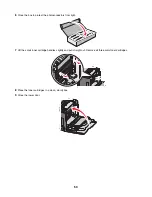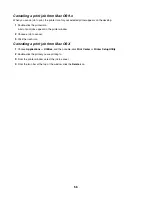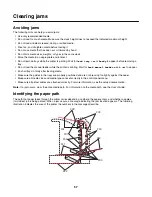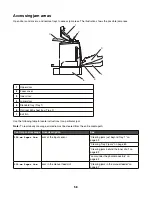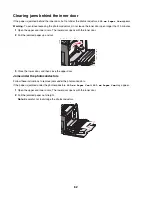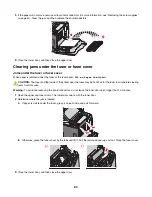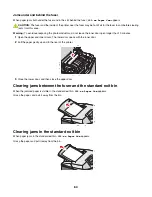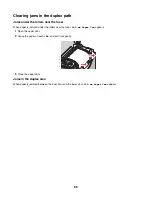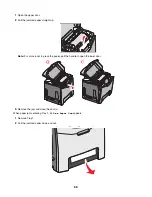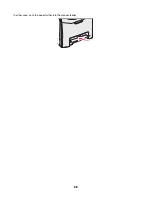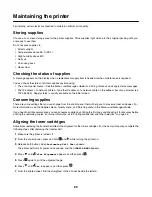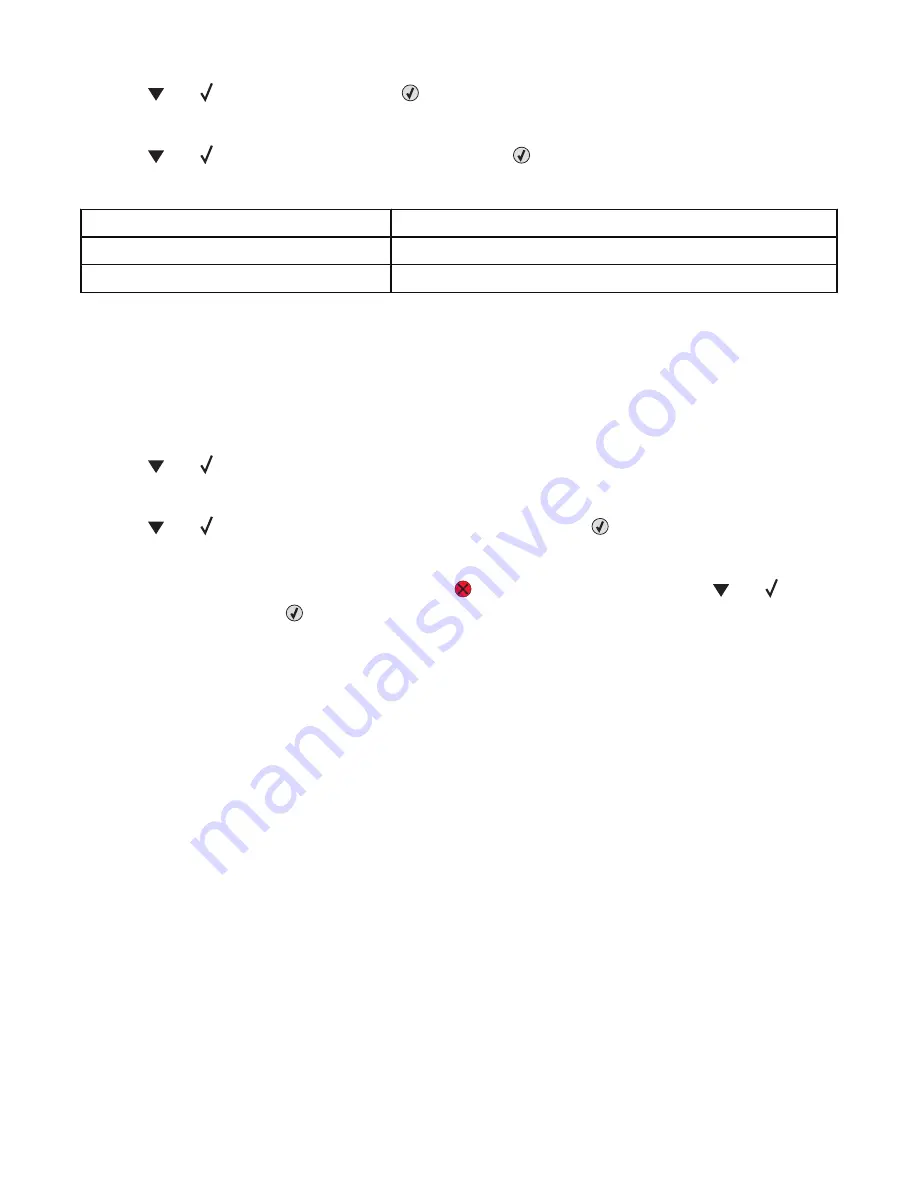
5
Press
until
Off
appears, and then press
.
Submitting Selection
appears.
6
Press
until
Exit Config Menu
appears, and then press
.
If supplies were not installed, you may see any of the following messages:
84 Cyan PC Unit missing
31 Missing or defective Cyan cartridge
84 Magenta PC Unit missing
31 Missing or defective Magenta cartridge
84 Yellow PC Unit missing
31 Missing or defective Yellow cartridge
Canceling a print job
There are several methods for canceling a print job. The following sections explain how to cancel a print job from the
control panel, or from a computer depending on the operating system.
Canceling a print job from the control panel
If the job is formatting or already printing, and
Cancel a job
appears on the first line of the display:
1
Press
until
Cancel
appears.
A list of jobs appears.
2
Press
until
appears next to the job you want to cancel, and then press
.
Canceling <filename>
appears.
Note:
Once a print job is sent, to easily cancel a job, press
. The Stopped screen appears. Press
until
Cancel
a job
appears, and then press
.
Canceling a print job from the Windows taskbar
When you send a job to print, a small printer icon appears in the right corner of the taskbar.
1
Double-click the printer icon.
A list of print jobs appears in the printer window.
2
Select a job to cancel.
3
From the keyboard, press
Delete
.
Canceling a print job from the Windows desktop
1
Minimize all programs to reveal the desktop.
2
Double-click the
My Computer
icon.
3
Double-click the
Printers
icon.
4
Double-click the printer icon.
5
Select the job to cancel.
6
From the keyboard, press
Delete
.
55
Summary of Contents for InfoPrint 1634
Page 1: ...InfoPrint Color 1634 MT 4931 User s Guide S510 6845 00 ...
Page 8: ...8 ...
Page 68: ...In either case push the paper farther into the manual feeder 68 ...
Page 105: ......
Page 106: ...Printed in USA S510 6845 00 ...