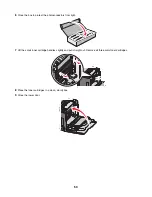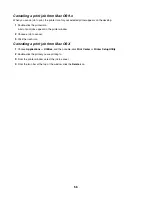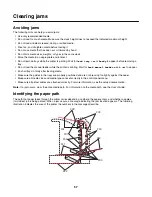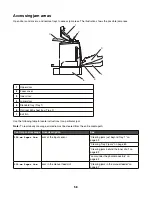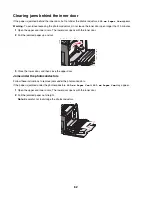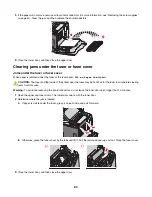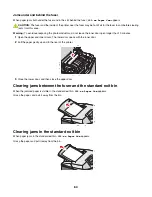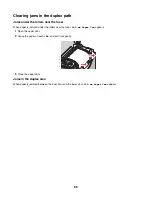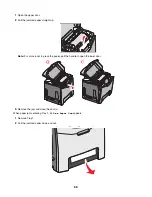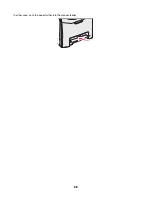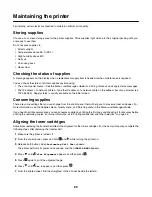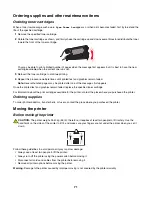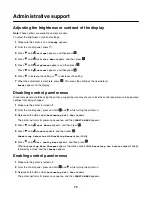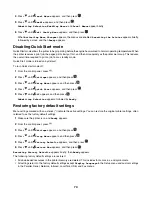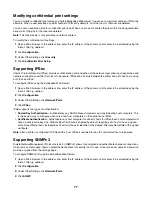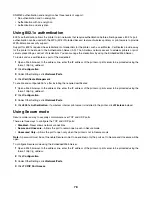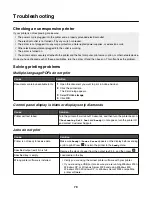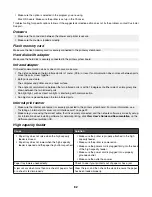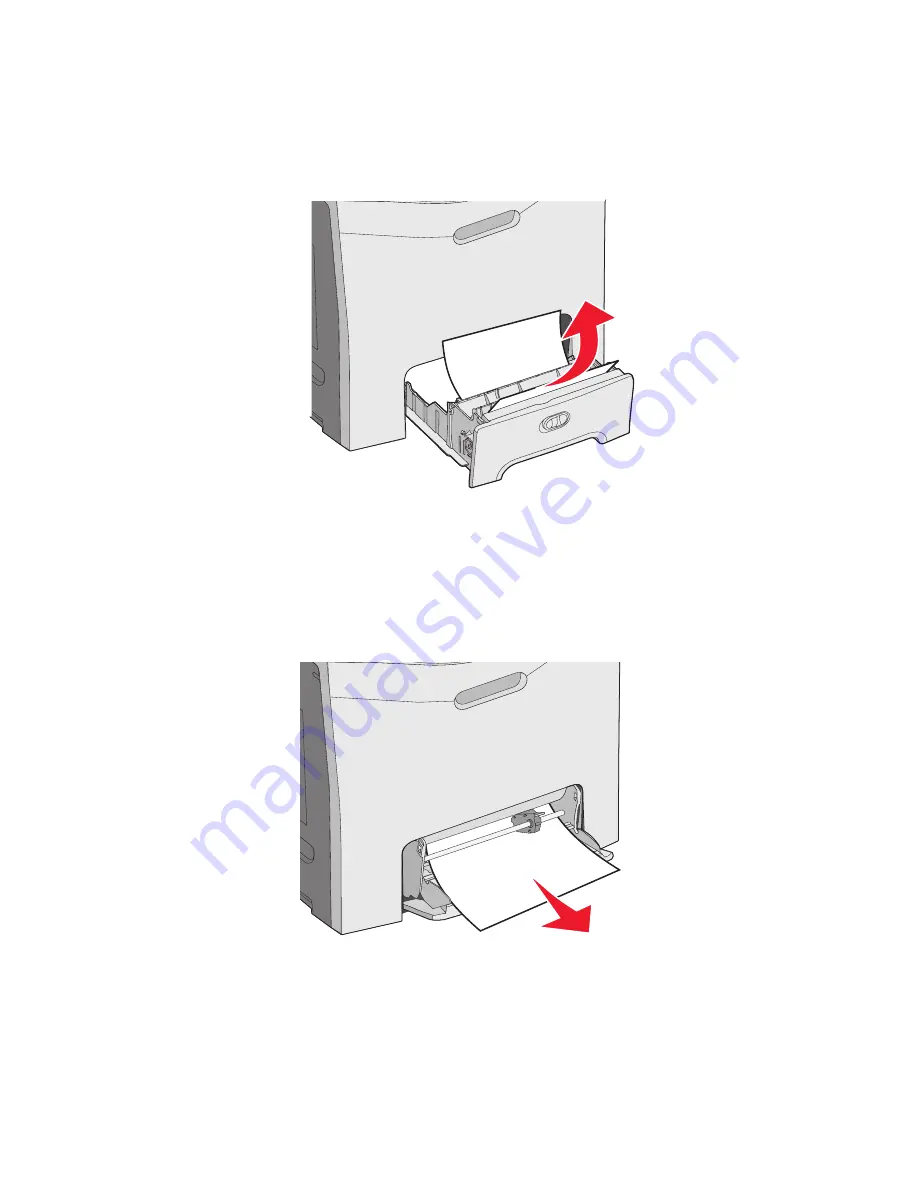
3
Replace the tray.
When paper jams as shown in the following illustration,
200.xx Paper Jam
or
230.xx Paper Jam
appears.
1
Open Tray 1.
2
Pull the jammed paper straight up.
Note:
If no jam is visible, remove the tray completely. Also look for a jam behind the upper and lower doors.
3
Replace the tray.
Clearing jams in the multipurpose feeder
When paper jams in the multipurpose feeder,
250.xx Paper Jam
appears.
Pull the paper down and out.
Clearing jams in the manual feeder
When paper is not placed far enough into the manual feeder, the display prompts you to insert paper.
If the paper is pushed far enough into the manual feeder for the printer to sense it, but not far enough to feed properly,
200.xx Paper Jam
appears.
67
Summary of Contents for InfoPrint 1634
Page 1: ...InfoPrint Color 1634 MT 4931 User s Guide S510 6845 00 ...
Page 8: ...8 ...
Page 68: ...In either case push the paper farther into the manual feeder 68 ...
Page 105: ......
Page 106: ...Printed in USA S510 6845 00 ...