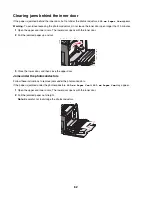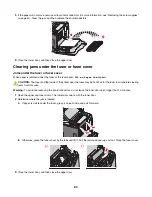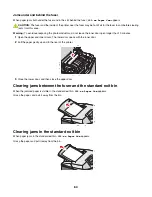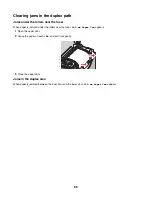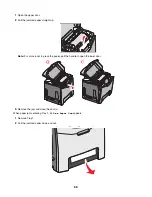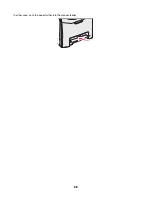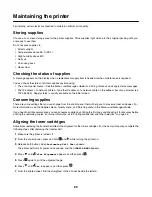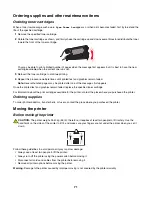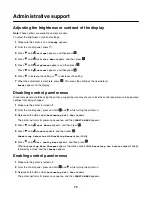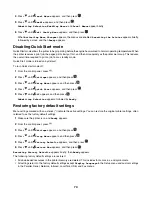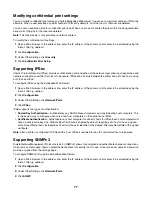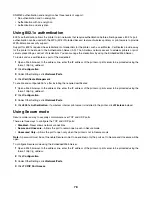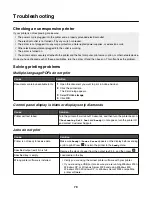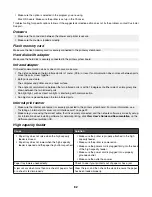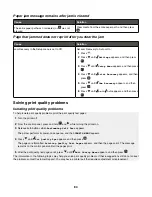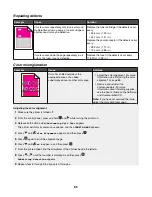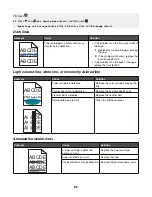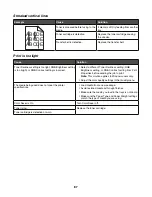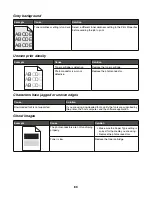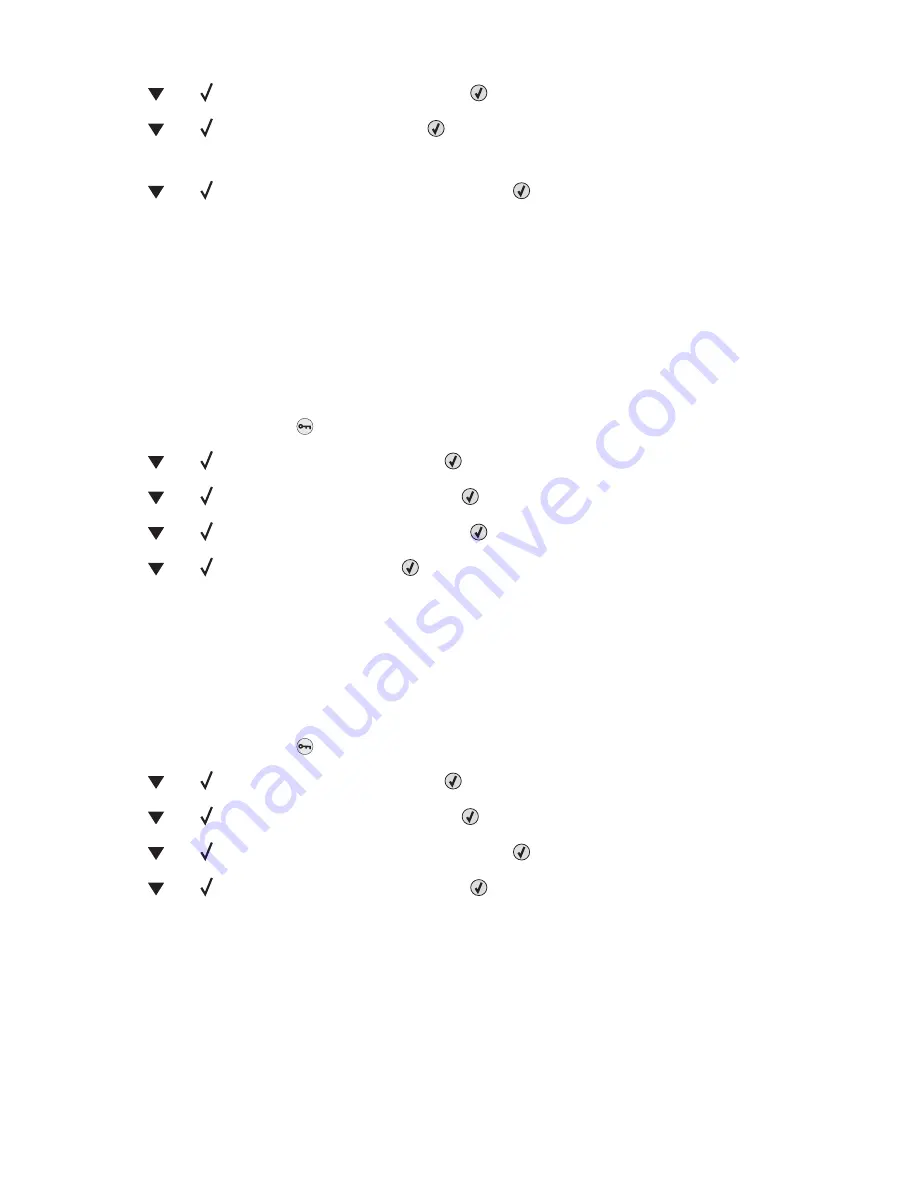
4
Press
until
Panel Menus
appears, and then press
.
5
Press
until
Enable
appears, and then press
.
Submitting Selection
,
Enabling Menus
, and
Panel Menus
appear briefly.
6
Press
until
Exit Config Menu
appears, and then press
.
When
Activating Menu Changes
appears, the menus are enabled.
Resetting the Printer
appears briefly,
followed by a clock, and then
Ready
appears.
Disabling Quick Start mode
Quick Start mode allows the printer to begin printing before the engine has warmed to normal operating temperature. When
the printer receives a print job, the pages print slowly at first, and then more quickly as the printer warms up. This reduces
the overall time required to print a job from a standby mode.
Quick Start mode is turned on by default.
To turn Quick start mode off:
1
From the control panel, press
.
2
Press
until
Settings
appears, and then press
.
3
Press
until
Setup Menu
appears, and then press
.
4
Press
until
Quick Start
appears, and then press
.
5
Press
until
Off
appears, and then press
.
Submitting Selection
appears, followed by
Ready
.
Restoring factory default settings
Menu settings marked with an asterisk (*) indicate the active settings. You can restore the original printer settings, often
referred to as the
factory default settings
.
1
Make sure the printer is on and
Ready
appears.
2
From the control panel, press
.
3
Press
until
Settings
appears, and then press
.
4
Press
until
Setup Menu
appears, and then press
.
5
Press
until
Factory Defaults
appears, and then press
.
6
Press
until
Restore Now
appears, and then press
.
Restoring Factory Defaults
appears briefly, then
Ready
appears.
The following factory default settings are restored:
•
All downloaded resources in the printer memory are deleted. This includes fonts, macros, and symbol sets.
•
All settings return to the factory default settings except
Display Language
in the Setup menu and custom settings
in the Parallel, Serial, Network, Infrared, LocalTalk, USB, and Fax menus.
74
Summary of Contents for InfoPrint 1634
Page 1: ...InfoPrint Color 1634 MT 4931 User s Guide S510 6845 00 ...
Page 8: ...8 ...
Page 68: ...In either case push the paper farther into the manual feeder 68 ...
Page 105: ......
Page 106: ...Printed in USA S510 6845 00 ...