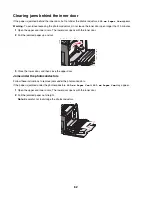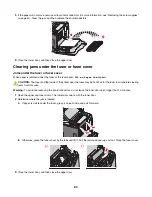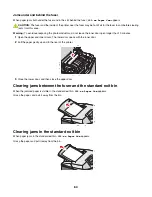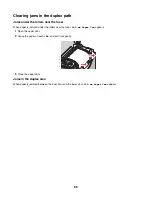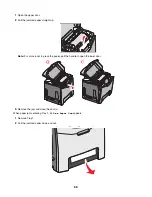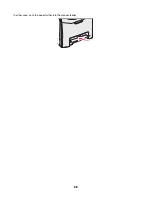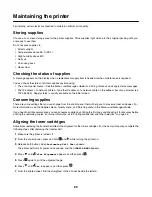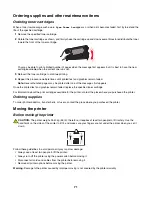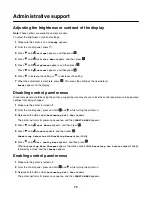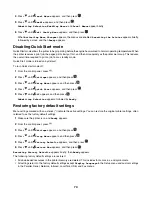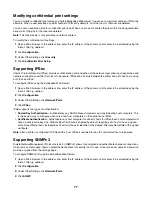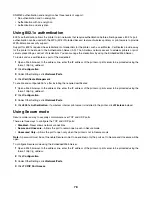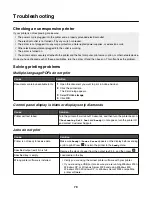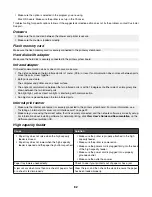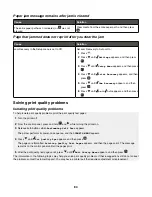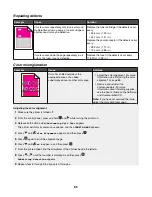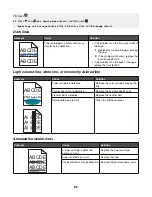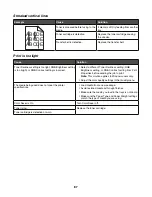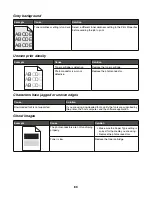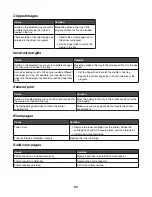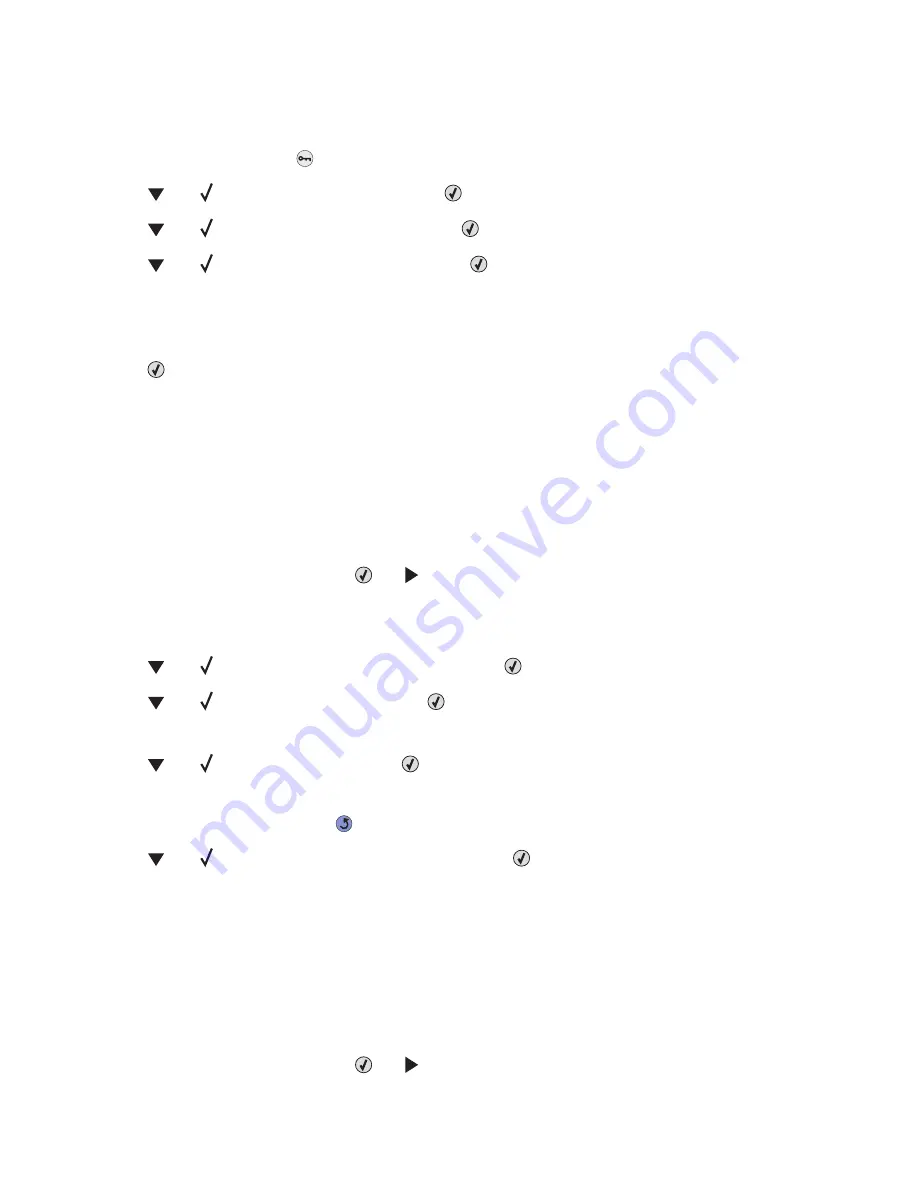
Adjusting Power Saver
1
Make sure the printer is on and
Ready
appears.
2
From the control panel, press
.
3
Press
until
Settings
appears, and then press
.
4
Press
until
Setup Menu
appears, and then press
.
5
Press
until
Power Saver
appears, and then press
.
6
Using the numeric keypad, enter the number of minutes for the printer to wait before entering the Power Saver mode.
Available settings range from 2–240 minutes.
If the printer does not have a numeric keypad, press the left and right arrows to change the setting.
7
Press
.
Submitting Selection
appears, followed by
Ready
.
Encrypting the printer hard disk
This functionality is only available when a printer hard disk is installed and working properly.
Warning:
All files and resources on the printer hard disk will be deleted. Resources residing in the printer flash memory
or RAM will not be affected.
1
Make sure the printer is turned off.
2
From the control panel, press and hold
and
while turning the printer on.
3
Release both buttons when
Performing Self Test
appears.
The printer performs its power-on sequence, and then
CONFIG MENU
appears.
4
Press
until
Disk Encryption
appears, and then press
.
5
Press
until
Enable
appears, and then press
.
Contents will be lost. Continue?
appears.
6
Press
until
Yes
appears, and then press
.
A progress bar appears.
7
When the process is finished, press
.
8
Press
until
Exit Config Menu
appears, and then press
.
Resetting the Printer
appears briefly, followed by a clock, and then
Ready
appears.
Disabling printer hard disk encryption
This functionality is only available when a printer hard disk is installed and working properly.
Warning:
All files and resources on the printer hard disk will be deleted. Resources residing in the printer flash memory
or RAM will not be affected.
1
Make sure the printer is turned off.
2
From the control panel, press and hold
and
while turning the printer on.
75
Summary of Contents for InfoPrint 1634
Page 1: ...InfoPrint Color 1634 MT 4931 User s Guide S510 6845 00 ...
Page 8: ...8 ...
Page 68: ...In either case push the paper farther into the manual feeder 68 ...
Page 105: ......
Page 106: ...Printed in USA S510 6845 00 ...