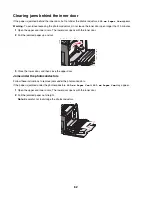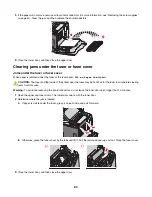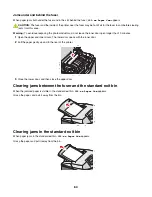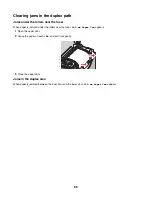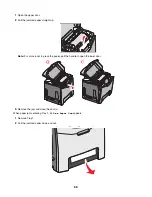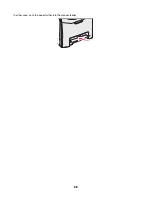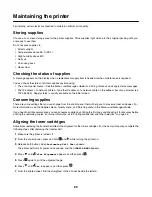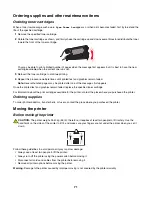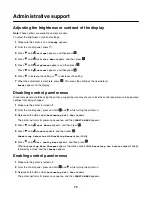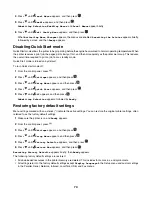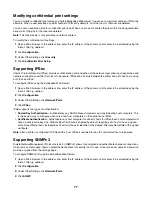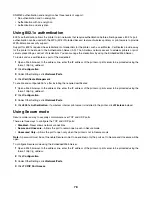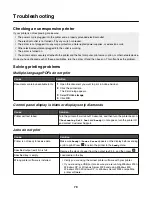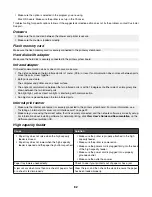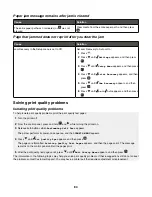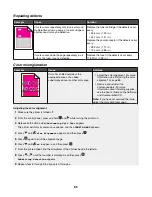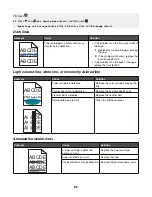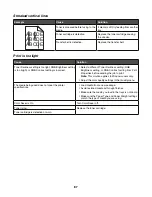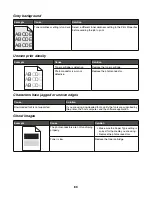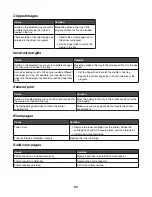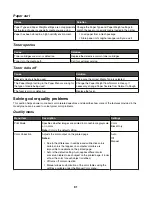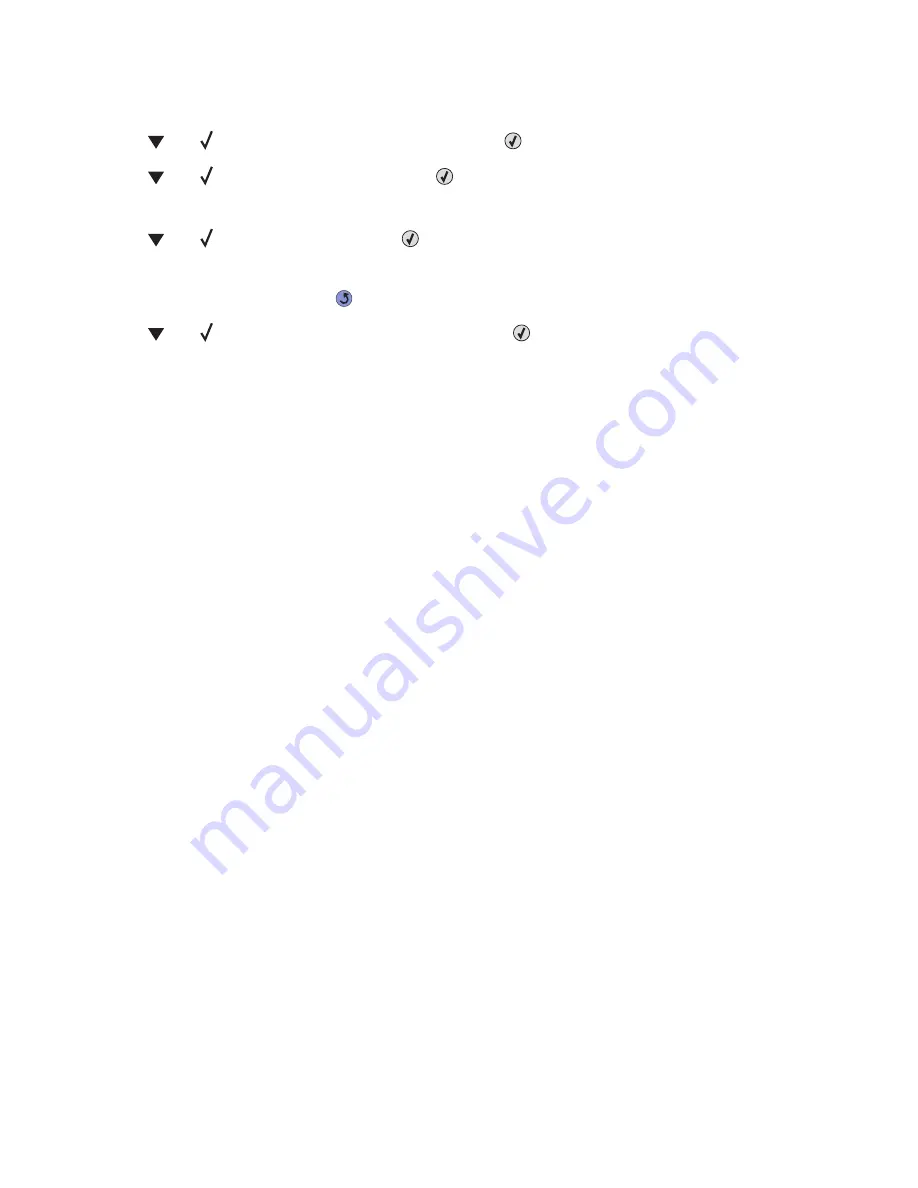
3
Release both buttons when
Performing Self Test
appears. The printer performs its power-on sequence, and
then
CONFIG MENU
appears.
4
Press
until
Disk Encryption
appears, and then press
.
5
Press
until
Disable
appears, and then press
.
Contents will be lost. Continue?
appears.
6
Press
until
Yes
appears, and then press
.
A progress bar shows the amount completed.
7
When the process is finished, press
.
8
Press
until
Exit Config Menu
appears, and then press
.
Resetting the Printer
appears briefly, followed by a clock, and then
Ready
appears.
Locking the control panel menus using the Embedded Web Server
You can use the control panel lockout functionality to create a PIN and choose specific menus to lock. Each time a locked
menu is selected, the user will be prompted to enter the correct PIN. The PIN does not affect access through the Embedded
Web Server.
To lock control panel menus:
1
Open a Web browser. In the address line, enter the IP address of the printer or print server to be protected using the
format:
http://ip_address/
.
2
Click
Configuration
.
3
Under Other Settings, click
Security
.
4
Click
Menu Lockout Setup
.
Locking the entire printer
You can use the printer lockout functionality to create a PIN that must be entered in order to use the printer. When the
printer is locked, every print job it receives will buffer to the hard disk. To print the jobs, the user must enter the correct
PIN using the control panel.
Notes:
•
A printer hard disk must be installed in the printer and working properly for the printer lockout functionality to be
available.
•
Some data will continue to be processed while the printer is locked. Reports such as user or event logs can be retrieved
from a locked printer.
To lock control panel menus:
1
Open a Web browser. In the address line, enter the IP address of the printer or print server to be protected using the
format:
http://ip_address/
.
2
Click
Configuration
.
3
Under Other Settings, click
Security
.
4
Click
Printer Lockout PIN
.
76
Summary of Contents for InfoPrint 1634
Page 1: ...InfoPrint Color 1634 MT 4931 User s Guide S510 6845 00 ...
Page 8: ...8 ...
Page 68: ...In either case push the paper farther into the manual feeder 68 ...
Page 105: ......
Page 106: ...Printed in USA S510 6845 00 ...