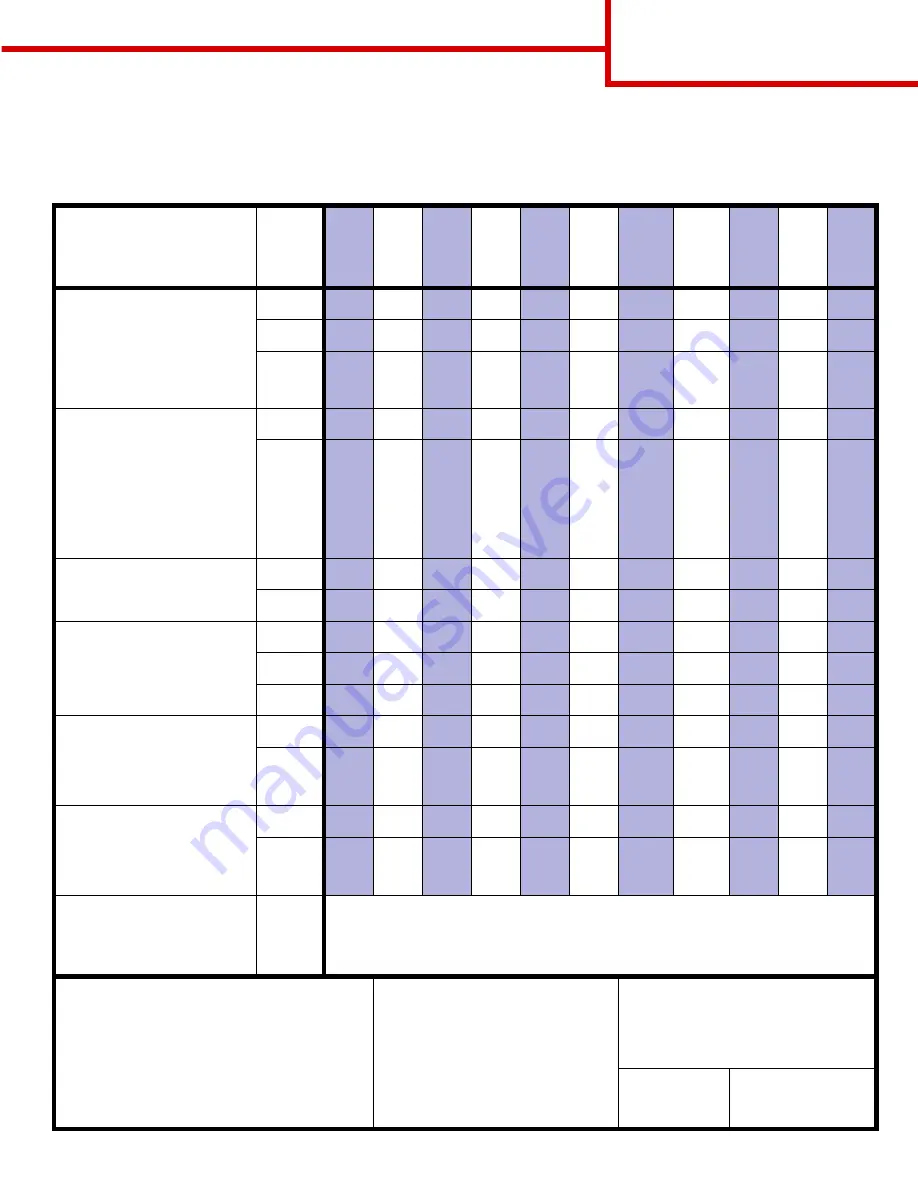
Print media guide
Page 1 of 2
Print media guide
The printer supports the following standard print media sizes. The Universal setting lets you select custom sizes
up to the maximum specified.
Print media
Source
A4
(2
10
x
29
7 m
m
)
A5
(1
48
x
21
0 m
m
)
JIS B
5
(1
82
x
25
7 m
m
)
Statem
ent
(5
.5
x 8
.5 in
.)
Lette
r
(8
.5
x 1
1
in
.)
Folio
(8
.5
x 1
3
in
.)
Lega
l
(8
.5
x 1
4
in
.)
Ex
ecu
tive
(7
.2
5 x
10.
5 i
n
.)
U
n
ive
rsal
(5
.5
x 8
.27
in.
to
8
.5 x
14
in
.)
U
n
ive
rsal
(2
.7
5 x
5 i
n
.
to
9
.01
x 14
in.)
U
n
ive
rsal
(5
.8
3 x
7.1
7
i
n
.
to
8
.5 x
14
in
.)
Plain paper
1, 2
Grain long (Light):
60–74.9 g/m
2
(16–19.9 lb bond)
Grain long (Normal):
75–119.9 g/m
2
(20–31.9 lb bond)
Grain long (Heavy):
120–176 g/m
2
(32–47 lb bond)
500
7
•
•
•
•
•
•
•
•
•
•
2000
8
•
•
•
•
•
•
MPF
9
•
•
•
•
•
•
•
•
•
•
•
Card stock
2
Upper limit, grain long:
Index Bristol:
163 g/m
2
(90 lb)
Tag:
163 g/m
2
(100 lb)
Cover:
176 g/m
2
(65 lb)
Upper limit, grain short:
Index Bristol:
199 g/m
2
(110 lb)
Tag:
203 g/m
2
(125 lb)
Cover:
216 g/m
2
(80 lb)
500
•
•
•
•
•
•
•
•
•
•
MPF
•
•
•
•
•
•
•
•
•
•
•
Transparency
161–169 g/m
2
(43–45 lb bond)
500
•
•
MPF
•
•
Glossy paper
Gloss Book, grain long:
88–176 g/m
2
(60–120 lb book)
Gloss Cover, grain long:
162–176 g/m
2
(60–65 lb cover)
500
•
•
•
•
•
•
•
•
•
•
2000
•
•
•
•
•
•
MPF
•
•
•
•
•
•
•
•
•
•
•
Labels
Paper:
3
180 g/m
2
(48 lb bond)
Dual-Web:
3
180 g/m
2
(48 lb bond)
Polyester:
220 g/m
2
(59 lb bond)
Vinyl:
3, 4
300 g/m
2
(92 lb bond)
500
•
•
•
•
•
•
•
•
•
•
MPF
•
•
•
•
•
•
•
•
•
•
•
Integrated forms (labels)
5
Pressure sensitive area:
140–175 g/m
2
Paper base (grain long):
75–135 g/m
2
(20–36 lb bond)
500
•
•
•
•
•
•
•
•
•
•
MPF
•
•
•
•
•
•
•
•
•
•
•
Envelope
6
60–105 g/m
2
(16–28 lb bond)
MPF
7¾ Envelope (3.875 x 7.5 in.)
DL Envelope (110 x 220 mm)
9 Envelope (3.875 x 8.9 in.)
C5 Envelope (162 x 229 mm)
10 Envelope (4.12 x 9.5 in.)
B5 Envelope (176 250 mm)
Other Envelope (98.4 x 162 mm to 176 x 250 mm)
1
Paper less than 75 g/m
2
(20 lb) is limited to simplex only
at less than 60% relative humidity and is not supported
in duplex. The duplex option supports the same weights
and types as the printer except for paper 60–74.9 g/m
2
(16–19.9 lb) grain long bond, A5 cardstock, envelopes,
transparencies, vinyl labels, and polyester labels.
2
For 60–176 g/m
2
(16–65 lb) paper, grain long fibers are
recommended. For papers heavier than 176 g/m
2
(65 lb), grain short is preferred.
3
Multipurpose feeder weights differ:
• Paper:
199 g/m
2
(53 lb)
• Dual-Web: 199 g/m
2
(53 lb)
• Vinyl:
260 g/m
2
(78 lb liner)
4
Vinyl labels are supported only when
printing environments and media are
20–32.2° C (68–90° F).
5
Pressure sensitive area must enter the
printer first.
6
Sulfite, wood-free, or up to 100% cotton
bond.
• 100% cotton content maximum weight is
90 g/m
2
(24 lb) bond.
• 28 lb bond envelopes are limited to 25%
cotton content.
7
500-sheet tray
8
2000-sheet tray
9
Multipurpose feeder
Summary of Contents for INFOPRINT COLOR 1454
Page 1: ...Infoprint Color 1454 1464 Help guide G510 4097 00 ...
Page 2: ......
Page 3: ...Infoprint Color 1454 1464 Help guide G510 4097 00 ...
Page 4: ......
Page 36: ......
Page 39: ......
Page 40: ... Part Number 75P6580 Printed in USA G510 4097 00 1P P N 75P6580 ...
















































