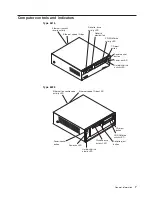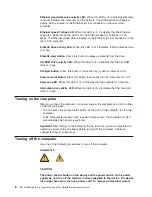Note:
If you have set both administrator and user passwords, you must type
the administrator password to access the full Configuration/Setup Utility
menu.
3. Follow the instructions that appear on the screen.
Use the Up Arrow (
↑
) and Down Arrow (
↓
) keys to select menu choices in any
Configuration/Setup Utility menu. Some menu choices provide information only.
Some menu choices show fields that you can change. These fields are enclosed by
square brackets. You can change the values in these fields by using Left Arrow (
←
)
and Right Arrow (
→
) keys to change the value, or you can type information in the
field.
To restore the current setting for a menu item, press F9. To restore the default
setting for a menu item, press F10.
Configuration/Setup Utility menu choices
From the Configuration/Setup Utility main menu, you can select settings that you
want to change. The Configuration/Setup Utility main menu is similar to the one
shown in the following illustration:
<F1> Help < > < > Move
<Esc> Exit
<Enter> Select
↑
↓
•
•
•
•
•
•
•
System Summary
Devices and I/O Ports
Date and Time
System Security
Advanced Setup
Power Management
•
•
Start Options
Error Logs
System Information
Save Settings
Restore Settings
Load Default Settings
Exit Setup
Configuration/Setup Utility
Notes:
1. You can press F1 to display help information for a selected menu item.
2. The choices on some menus might differ slightly, depending on the BIOS code
version in the computer.
The following choices are available from the main menu:
v
System Summary
This choice contains general information about the computer, such as a summary
of components and computer configuration. You can view information about the
type and speed of the microprocessor and the amount of memory that is installed
Changes that you make to configuration settings appear on this summary screen.
You cannot edit the fields of the configuration and system information.
v
System Information
Select this choice to view the machine type and model number, the computer
serial number, and the revision level or issue date of the BIOS code that is
stored in the flash electrically erasable programmable ROM (EEPROM).
12
IBM IntelliStation E Pro Types 6216 and 6226: Hardware Maintenance Manual
Summary of Contents for IntelliStation E Pro
Page 1: ...IBM IntelliStation E Pro Types 6216 and 6226 Hardware Maintenance Manual...
Page 2: ......
Page 3: ...IBM IntelliStation E Pro Types 6216 and 6226 Hardware Maintenance Manual...
Page 6: ...iv IBM IntelliStation E Pro Types 6216 and 6226 Hardware Maintenance Manual...
Page 10: ...viii IBM IntelliStation E Pro Types 6216 and 6226 Hardware Maintenance Manual...
Page 20: ...10 IBM IntelliStation E Pro Types 6216 and 6226 Hardware Maintenance Manual...
Page 138: ...128 IBM IntelliStation E Pro Types 6216 and 6226 Hardware Maintenance Manual...
Page 149: ...Related service information 139...
Page 150: ...140 IBM IntelliStation E Pro Types 6216 and 6226 Hardware Maintenance Manual...
Page 151: ...Related service information 141...
Page 152: ...142 IBM IntelliStation E Pro Types 6216 and 6226 Hardware Maintenance Manual...
Page 153: ...Related service information 143...
Page 154: ...144 IBM IntelliStation E Pro Types 6216 and 6226 Hardware Maintenance Manual...
Page 155: ...Related service information 145...
Page 156: ...146 IBM IntelliStation E Pro Types 6216 and 6226 Hardware Maintenance Manual...
Page 166: ...156 IBM IntelliStation E Pro Types 6216 and 6226 Hardware Maintenance Manual...
Page 167: ...Related service information 157...
Page 168: ...158 IBM IntelliStation E Pro Types 6216 and 6226 Hardware Maintenance Manual...
Page 169: ...Related service information 159...
Page 170: ...160 IBM IntelliStation E Pro Types 6216 and 6226 Hardware Maintenance Manual...
Page 171: ...Related service information 161...
Page 172: ...162 IBM IntelliStation E Pro Types 6216 and 6226 Hardware Maintenance Manual...
Page 181: ......
Page 182: ...Part Number 71P7605 1P P N 71P7605...