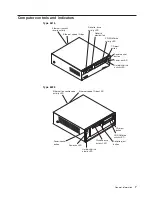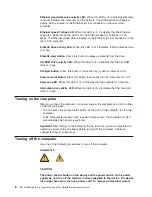2. Select
Parallel Port Setup
and press Enter.
3. Use the Left Arrow (
←
) and Right Arrow (
→
) keys to change settings and
press Esc.
Note:
When you configure the parallel connector as bidirectional, use an
IEEE 1284-compliant cable. The cable must not exceed 3 meters
(9.8 ft).
4. Follow the instructions on the screen to save your changes and exit from
the Configuration/Setup Utility menu.
–
IDE Hard Disk Drive 0, 1, 2, and 3
Select this choice to view or change the settings for IDE drives 0, 1, 2, or 3.
You can set each drive for
Compatible
or
High Performance
. If an IDE
device attached to the system board IDE controller does not function properly
or causes other IDE devices attached to the same controller to function
improperly, set this field to
Compatible
.
v
Start Options
You can select keyboard operating characteristics, such as the keyboard speed
and whether the computer starts with the keyboard number lock on or off. You
also can enable the computer to run without a diskette drive, monitor, or
keyboard.
Select this choice to view or change the start options. Start options take effect
when you start the computer.
The following menu items are available in the
Start Options
menu:
–
Startup Sequence
The computer uses a startup sequence to determine the order in which the
computer checks devices to find a boot record. For example, you can define a
startup sequence that checks for a startable diskette in the diskette drive, then
checks the hard disk drive in bay 1, and then checks a network adapter.
You can also enable the computer to start from the network by enabling the
Broadcom NetXtreme Gigabit Ethernet Boot Agent to customize the network
as the first startable device in the startup sequence.
To change the startup sequence of the computer, complete the following
steps:
1. From the Configuration/Setup Utility program, select
Start Options
and
press Enter.
2. Select
Startup Sequence
and press Enter.
3. Select the device that you want to be the first startable device using the
Left Arrow (
←
) and Right Arrow (
→
) keys. Then, select the devices that you
want to be the second startable device and the third startable device.
4. After customizing the startup order, press Esc until you return to the main
menu.
5. Select
Save Settings
and press Enter.
You can enable a virus-detection test that checks for changes in the master
boot record at startup.
–
Fast Power On Self Test
You can select
Auto
to speed up the system POST process by bypassing
some testing procedures.
–
Power On Logos
Select
Enabled
to display the IBM logo during POST.
–
Keyboard NumLock State
14
IBM IntelliStation E Pro Types 6216 and 6226: Hardware Maintenance Manual
Summary of Contents for IntelliStation E Pro
Page 1: ...IBM IntelliStation E Pro Types 6216 and 6226 Hardware Maintenance Manual...
Page 2: ......
Page 3: ...IBM IntelliStation E Pro Types 6216 and 6226 Hardware Maintenance Manual...
Page 6: ...iv IBM IntelliStation E Pro Types 6216 and 6226 Hardware Maintenance Manual...
Page 10: ...viii IBM IntelliStation E Pro Types 6216 and 6226 Hardware Maintenance Manual...
Page 20: ...10 IBM IntelliStation E Pro Types 6216 and 6226 Hardware Maintenance Manual...
Page 138: ...128 IBM IntelliStation E Pro Types 6216 and 6226 Hardware Maintenance Manual...
Page 149: ...Related service information 139...
Page 150: ...140 IBM IntelliStation E Pro Types 6216 and 6226 Hardware Maintenance Manual...
Page 151: ...Related service information 141...
Page 152: ...142 IBM IntelliStation E Pro Types 6216 and 6226 Hardware Maintenance Manual...
Page 153: ...Related service information 143...
Page 154: ...144 IBM IntelliStation E Pro Types 6216 and 6226 Hardware Maintenance Manual...
Page 155: ...Related service information 145...
Page 156: ...146 IBM IntelliStation E Pro Types 6216 and 6226 Hardware Maintenance Manual...
Page 166: ...156 IBM IntelliStation E Pro Types 6216 and 6226 Hardware Maintenance Manual...
Page 167: ...Related service information 157...
Page 168: ...158 IBM IntelliStation E Pro Types 6216 and 6226 Hardware Maintenance Manual...
Page 169: ...Related service information 159...
Page 170: ...160 IBM IntelliStation E Pro Types 6216 and 6226 Hardware Maintenance Manual...
Page 171: ...Related service information 161...
Page 172: ...162 IBM IntelliStation E Pro Types 6216 and 6226 Hardware Maintenance Manual...
Page 181: ......
Page 182: ...Part Number 71P7605 1P P N 71P7605...