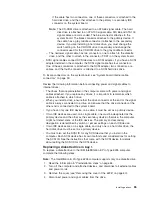– The narrower signal cable has two connectors, one to attach to the diskette
drive, and the other to attach to the connector (FDD1) on the system board.
v
SCSI signal cables connect SCSI devices to a SCSI adapter. If you have a SCSI
adapter installed in your computer, the SCSI signal cable has four connectors.
One of these connectors is attached to the SCSI adapter, two connectors are
spares, and the fourth connector is attached to a SCSI hard disk drive.
To locate connectors on the system board, see “System board internal cable
connectors” on page 44.
Review the following information before connecting power and signal cables to
internal drives:
v
The drives that are preinstalled in your computer come with power and signal
cables attached. If you replace any drives, it is important to remember which
cable is attached to which drive.
v
When you install a drive, ensure that the drive connector at the end of the signal
cable is always connected to a drive, and ensure that the drive connector at the
other end is connected to the system board.
v
When you replace an IDE device on a cable, it must be set as the primary
device.
v
If you install IDE cables with three connectors, consider the following:
– One of the connectors attaches to the drive, one is a spare, and the third
attaches to the primary or secondary IDE connector on the system board.
Note:
If you install an ATA 66 or ATA 100 signal cable, ATA 66 and ATA 100
signal cables are color-coded. The blue connector attaches to the
system board. The black connector attaches to the primary device. The
gray middle connector attaches to the secondary device.
– If two IDE devices are used on a single cable, one must be designated as the
primary device and the other as the secondary device; otherwise, the
computer might not detect some of the IDE devices. The primary and
secondary designation is determined by switch or jumper settings on each
IDE device.
– If two IDE devices are on a single cable, and only one is a hard disk drive,
the hard disk drive must be set as the primary device.
v
You must also set the SCSI ID for any SCSI device that you install in your
computer. Each SCSI device has its own methods and considerations for setting
the SCSI ID. See the instructions that come with the SCSI device for details
about setting the SCSI ID for the SCSI device.
Installing a CD-ROM or diskette drive
Complete the following steps to replace drives in the IBM IntelliStation E Pro Type
6216 computer:
1. Read the information in “Preinstallation steps” on page 49.
2. Turn off the computer and attached devices, and disconnect all external cables
and power cords.
3. Remove the cover (see “Removing the cover of the 6216” on page 45.
4. Disconnect power and signal cables to the drive.
5. Rotate the drive bay cage of the drive that you need to replace until the latch
catches the front of the computer chassis.
6. Remove the screws holding the drive in place.
7. Slide the drive out of the drive bay.
50
IBM IntelliStation E Pro Types 6216 and 6226: Hardware Maintenance Manual
Summary of Contents for IntelliStation E Pro
Page 1: ...IBM IntelliStation E Pro Types 6216 and 6226 Hardware Maintenance Manual...
Page 2: ......
Page 3: ...IBM IntelliStation E Pro Types 6216 and 6226 Hardware Maintenance Manual...
Page 6: ...iv IBM IntelliStation E Pro Types 6216 and 6226 Hardware Maintenance Manual...
Page 10: ...viii IBM IntelliStation E Pro Types 6216 and 6226 Hardware Maintenance Manual...
Page 20: ...10 IBM IntelliStation E Pro Types 6216 and 6226 Hardware Maintenance Manual...
Page 138: ...128 IBM IntelliStation E Pro Types 6216 and 6226 Hardware Maintenance Manual...
Page 149: ...Related service information 139...
Page 150: ...140 IBM IntelliStation E Pro Types 6216 and 6226 Hardware Maintenance Manual...
Page 151: ...Related service information 141...
Page 152: ...142 IBM IntelliStation E Pro Types 6216 and 6226 Hardware Maintenance Manual...
Page 153: ...Related service information 143...
Page 154: ...144 IBM IntelliStation E Pro Types 6216 and 6226 Hardware Maintenance Manual...
Page 155: ...Related service information 145...
Page 156: ...146 IBM IntelliStation E Pro Types 6216 and 6226 Hardware Maintenance Manual...
Page 166: ...156 IBM IntelliStation E Pro Types 6216 and 6226 Hardware Maintenance Manual...
Page 167: ...Related service information 157...
Page 168: ...158 IBM IntelliStation E Pro Types 6216 and 6226 Hardware Maintenance Manual...
Page 169: ...Related service information 159...
Page 170: ...160 IBM IntelliStation E Pro Types 6216 and 6226 Hardware Maintenance Manual...
Page 171: ...Related service information 161...
Page 172: ...162 IBM IntelliStation E Pro Types 6216 and 6226 Hardware Maintenance Manual...
Page 181: ......
Page 182: ...Part Number 71P7605 1P P N 71P7605...