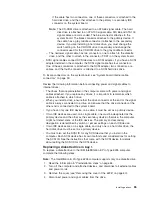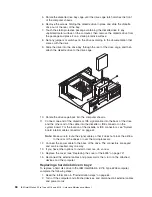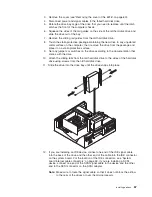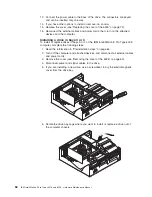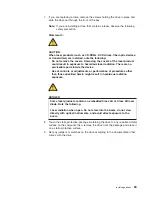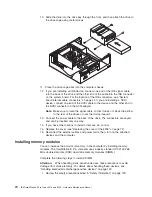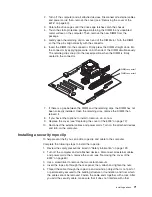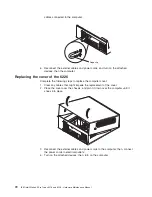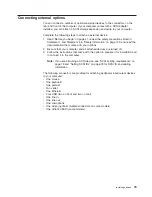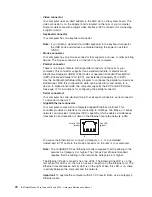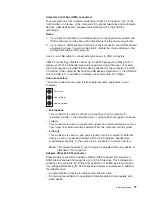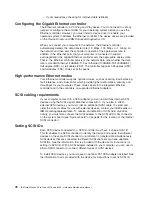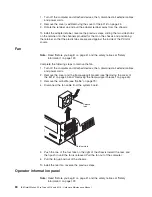- If the cable has two connectors, one of these connectors is attached to the
hard disk drive, and the other attaches to the primary or secondary IDE
connector on the system board.
Note:
The CD-ROM drive is attached to an ATA 66 signal cable. The hard
disk drive is attached to an ATA 100 signal cable. ATA 66 and ATA 100
signal cables are color-coded. The blue connector attaches to the
system board. The black connector attaches to the primary device. If
the cable has a gray middle connector, it attaches to the secondary
device. If you are installing a hard disk drive, you must change the
switch setting on the CD-ROM drive to secondary and change the
connector used for the CD-ROM drive to the gray middle connector.
– The narrower signal cable has two connectors, one to attach to the diskette
drive, and the other to attach to the connector (FDD1) on the system board.
v
SCSI signal cables connect SCSI devices to a SCSI adapter. If you have a SCSI
adapter installed in the computer, the SCSI signal cable has four connectors.
One of these connectors is attached to the SCSI adapter, two connectors are
spares, and the fourth connector is attached to a SCSI hard disk drive.
To locate connectors on the system board, see “System board internal cable
connectors” on page 59.
Review the following information before connecting power and signal cables to
internal drives:
v
The drives that are preinstalled in the computer come with power and signal
cables attached. If you replace any drives, it is important to remember which
cable is attached to which drive.
v
When you install a drive, ensure that the drive connector at the end of the signal
cable is always connected to a drive, and ensure that the drive connector at the
other end is connected to the system board.
v
If you have only one IDE device on a cable, it must be set as a primary device.
v
If two IDE devices are used on a single cable, one must be designated as the
primary device and the other as the secondary device; otherwise, the computer
might not detect some of the IDE devices. The primary and secondary
designation is determined by switch or jumper settings on each IDE device.
v
If two IDE devices are on a single cable, and only one is a hard disk drive, the
hard disk drive must be set as a primary device.
v
You must also set the SCSI ID for any SCSI device that you install in the
computer. Each SCSI device has its own methods and considerations for setting
the SCSI ID. See the instructions that come with the SCSI device for details
about setting the SCSI ID for the SCSI device.
Replacing a diskette drive in bay 1
To replace a diskette drive in the IBM IntelliStation E Pro Type 6226 computer,
complete the following steps.
Note:
The IntelliStation E ProType 6226 computer supports only one diskette drive.
1. Read the information in “Preinstallation steps” on page 64.
2. Turn off the computer and attached devices, and disconnect all external cables
and power cords.
3. Remove the cover (see “Removing the cover of the 6226” on page 60).
4. Disconnect power and signal cables from the drive.
Installing options
65
Summary of Contents for IntelliStation E Pro
Page 1: ...IBM IntelliStation E Pro Types 6216 and 6226 Hardware Maintenance Manual...
Page 2: ......
Page 3: ...IBM IntelliStation E Pro Types 6216 and 6226 Hardware Maintenance Manual...
Page 6: ...iv IBM IntelliStation E Pro Types 6216 and 6226 Hardware Maintenance Manual...
Page 10: ...viii IBM IntelliStation E Pro Types 6216 and 6226 Hardware Maintenance Manual...
Page 20: ...10 IBM IntelliStation E Pro Types 6216 and 6226 Hardware Maintenance Manual...
Page 138: ...128 IBM IntelliStation E Pro Types 6216 and 6226 Hardware Maintenance Manual...
Page 149: ...Related service information 139...
Page 150: ...140 IBM IntelliStation E Pro Types 6216 and 6226 Hardware Maintenance Manual...
Page 151: ...Related service information 141...
Page 152: ...142 IBM IntelliStation E Pro Types 6216 and 6226 Hardware Maintenance Manual...
Page 153: ...Related service information 143...
Page 154: ...144 IBM IntelliStation E Pro Types 6216 and 6226 Hardware Maintenance Manual...
Page 155: ...Related service information 145...
Page 156: ...146 IBM IntelliStation E Pro Types 6216 and 6226 Hardware Maintenance Manual...
Page 166: ...156 IBM IntelliStation E Pro Types 6216 and 6226 Hardware Maintenance Manual...
Page 167: ...Related service information 157...
Page 168: ...158 IBM IntelliStation E Pro Types 6216 and 6226 Hardware Maintenance Manual...
Page 169: ...Related service information 159...
Page 170: ...160 IBM IntelliStation E Pro Types 6216 and 6226 Hardware Maintenance Manual...
Page 171: ...Related service information 161...
Page 172: ...162 IBM IntelliStation E Pro Types 6216 and 6226 Hardware Maintenance Manual...
Page 181: ......
Page 182: ...Part Number 71P7605 1P P N 71P7605...