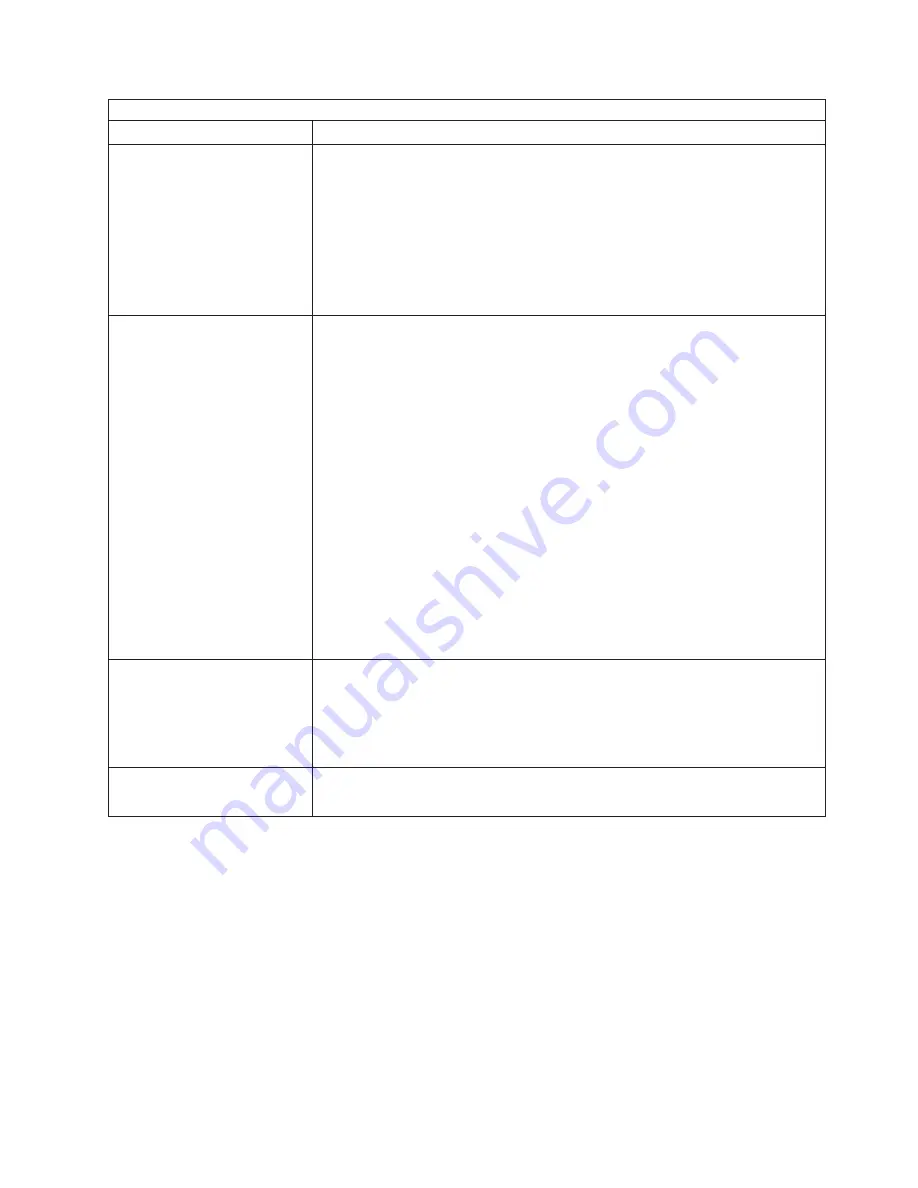
Monitor
problems
Symptom
FRU/action
The
monitor
works
when
you
turn
on
the
computer,
but
the
screen
goes
blank
when
you
start
some
application
programs.
1.
Make
sure
that:
v
The
application
program
is
not
setting
a
display
mode
higher
than
the
capability
of
the
monitor.
v
The
primary
monitor
cable
is
connected
to
the
C2T
breakout
cable.
v
You
have
installed
the
necessary
device
drivers
for
the
application
programs.
2.
If
the
problem
remains,
replace
the
monitor.
3.
Video
adapter.
4.
System
board.
The
monitor
has
screen
jitter,
or
the
screen
image
is
wavy,
unreadable,
rolling,
or
distorted.
1.
If
the
monitor
self-tests
show
that
the
monitor
is
working
correctly,
consider
the
location
of
the
monitor.
Magnetic
fields
around
other
devices
(such
as
transformers,
appliances,
fluorescent
lights,
and
other
monitors)
can
cause
screen
jitter
or
wavy,
unreadable,
rolling,
or
distorted
screen
images.
If
this
happens,
turn
off
the
monitor.
Attention:
Moving
a
color
monitor
while
it
is
turned
on
might
cause
screen
discoloration.
Move
the
device
and
the
monitor
at
least
305
mm
(12
in.)
apart,
and
turn
on
the
monitor.
Notes:
a.
To
prevent
diskette
drive
read/write
errors,
make
sure
that
the
distance
between
the
monitor
and
diskette
drives
is
at
least
76
mm
(3
in.).
b.
Non-IBM
monitor
cables
might
cause
unpredictable
problems.
c.
An
enhanced
monitor
cable
with
additional
shielding
is
available
for
the
9521
and
9527
monitors.
For
information
about
the
enhanced
monitor
cable,
contact
your
IBM
marketing
representative
or
authorized
reseller.
2.
Monitor.
3.
Video
adapter,
if
installed.
4.
System
board.
Wrong
characters
appear
on
the
screen.
1.
If
the
wrong
language
is
displayed,
update
the
BIOS
code
with
the
correct
language.
2.
Monitor.
3.
Video
adapter,
if
installed.
4.
System
board.
No
video.
1.
Make
sure
that
the
correct
computer
is
selected,
if
applicable.
2.
Make
sure
that
all
cables
are
locked
down.
Symptom-to-FRU
index
107
Summary of Contents for IntelliStation M Pro
Page 1: ...IBM IntelliStation M Pro Types 6220 and 6230 Hardware Maintenance Manual...
Page 2: ......
Page 3: ...IBM IntelliStation M Pro Types 6220 and 6230 Hardware Maintenance Manual...
Page 6: ...iv IBM IntelliStation M Pro Types 6220 and 6230 Hardware Maintenance Manual...
Page 10: ...viii IBM IntelliStation M Pro Types 6220 and 6230 Hardware Maintenance Manual...
Page 26: ...16 IBM IntelliStation M Pro Types 6220 and 6230 Hardware Maintenance Manual...
Page 128: ...118 IBM IntelliStation M Pro Types 6220 and 6230 Hardware Maintenance Manual...
Page 138: ...128 IBM IntelliStation M Pro Types 6220 and 6230 Hardware Maintenance Manual...
Page 152: ...142 IBM IntelliStation M Pro Types 6220 and 6230 Hardware Maintenance Manual...
Page 153: ...Related service information 143...
Page 154: ...23 50 110 50 110 144 IBM IntelliStation M Pro Types 6220 and 6230 Hardware Maintenance Manual...
Page 155: ...Related service information 145...
Page 169: ...Related service information 159...
Page 170: ...160 IBM IntelliStation M Pro Types 6220 and 6230 Hardware Maintenance Manual...
Page 171: ...50 Kg 50 23 23 50 110 50 110 Related service information 161...
Page 172: ......
Page 173: ...Related service information 163...
Page 182: ...172 IBM IntelliStation M Pro Types 6220 and 6230 Hardware Maintenance Manual...
Page 189: ......
Page 190: ...Part Number 90P2681 1P P N 90P2681...
















































