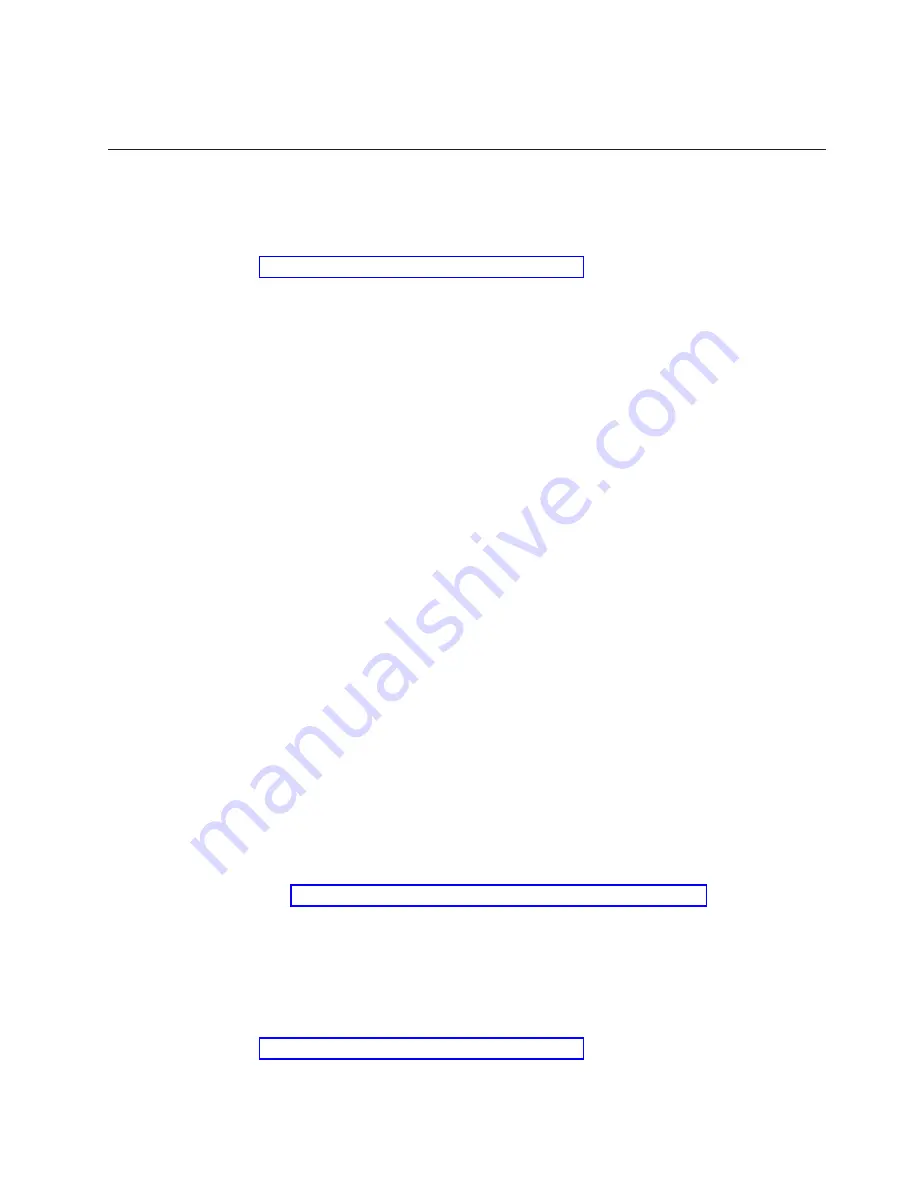
When
the
tests
have
been
completed,
you
can
view
the
test
log
by
selecting
Utility
from
the
top
of
the
screen.
Creating
an
emergency
recovery-repair
diskette
At
your
earliest
opportunity,
create
a
recovery-repair
diskette
and
an
IBM
Enhanced
Diagnostics
diskette,
and
store
them
in
a
safe
place.
In
the
unlikely
event
that
your
computer
becomes
unusable,
you
can
use
the
recovery-repair
diskette
to
access
the
Product
Recovery
program.
For
more
information
about
using
this
diskette,
see
Creating
an
emergency
recovery-repair
diskette
in
Windows
You
can
use
either
of
the
following
methods
to
create
a
recovery-repair
diskette
in
Windows:
v
Create
a
diskette
from
the
c:\ibmtools
directory
v
Create
a
diskette
from
the
Product
Recovery
program
partition
Complete
the
following
steps
to
create
a
recovery-repair
diskette
from
the
c:\ibmtools
directory:
1.
Start
your
computer
and
operating
system.
2.
Use
Windows
Explorer
to
display
the
directory
structure
of
your
hard
disk.
3.
Open
the
c:\ibmtools
folder.
4.
Double-click
rrdisk.bat,
and
follow
the
instructions
on
the
screen.
Complete
the
following
steps
to
create
a
recovery-repair
diskette
from
the
Product
Recovery
program
partition:
1.
Shut
down
the
operating
system,
and
turn
off
the
computer.
2.
Wait
for
at
least
5
seconds;
then,
press
and
hold
the
F11
key
while
you
restart
the
computer.
When
a
menu
appears,
release
the
F11
key.
3.
Use
one
of
the
following
procedures:
v
If
a
menu
is
displayed
that
gives
you
the
opportunity
to
select
an
operating
system,
use
the
arrow
keys
to
select
the
operating
system
that
is
currently
installed,
press
Enter,
and
then
continue
with
the
next
step.
v
If
an
operating-system
menu
is
not
displayed,
continue
with
the
next
step.
4.
From
the
Product
Recovery
Main
menu,
use
the
arrow
keys
to
select
System
utilities,
and
then
press
Enter.
5.
Use
the
arrow
keys
to
select
Create
a
Recovery
Repair
diskette,
and
then
press
Enter.
6.
Follow
the
instructions
on
the
screen.
See
for
information
about
how
to
create
an
IBM
Enhanced
Diagnostics
diskette.
Creating
an
emergency
recovery-repair
diskette
in
Red
Hat
Linux
At
your
earliest
opportunity,
create
a
recovery-repair
diskette
and
an
IBM
Enhanced
Diagnostics
diskette,
and
store
them
in
a
safe
place.
In
the
unlikely
event
that
your
computer
becomes
unusable,
you
can
use
the
recovery-repair
diskette
to
access
the
Product
Recovery
program.
For
more
information
about
using
this
diskette,
see
Diagnostics
23
Summary of Contents for IntelliStation M Pro
Page 1: ...IBM IntelliStation M Pro Types 6220 and 6230 Hardware Maintenance Manual...
Page 2: ......
Page 3: ...IBM IntelliStation M Pro Types 6220 and 6230 Hardware Maintenance Manual...
Page 6: ...iv IBM IntelliStation M Pro Types 6220 and 6230 Hardware Maintenance Manual...
Page 10: ...viii IBM IntelliStation M Pro Types 6220 and 6230 Hardware Maintenance Manual...
Page 26: ...16 IBM IntelliStation M Pro Types 6220 and 6230 Hardware Maintenance Manual...
Page 128: ...118 IBM IntelliStation M Pro Types 6220 and 6230 Hardware Maintenance Manual...
Page 138: ...128 IBM IntelliStation M Pro Types 6220 and 6230 Hardware Maintenance Manual...
Page 152: ...142 IBM IntelliStation M Pro Types 6220 and 6230 Hardware Maintenance Manual...
Page 153: ...Related service information 143...
Page 154: ...23 50 110 50 110 144 IBM IntelliStation M Pro Types 6220 and 6230 Hardware Maintenance Manual...
Page 155: ...Related service information 145...
Page 169: ...Related service information 159...
Page 170: ...160 IBM IntelliStation M Pro Types 6220 and 6230 Hardware Maintenance Manual...
Page 171: ...50 Kg 50 23 23 50 110 50 110 Related service information 161...
Page 172: ......
Page 173: ...Related service information 163...
Page 182: ...172 IBM IntelliStation M Pro Types 6220 and 6230 Hardware Maintenance Manual...
Page 189: ......
Page 190: ...Part Number 90P2681 1P P N 90P2681...
















































