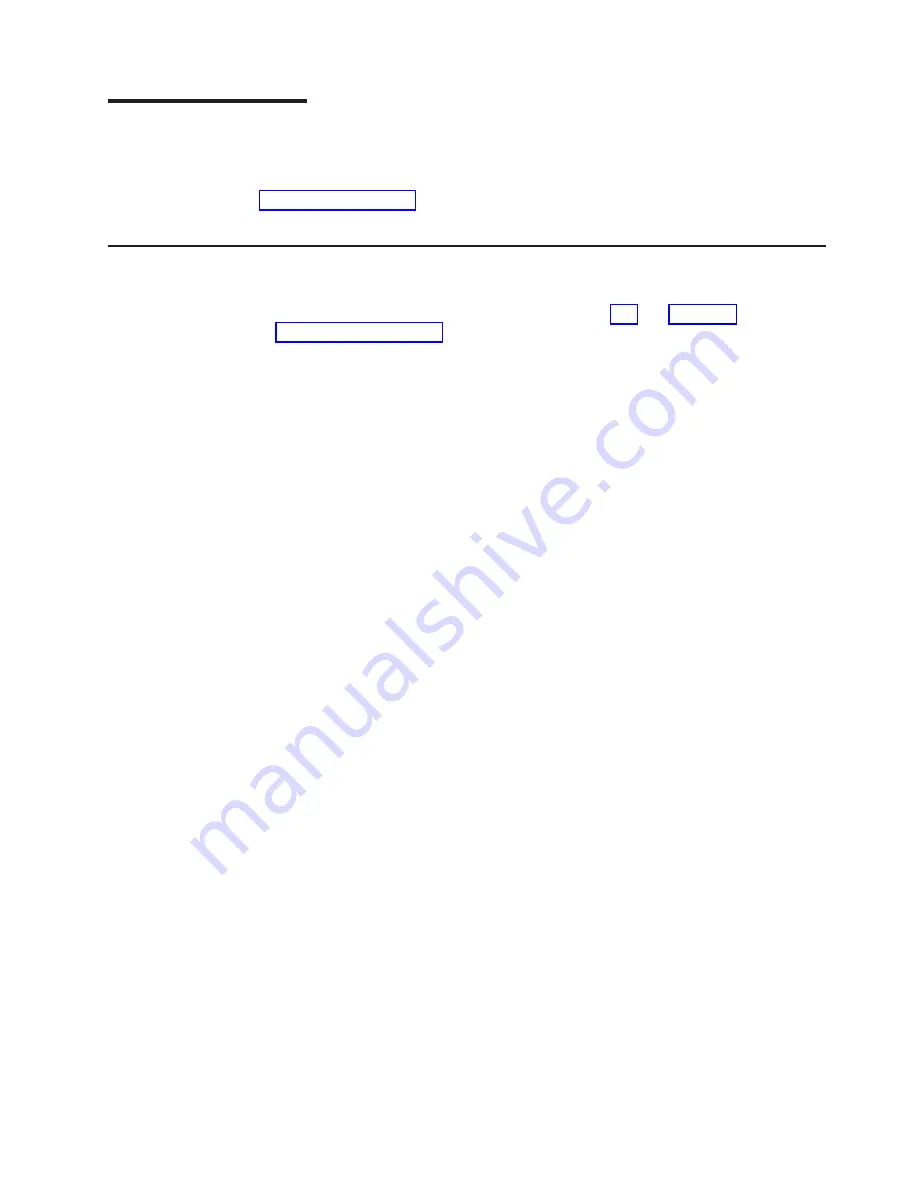
Installing
options
This
chapter
provides
instructions
for
installing
or
replacing
options
in
your
computer.
For
a
list
of
supported
options
for
your
computer,
go
to
then,
select
your
country
and
navigate
to
the
list
of
options
for
your
computer.
Installation
guidelines
Before
you
begin
installing
options
in
your
computer,
read
the
following
information:
v
Review
the
safety
information
beginning
on
page
and
This
information
will
help
keep
you
safe
while
working
with
your
computer
and
options.
v
Ensure
that
you
have
an
adequate
number
of
properly
grounded
electrical
outlets
for
your
computer,
monitor,
and
other
devices
that
you
will
connect
to
the
computer.
v
Back
up
all
important
data
before
you
make
changes
to
disk
drives.
v
Have
a
small
flat-blade
screwdriver
available.
v
The
blue
color
on
components
and
labels
identifies
touch
points,
where
you
can
grip
a
component,
move
a
latch,
and
so
on.
System
reliability
considerations
To
help
ensure
proper
system
cooling
and
system
reliability,
ensure
that:
v
Each
of
the
drive
bays
has
a
drive
or
a
filler
panel
and
electromagnetic
compatibility
(EMC)
shield
installed.
v
There
is
adequate
space
around
the
computer
to
allow
the
computer
cooling
system
to
work
properly.
Leave
approximately
50
mm
(2
in.)
of
open
space
around
the
front
and
rear
of
the
computer.
Do
not
place
objects
in
front
of
the
fans.
For
proper
cooling
and
airflow,
replace
the
computer
cover
before
turning
on
the
computer.
Operating
the
computer
for
extended
periods
of
time
(over
30
minutes)
with
the
computer
cover
removed
might
damage
computer
components.
v
You
have
followed
the
cabling
instructions
that
come
with
optional
adapters.
v
You
have
replaced
a
failed
fan
as
soon
as
possible.
Handling
static-sensitive
devices
Attention:
Static
electricity
can
damage
electronic
devices
and
your
computer.
To
avoid
damage,
keep
static-sensitive
devices
in
their
static-protective
packages
until
you
are
ready
to
install
them.
To
reduce
the
possibility
of
damage
from
electrostatic
discharge,
observe
the
following
precautions:
v
Limit
your
movement.
Movement
can
cause
static
electricity
to
build
up
around
you.
v
Handle
the
device
carefully,
holding
it
by
its
edges
or
its
frame.
v
Do
not
touch
solder
joints,
pins,
or
exposed
circuitry.
v
Do
not
leave
the
device
where
others
can
handle
and
damage
it.
v
While
the
device
is
still
in
its
static-protective
package,
touch
it
to
an
unpainted
metal
part
of
the
computer
for
at
least
2
seconds.
This
drains
static
electricity
from
the
package
and
from
your
body.
©
Copyright
IBM
Corp.
2004
31
Summary of Contents for IntelliStation M Pro
Page 1: ...IBM IntelliStation M Pro Types 6220 and 6230 Hardware Maintenance Manual...
Page 2: ......
Page 3: ...IBM IntelliStation M Pro Types 6220 and 6230 Hardware Maintenance Manual...
Page 6: ...iv IBM IntelliStation M Pro Types 6220 and 6230 Hardware Maintenance Manual...
Page 10: ...viii IBM IntelliStation M Pro Types 6220 and 6230 Hardware Maintenance Manual...
Page 26: ...16 IBM IntelliStation M Pro Types 6220 and 6230 Hardware Maintenance Manual...
Page 128: ...118 IBM IntelliStation M Pro Types 6220 and 6230 Hardware Maintenance Manual...
Page 138: ...128 IBM IntelliStation M Pro Types 6220 and 6230 Hardware Maintenance Manual...
Page 152: ...142 IBM IntelliStation M Pro Types 6220 and 6230 Hardware Maintenance Manual...
Page 153: ...Related service information 143...
Page 154: ...23 50 110 50 110 144 IBM IntelliStation M Pro Types 6220 and 6230 Hardware Maintenance Manual...
Page 155: ...Related service information 145...
Page 169: ...Related service information 159...
Page 170: ...160 IBM IntelliStation M Pro Types 6220 and 6230 Hardware Maintenance Manual...
Page 171: ...50 Kg 50 23 23 50 110 50 110 Related service information 161...
Page 172: ......
Page 173: ...Related service information 163...
Page 182: ...172 IBM IntelliStation M Pro Types 6220 and 6230 Hardware Maintenance Manual...
Page 189: ......
Page 190: ...Part Number 90P2681 1P P N 90P2681...
















































