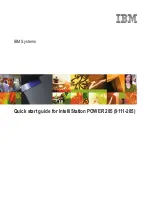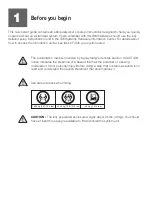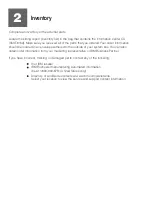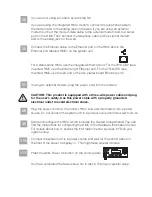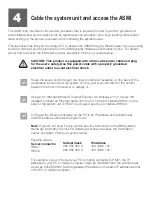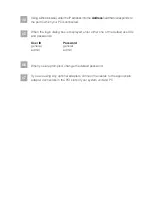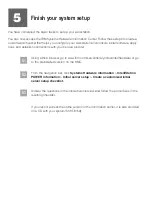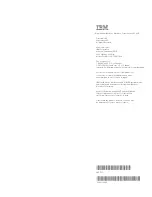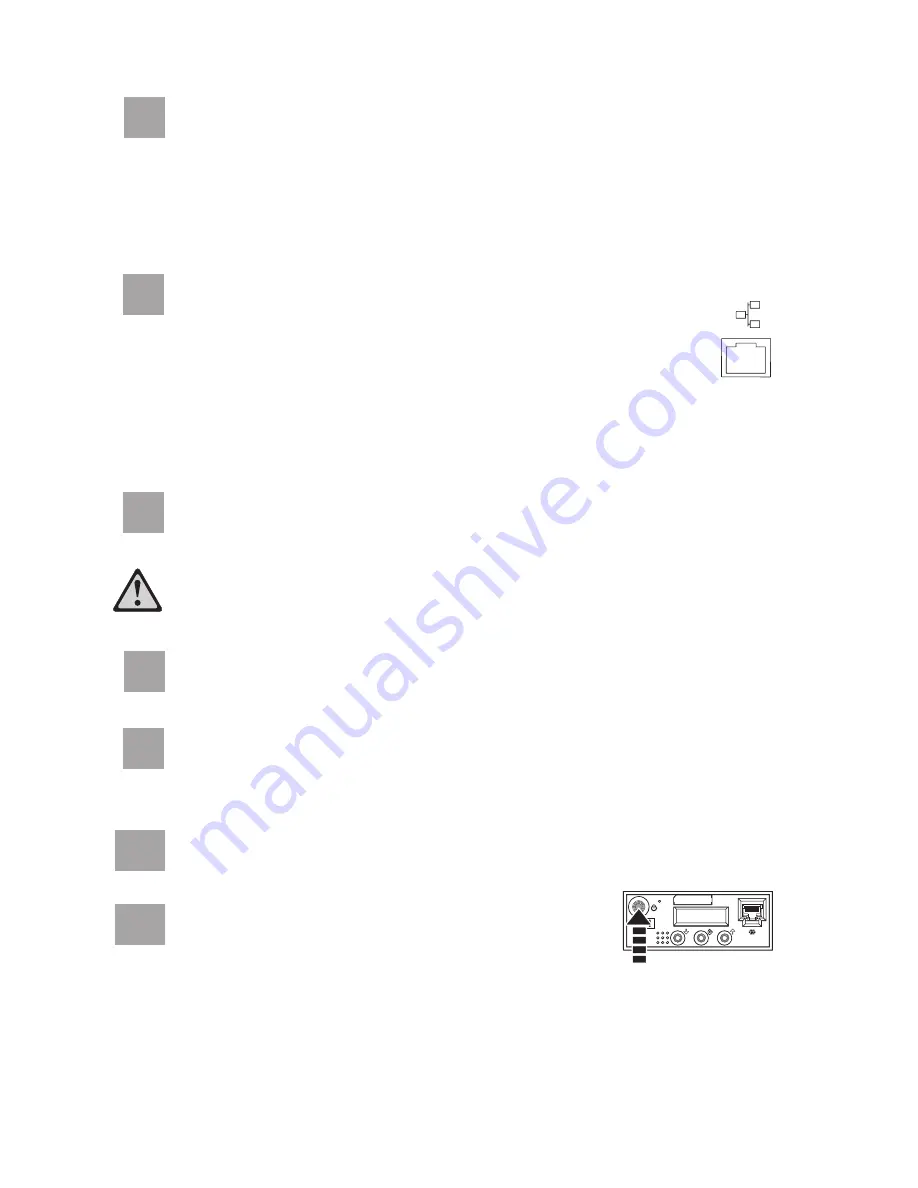
3.5
3.6
If you are not using a modem, skip to step 3.6.
If you are using the integrated HMC modem, connect the telephone cable to
the modem and to the analog jack on the wall. If you are using an external
modem, connect the modem data cable to the external modem and to a serial
port on the HMC. Then connect the telephone cable to the external modem
and to the analog jack on the wall.
Connect the Ethernet cable to the Ethernet port on the HMC and to the
Ethernet port labeled HMC1 on the system unit.
For a stand-alone HMC, use the integrated Ethernet port. For the 7310-CR2 rack-
mounted HMC, use the bottom-right Ethernet port. For the 7310-CR3 rack-
mounted HMC, use the left port of the two planar board Ethernet ports.
3.7
3.8
If using an external modem, plug the power cord into the modem.
Plug the power cords for the monitor, HMC, and external modem into a power
source. Do not connect the system unit to a power source until instructed to do so.
CAUTION: This product is equipped with a three-wire power cable and plug
for the user's safety. Use this power cable with a properly grounded
electrical outlet to avoid electrical shock.
You have completed the basic setup. Go to task 5
Finish your system setup.
3.9
3.10
3.11
Start and configure the HMC, which includes the Guided Setup Wizard. You can
find the instructions for configuring the HMC in the Hardware Information Center.
For details about how to access the information center, see task 5
.
Finish your
system setup
Connect the system unit to a power source and wait for the control panel on
the front of the server to display
. This might take several minutes.
01
Press the white Power On button on the control panel.