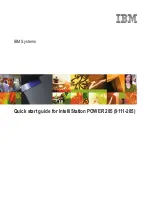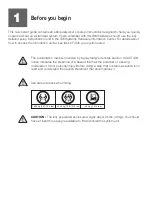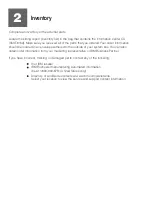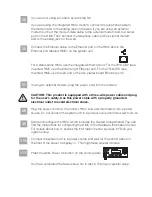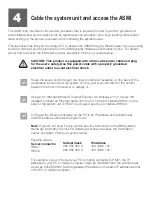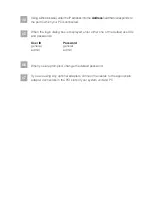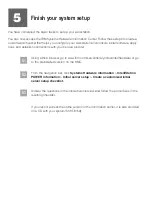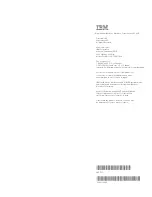4.1
4.2
CAUTION: This product is equipped with a three-wire power cable and plug
for the user's safety. Use this power cable with a properly grounded
electrical outlet to avoid electrical shock.
The ASMI is an interface to the service processor that is required in order to perform general and
administrator-level service tasks, such as reading service processor error logs, reading vital product
data, setting up the service processor, and controlling the system power.
This task assumes that you are using a PC to access the ASMI through a Web browser. If you are using
an ASCII terminal, see the instructions in the IBM Systems Hardware Information Center. For details
about how to access the information center, see task 5
Finish your system setup.
Cable the system unit and access the ASMI
4
Using a PC that has Microsoft Internet Explorer 6.0, Netscape 7.1, or Opera 7.23
installed, connect an Ethernet cable from the PC to the port labeled HMC1 on the
back of the system unit. If HMC1 is occupied, use the port labeled HMC2.
(R)
4.3
Configure the Ethernet interface on the PC to an IP address and subnet mask
within the same subnet as the system unit.
If you do not know how to do this, see the instructions in the
. For details about how to access the information
center, see
Possible values:
Note
:
IBM Systems
Hardware Information Center
task 5
Finish your system setup.
Server connector
HMC1
HMC2
Subnet mask
255.255.255.0
255.255.255.0
IP address
192.168.2.147
192.168.3.147
For example, if you connected your PC or mobile computer to HMC1, the IP
address for your PC or mobile computer might be 192.168.2.1 and the subnet mask
would be 255.255.255.0. Set the gateway IP address to the same IP address as that
of the PC or mobile computer.
Route the power cords through the rings or clamps, if available, on the back of the
workstation, and connect the system unit to a power source. Wait for the control
panel on the front of the server to display
.
01