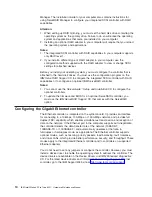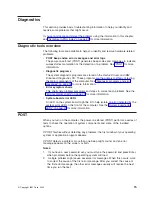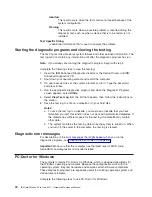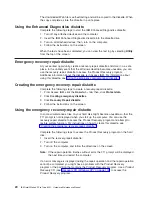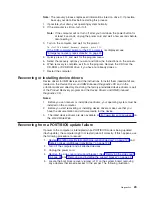Configuration
The
following
configuration
programs
are
available
to
configure
your
computer:
v
Configuration/Setup
Utility
program
The
Configuration/Setup
Utility
program
is
part
of
the
basic
input/output
system
(BIOS)
code
that
comes
with
your
computer.
You
can
use
this
program
to
configure
serial
port
assignments,
change
interrupt
request
(IRQ)
settings,
change
the
device
startup
sequence,
set
the
date
and
time,
set
passwords,
and
set
the
chassis-intrusion
alert.
See
v
LSI
Logic
Configuration
Utility
With
the
built-in
LSI
Logic
Configuration
Utility
program,
you
can
configure
the
integrated
SCSI
controller
with
RAID
capabilities
and
the
devices
that
are
attached
to
it.
See
v
ServeRAID
Manager
The
ServeRAID
™
programs
come
with
your
computer.
If
your
computer
has
a
ServeRAID
controller
installed,
or
if
you
are
using
the
integrated
SCSI
controller
with
RAID
capabilities
as
a
RAID
controller,
you
must
use
the
ServeRAID
Manager
program
to
define
and
configure
your
disk-array
subsystem
before
you
install
your
operating
system.
See
for
more
information.
v
Ethernet
controller
configuration
process
To
configure
the
integrated
Ethernet
controller,
see
Using
the
Configuration/Setup
Utility
program
This
section
provides
the
instructions
for
starting
the
Configuration/Setup
Utility
program
and
descriptions
of
the
menu
choices
that
are
available.
Starting
the
Configuration/Setup
Utility
program
Complete
the
following
steps
to
start
the
Configuration/Setup
Utility
program:
1.
Turn
on
the
computer
and
watch
the
monitor
screen.
If
your
computer
is
already
on
when
you
start
this
procedure,
you
must
shut
down
the
operating
system,
turn
off
the
computer,
wait
a
few
seconds
until
all
in-use
LEDs
go
off,
and
restart
the
computer.
2.
When
the
message
Press
F1
for
Configuration/Setup
appears
on
the
screen
during
startup,
press
F1.
(This
prompt
appears
on
the
screen
for
only
a
few
seconds.
You
must
press
F1
quickly.)
Note:
If
you
have
set
both
administrator
and
user
passwords,
you
must
type
the
administrator
password
to
access
the
full
Configuration/Setup
Utility
menu.
3.
Follow
the
instructions
that
appear
on
the
screen.
Configuration/Setup
Utility
menu
choices
From
the
Configuration/Setup
Utility
main
menu,
you
can
select
settings
that
you
want
to
change.
A
typical
Configuration/Setup
Utility
main
menu
is
shown
in
the
©
Copyright
IBM
Corp.
2002
9
Summary of Contents for IntelliStation Z Pro 6221
Page 1: ...IBM IntelliStation Z Pro Type 6221 Hardware Maintenance Manual...
Page 2: ......
Page 3: ...IBM IntelliStation Z Pro Type 6221 Hardware Maintenance Manual...
Page 6: ...iv IBM IntelliStation Z Pro Type 6221 Hardware Maintenance Manual...
Page 10: ...viii IBM IntelliStation Z Pro Type 6221 Hardware Maintenance Manual...
Page 44: ...34 IBM IntelliStation Z Pro Type 6221 Hardware Maintenance Manual...
Page 92: ...82 IBM IntelliStation Z Pro Type 6221 Hardware Maintenance Manual...
Page 118: ...108 IBM IntelliStation Z Pro Type 6221 Hardware Maintenance Manual...
Page 126: ...116 IBM IntelliStation Z Pro Type 6221 Hardware Maintenance Manual...
Page 137: ...Related service information 127...
Page 138: ...128 IBM IntelliStation Z Pro Type 6221 Hardware Maintenance Manual...
Page 139: ...23 50 110 50 110 Related service information 129...
Page 140: ...130 IBM IntelliStation Z Pro Type 6221 Hardware Maintenance Manual...
Page 141: ...23 50 110 50 110 Related service information 131...
Page 151: ...Related service information 141...
Page 152: ...142 IBM IntelliStation Z Pro Type 6221 Hardware Maintenance Manual...
Page 153: ...50 Kg 50 23 Related service information 143...
Page 154: ...144 IBM IntelliStation Z Pro Type 6221 Hardware Maintenance Manual...
Page 155: ...Related service information 145...
Page 156: ...23 50 110 50 110 146 IBM IntelliStation Z Pro Type 6221 Hardware Maintenance Manual...
Page 160: ...150 IBM IntelliStation Z Pro Type 6221 Hardware Maintenance Manual...
Page 165: ...Japanese Voluntary Control Council for Interference VCCI statement Appendix Notices 155...
Page 166: ...156 IBM IntelliStation Z Pro Type 6221 Hardware Maintenance Manual...
Page 167: ......
Page 168: ...Part Number 71P7639 1P P N 71P7639...