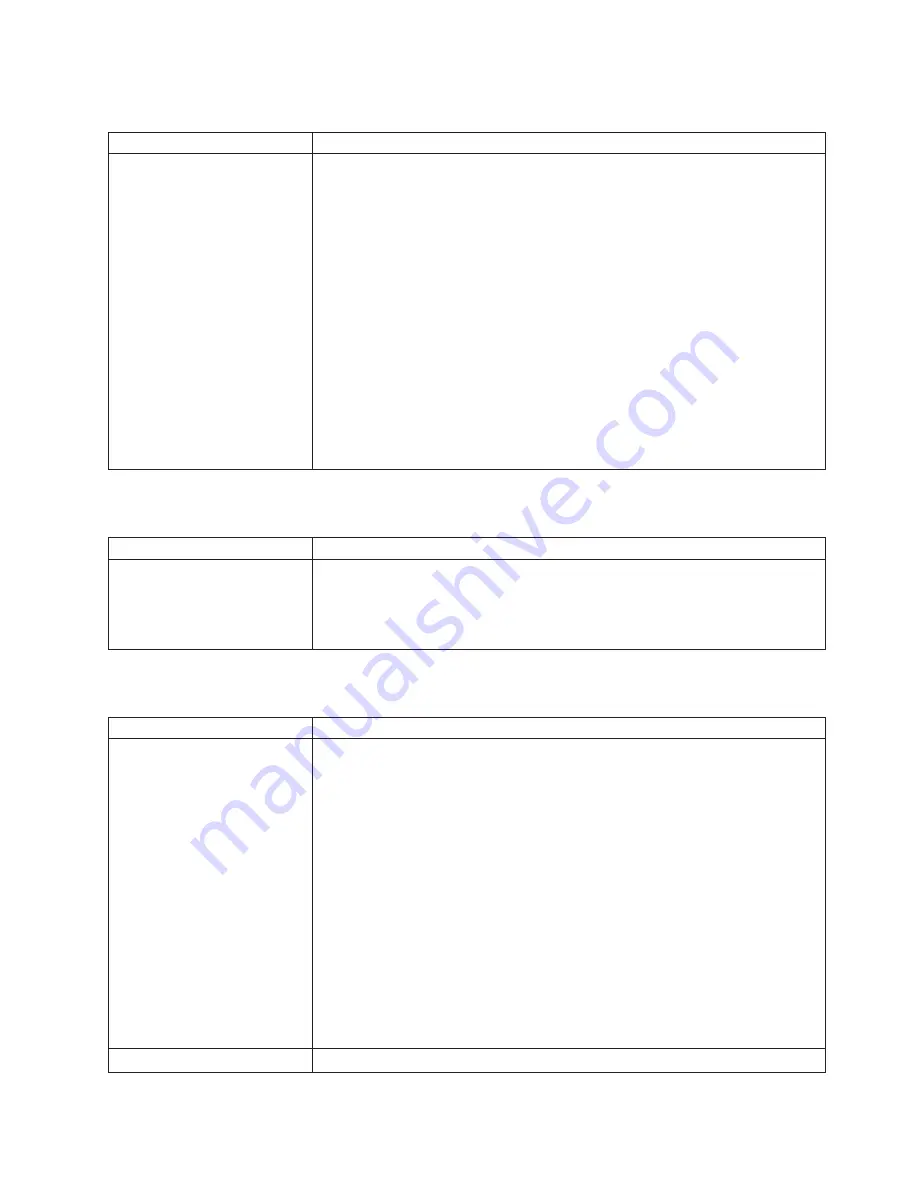
Memory
problems
Memory
symptom
Suggested
action
The
amount
of
system
memory
displayed
is
less
than
the
amount
of
physical
memory
installed.
1.
Verify
that:
v
The
memory
modules
are
seated
properly.
v
You
have
installed
the
correct
type
of
memory.
v
If
you
changed
the
memory,
you
updated
the
memory
configuration
with
the
Configuration/Setup
Utility
program.
v
All
banks
of
memory
on
the
DIMMs
are
enabled.
The
computer
might
have
automatically
disabled
a
DIMM
bank
when
it
detected
a
problem
or
a
DIMM
bank
could
have
been
manually
disabled.
2.
Check
POST
error
log
for
error
message
289:
v
If
the
DIMM
was
disabled
by
a
system-management
interrupt
(SMI),
replace
the
DIMM.
v
If
the
DIMM
was
disabled
by
the
user
or
by
POST:
a.
Start
the
Configuration/Setup
Utility
program.
b.
Enable
the
DIMM.
c.
Save
the
configuration
and
restart
the
computer.
If
the
problem
remains,
call
for
service.
Microprocessor
problems
Microprocessor
symptom
Suggested
action
The
computer
emits
a
continuous
tone
during
POST.
(The
startup
(boot)
microprocessor
is
not
working
properly.)
Call
for
service.
Monitor
problems
Monitor
symptom
Suggested
action
The
screen
is
blank.
Verify
that:
v
The
computer
power
cord
is
plugged
into
the
computer
and
a
working
electrical
outlet.
v
The
monitor
cables
are
connected
properly.
v
The
monitor
is
turned
on
and
the
Brightness
and
Contrast
controls
are
adjusted
correctly.
v
If
the
computers
are
C2T
chained
together,
verify
that:
–
The
C2T
chain
cables
are
securely
connected
to
the
computers.
–
The
C2T
breakout
cable
is
connected
properly.
–
A
computer
that
is
turned
on
is
selected.
Important:
In
some
memory
configurations,
the
3-3-3
beep
code
might
sound
during
POST
followed
by
a
blank
display
screen.
If
this
occurs
and
the
Boot
Fail
Count
feature
in
the
Start
Options
of
the
Configuration/Setup
Utility
program
is
set
to
Enabled
(its
default
setting),
you
must
restart
the
computer
three
times
to
force
the
system
BIOS
code
to
reset
the
CMOS
values
to
the
default
configuration
(memory
connector
or
bank
of
connectors
enabled).
If
the
problem
remains,
call
for
service.
Only
the
cursor
appears.
Call
for
service.
Chapter
5.
Solving
problems
55
Summary of Contents for IntelliStation Z Pro 6221
Page 3: ...IBM IntelliStation Z Pro Type 6221 Installation Guide...
Page 15: ...23 50 110 50 110 23 50 50 Safety xiii...
Page 17: ...23 50 110 50 110 23 50 110 50 110 23 50 50 Safety xv...
Page 19: ...23 50 110 50 110 23 50 110 50 110 Safety xvii...
Page 28: ...8 IBM IntelliStation Z Pro Type 6221 Installation Guide...
Page 67: ...Figure 7 Hints and tips feature Chapter 3 Installing software 47...
Page 68: ...48 IBM IntelliStation Z Pro Type 6221 Installation Guide...
Page 78: ...58 IBM IntelliStation Z Pro Type 6221 Installation Guide...
Page 108: ...88 IBM IntelliStation Z Pro Type 6221 Installation Guide...
Page 109: ......
Page 110: ...Part Number 88P9124 Printed in USA 1P P N 88P9124...
















































