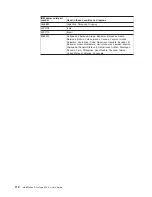CMOS
data
(JCMOS1)
3 2 1
3 2 1
Default
(pins 1 and 2)
Default
(pins 1 and 2)
Clear CMOS data
(pins 2 and 3)
(JCON1)
BIOS crisis
recovery
(no jumper)
6.
Remove
the
boot
block
recovery
jumper
from
pins
1
and
2.
7.
Replace
any
adapters
that
were
removed;
then,
replace
the
support
bracket
and
replace
the
cover.
8.
Connect
the
computer
to
a
power
source,
keyboard,
monitor,
and
mouse.
9.
Insert
the
POST/BIOS
update
(flash)
recovery
diskette
or
CD
into
the
diskette
drive
or
CD-ROM
drive.
10.
Turn
on
the
computer
and
the
monitor.
11.
After
the
update
session
is
completed,
turn
off
the
computer
and
monitor.
12.
Remove
the
diskette
or
CD
from
the
diskette
drive
or
CD-ROM
drive.
13.
Disconnect
all
power
cords;
then,
remove
the
computer
cover.
14.
Return
the
boot
block
recovery
jumper
to
pins
1
and
2.
15.
Replace
the
computer
cover;
then,
reconnect
all
external
cables
and
power
cords
and
turn
on
the
peripheral
devices.
16.
Turn
on
the
computer
to
restart
the
operating
system.
Erasing
a
lost
or
forgotten
password
(clearing
CMOS)
This
section
applies
to
lost
or
forgotten
passwords.
More
information
about
lost
or
forgotten
passwords
is
available
in
Access
IBM.
Complete
the
following
steps
to
set
the
CMOS
recovery
jumper
and
erase
a
forgotten
password:
1.
Review
the
safety
information
beginning
on
page
vii
and
“Handling
static-sensitive
devices”
on
page
33.
100
IntelliStation
Z
Pro
Type
6223:
User’s
Guide
Summary of Contents for IntelliStation Z Pro 6223
Page 1: ...IntelliStation Z Pro Type 6223 User s Guide...
Page 2: ......
Page 3: ...IntelliStation Z Pro Type 6223 User s Guide...
Page 8: ...vi IntelliStation Z Pro Type 6223 User s Guide...
Page 22: ...8 IntelliStation Z Pro Type 6223 User s Guide...
Page 132: ...118 IntelliStation Z Pro Type 6223 User s Guide...
Page 133: ......
Page 134: ...Part Number 88P8980 Printed in USA 1P P N 88P8980...