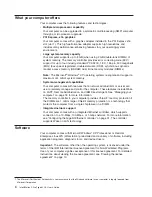Preinstalled
software
In
addition
to
the
operating
system,
your
preinstalled
software
includes
some
or
all
of
the
following
programs.
Some
programs
might
require
setup
and
configuration
before
use.
v
Access
IBM
Message
Center
This
program
displays
messages
about
software
that
is
preinstalled
on
your
computer.
Access
IBM
Message
Center
also
provides
messages
about
new
updates
that
are
available
to
keep
your
software
current.
v
Adobe
Acrobat
Reader
You
can
use
this
program
to
read
files
in
Portable
Document
Format
(PDF),
including
your
online
documentation.
You
can
download
the
most
current
versions
of
Adobe
Acrobat
Reader
for
other
languages
and
operating
systems
from
the
Adobe
Web
site
at
http://www.adobe.com.
v
Device
drivers
Device
drivers
for
factory-installed
features
are
preinstalled
on
your
computer.
The
latest
device
drivers
are
also
available
at
http://www.ibm.com/pc/support/.
v
IBM
Drive
Letter
Access
This
software
comes
on
models
with
CD-RW
drives
or
DVD/CD-RW
combo
drives
only.
You
can
use
this
program
to
copy
files
to
CD-R
or
CD-RW
media.
v
IBM
Product
Registration
You
can
use
this
program
to
register
your
computer
with
IBM.
When
you
register
your
computer
with
IBM,
information
is
entered
into
a
database
so
that
you
can
be
contacted
in
case
of
a
recall
or
other
problems.
Some
locations
offer
extended
privileges
and
services
to
registered
users.
v
IBM
RecordNow
This
software
comes
on
models
with
CD-RW
drives
or
DVD/CD-RW
combo
drives
only.
You
can
use
this
program
to
record
data
or
audio
to
CD-R
or
CD-RW
media
or
to
create
copies
of
existing
CDs.
v
WinDVD
This
software
comes
on
models
with
DVD
read
capability.
You
can
use
this
program
to
play
DVDs.
v
DVDCreator
This
software
comes
on
models
with
DVD
write
capability.
You
can
use
this
program
to
create
DVDs.
v
Norton
AntiVirus
for
IBM
You
can
use
this
program
to
detect
and
remove
viruses
from
your
computer.
v
Online
Books
You
can
use
this
program
to
access
documentation
that
contains
detailed
information
about
your
computer.
v
PC-Doctor
This
program
contains
diagnostic
tools
that
you
can
use
within
your
operating
system.
In
addition
to
isolating
hardware
problems,
these
tools
provide
information
about
your
computer
operating
environment
and
some
software
components.
Support
documentation
is
built
into
the
help
system.
v
Product
Recovery
program
You
can
use
this
program
to
recover
the
operating
system
and
other
software
programs
in
the
event
of
a
system
failure.
Chapter
1.
Introducing
the
IntelliStation
Z
Pro
computer
5
Summary of Contents for IntelliStation Z Pro 6223
Page 1: ...IntelliStation Z Pro Type 6223 User s Guide...
Page 2: ......
Page 3: ...IntelliStation Z Pro Type 6223 User s Guide...
Page 8: ...vi IntelliStation Z Pro Type 6223 User s Guide...
Page 22: ...8 IntelliStation Z Pro Type 6223 User s Guide...
Page 132: ...118 IntelliStation Z Pro Type 6223 User s Guide...
Page 133: ......
Page 134: ...Part Number 88P8980 Printed in USA 1P P N 88P8980...