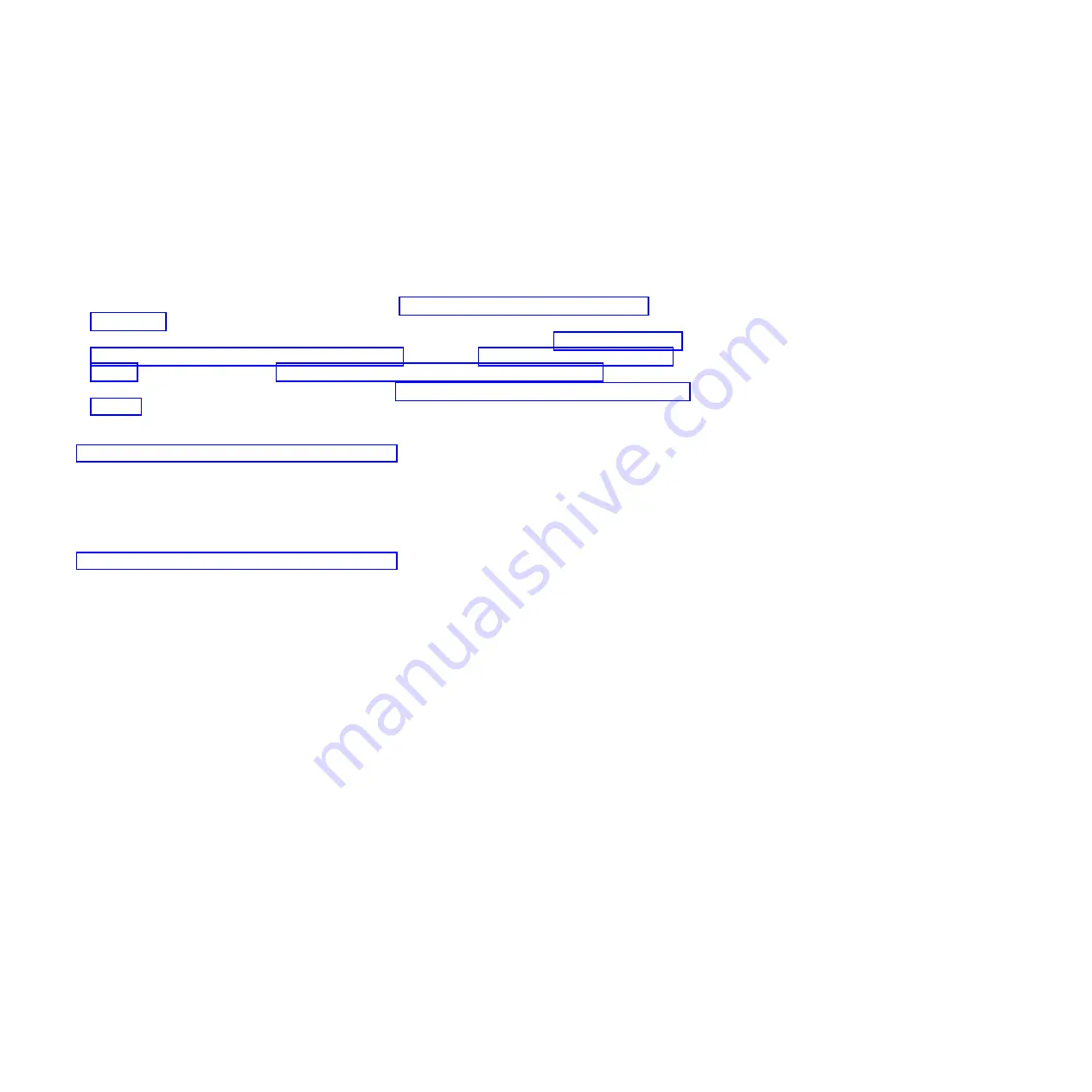
v
On the lower pane is the
Fast!UTIL Options
pane.
Configure the boot iSCSI HBA
Some of the iSCSI HBA settings depend on what addressing mode is being used. These are described in
the following sections.
Select one of the two procedures listed below, based on the boot parameter delivery method selected in
worksheet item RS6
v
When configuring a new iSCSI HBA (one that has not been previously configured) for dynamic
parameter delivery via DHCP, complete the steps in “Configure a new iSCSI HBA for dynamic
addressing.”
v
When the iSCSI HBA may have been previously used follow the directions for “Resetting the cached
iSCSI initiator configuration information” on page 31 followed by “Restore the factory defaults” on
page 31 before continuing with “Configure a new iSCSI HBA for dynamic addressing.”
v
To configure your iSCSI for manual addressing see, “Configure iSCSI HBA for manual addressing” on
page 19.
Note:
These procedures start from the
Configuration Settings
menu if you need to restore this menu see,
“Start the iSCSI HBA configuration utility” on page 17 then return to this procedure.
Configure a new iSCSI HBA for dynamic addressing
Learn how to use the configuration utility to prepare the iSCSI HBA for dynamic addressing. Use the
procedure in this section to accomplish this task.
Note:
These procedures start from the
Configuration Settings
menu if you need to restore this menu see,
“Start the iSCSI HBA configuration utility” on page 17 then return to this procedure.
1.
Highlight
Host Adapter settings
using the up or down arrow keys and press Enter
2.
Highlight
Initiator IP address by DHCP
using the up or down arrow keys and press Enter until the
value shows
NO
.
3.
Press Esc to return to the
Configuration Settings
menu.
4.
Highlight
ISCSI Boot Settings
using the up or down arrow keys and press Enter.
5.
The
iSCSI Boot Settings
menu will be displayed.
6.
Highlight
Adapter Boot Mode
using the up or down arrow keys and press Enter.
7.
Highlight
DHCP
using the up or down arrow keys and press Enter.
v
For adapter version 406x highlight
DHCP using vendor IP
using the up or down arrow keys and
press Enter
8.
Highlight
Primary Boot Device Settings
using the up or down arrow keys and press Enter.
9.
Highlight
Security Settings
using the up or down arrow keys and press Enter to select. The next
menu displayed will be the
Primary Boot Security Settings
menu.
10.
Highlight
Chap
using the up or down arrow keys and press Enter to change the value to
Enabled
or
Disabled
, depending on whether or not CHAP will be used. Refer to the
iSCSI Network Planning
Worksheets
item CQ12 for this information. Skip to step 13 if CHAP has been disabled.
11.
Highlight
Chap Name
using the up or down arrow keys and press Enter. This will bring up the
Enter Chap Name
pane. Type in the CHAP name from the
iSCSI Network Planning Worksheets
item
CQ13 and press Enter.
12.
Highlight
Chap Secret
using the up or down arrow keys and press Enter. This will bring up the
Enter New Secret
pane. Type in the CHAP secret from the
iSCSI Network Planning Worksheets
item
CQ14 and press Enter. The
Confirm New Secret
pane is then displayed. Retype the same secret and
press Enter.
13.
Press Esc to return to the
Primary Boot Device Settings
menu.
14.
Press Esc to return to the i
SCSI Boot Settings
menu.
18
System i and System p: iSCSI Host Bus Adapter for IBM BladeCenter, System x, or xSeries
Summary of Contents for iSCSI Host Bus Adapter
Page 1: ...System i and System p iSCSI Host Bus Adapter for IBM BladeCenter System x or xSeries ...
Page 2: ......
Page 3: ...System i and System p iSCSI Host Bus Adapter for IBM BladeCenter System x or xSeries ...
Page 12: ...x System i and System p iSCSI Host Bus Adapter for IBM BladeCenter System x or xSeries ...
Page 28: ...16 System i and System p iSCSI Host Bus Adapter for IBM BladeCenter System x or xSeries ...
Page 34: ...22 System i and System p iSCSI Host Bus Adapter for IBM BladeCenter System x or xSeries ...
Page 36: ...24 System i and System p iSCSI Host Bus Adapter for IBM BladeCenter System x or xSeries ...
Page 50: ...38 System i and System p iSCSI Host Bus Adapter for IBM BladeCenter System x or xSeries ...
Page 60: ...48 System i and System p iSCSI Host Bus Adapter for IBM BladeCenter System x or xSeries ...
Page 61: ......
Page 62: ... Printed in USA ...
















































