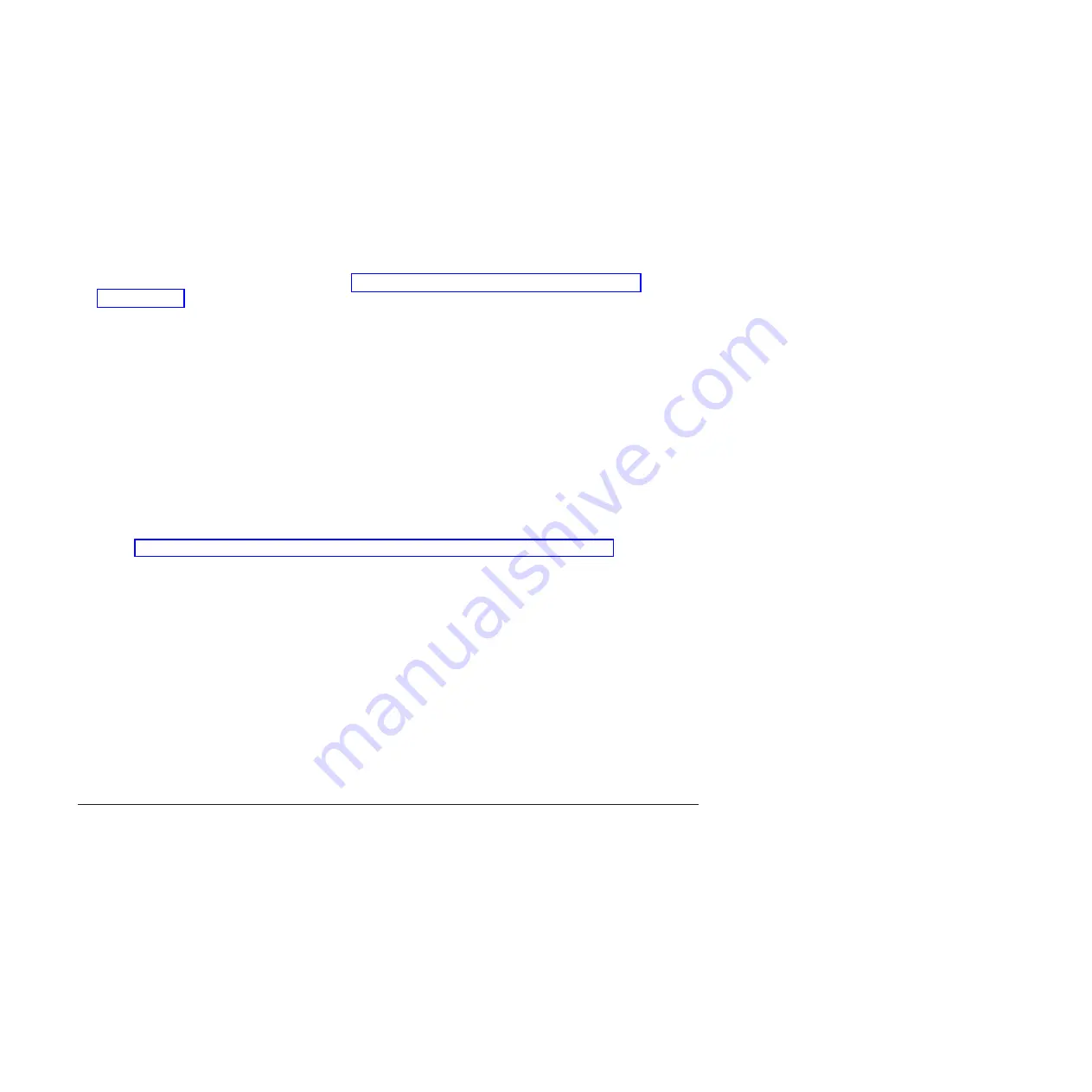
above numbers, or if the version is unknown, you should download the update to ensure you have the
minimum BIOS and firmware versions for a successful installation.
Once the iSCSI HBA is installed and the operating system is installed and running on the blade server,
updates are applied through i5/OS integration service pack PTFs.
Restriction:
The following procedure is only for use during the installation of the iSCSI HBA.
Unpredictable results might occur if you attempt this procedure on an installed and running iSCSI HBA.
1.
Using a computer and Web browser access http://www.ibm.com/systems/i/systemx/iscsi/
servermodels/.
2.
Click the
Download iSCSI HBA firmware
link.
3.
Click the README text file link on the next page, and print a copy for use as a reference when
actually performing the update.
4.
Click
Back
on the browser to return to the previous page.
5.
Click on the link to download the iSCSI HBA update. This will be in the form of a .iso file.
6.
Create a compact disc (CD) containing the update using a CD burning utility.
Alternate method to update the blade server Baseboard Management
Controller
You might need an alternative method to update the Baseboard Management Controller on a blade
server. Use the procedure in this section to accomplish this task.
Refer to the README file printed earlier during the Baseboard Management Controller firmware
download“Download the Baseboard Management Controller firmware update” on page 26. Use the
README file instructions, along with the following steps to perform the update. The README file
contains any changes necessary to the following instructions. Follow the directions in the README file
wherever differences occur. You can use the following procedure to update Baseboard Management
Controller firmware for blade servers.
1.
On a blade server assign the KVM and Media Tray to the blade server to be updated. Refer to the
blade server documentation to complete this step.
2.
Turn on the blade server’s power and insert the media containing the Baseboard Management
Controller firmware update in the appropriate drive. Refer to the blade server documentation to
complete this step.
3.
The update will load and start automatically. It will take several minutes to complete.
4.
When the update completes, remove the media from the drive and turn off the blade server’s power.
Refer to the blade server documentation to complete this step.
Repeat the above steps for all blade servers to be attached.
Related iSCSI HBA configuration procedures
Locate procedures, for use as directed during the install or as part of a troubleshooting process. These
procedures are designed to be performed independently of each other (with the exception of the Start the
configuration utility and End the configuration utility sections).
The procedures in this section are performed on the xSeries or BladeCenter console. The BladeCenter
KVM must be assigned to the appropriate blade server before starting.
Start the iSCSI HBA configuration utility
You can use the configuration utility to make changes to the iSCSI HBA settings. Use the procedure in
this section to access the configuration utility.
30
System i and System p: iSCSI Host Bus Adapter for IBM BladeCenter, System x, or xSeries
Summary of Contents for iSCSI Host Bus Adapter
Page 1: ...System i and System p iSCSI Host Bus Adapter for IBM BladeCenter System x or xSeries ...
Page 2: ......
Page 3: ...System i and System p iSCSI Host Bus Adapter for IBM BladeCenter System x or xSeries ...
Page 12: ...x System i and System p iSCSI Host Bus Adapter for IBM BladeCenter System x or xSeries ...
Page 28: ...16 System i and System p iSCSI Host Bus Adapter for IBM BladeCenter System x or xSeries ...
Page 34: ...22 System i and System p iSCSI Host Bus Adapter for IBM BladeCenter System x or xSeries ...
Page 36: ...24 System i and System p iSCSI Host Bus Adapter for IBM BladeCenter System x or xSeries ...
Page 50: ...38 System i and System p iSCSI Host Bus Adapter for IBM BladeCenter System x or xSeries ...
Page 60: ...48 System i and System p iSCSI Host Bus Adapter for IBM BladeCenter System x or xSeries ...
Page 61: ......
Page 62: ... Printed in USA ...
















































