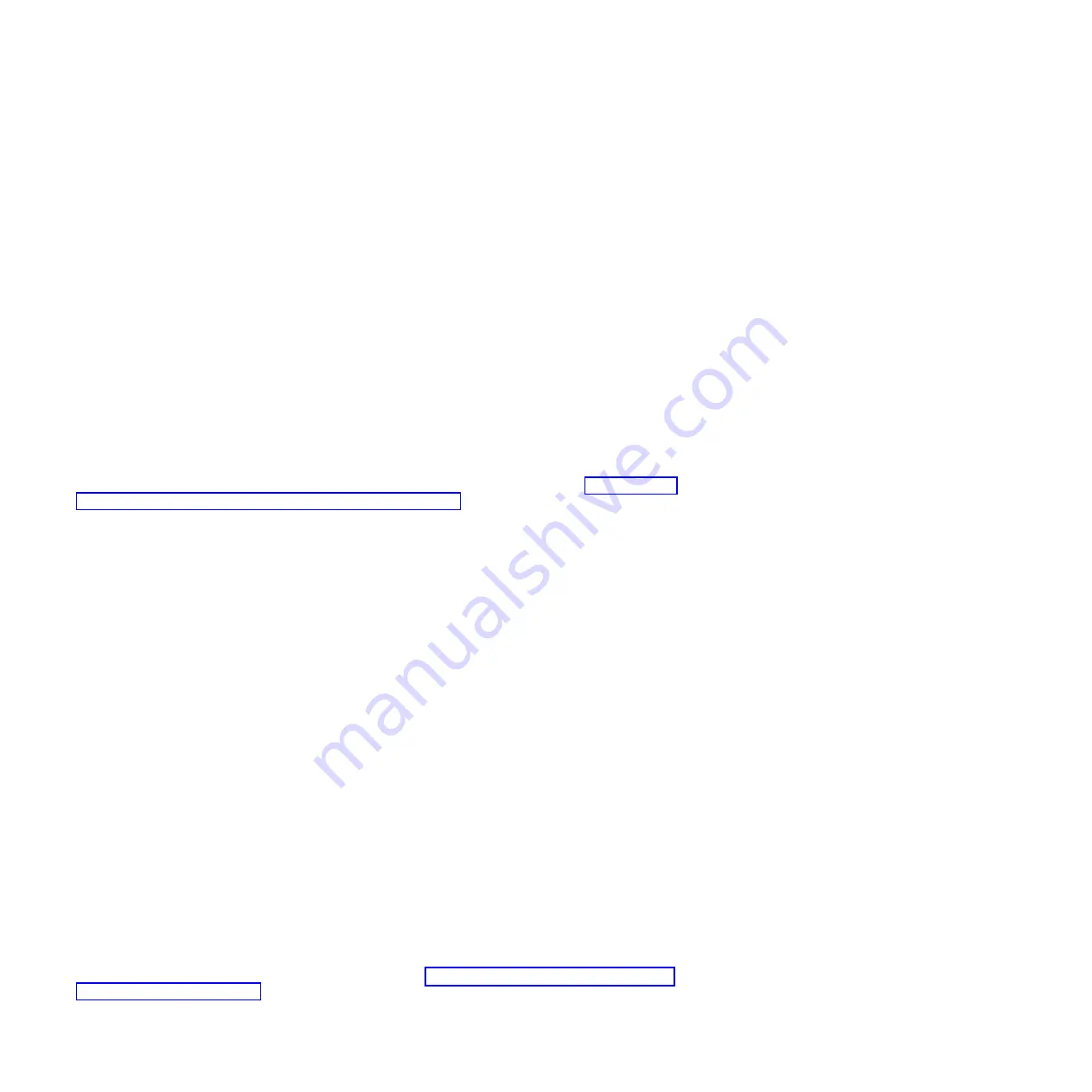
2.
Turn on the System x or xSeries server and insert the Flash BIOS update media in the appropriate
drive. Refer to the server documentation to complete this step.
3.
The system will start off of the media and present a window where you select
1 - Update
POST/BIOS
.
4.
On the next panel select ’Y’ to move the current POST/BIOS image to the backup ROM location. The
current code is copied to the backup bank immediately.
5.
Select N for the next several display prompts until the
Save current flash code to disk prompt
is
displayed.
6.
Select N for the prompt to
Save current flash code to disk
.
7.
Select the appropriate language, if prompted, or select the
Update BIOS
option. The update begins.
8.
When the update is complete, remove the update media and turn the System x or xSeries server
power off. Refer to System x or xSeries server documentation to complete this step.
Update System x or xSeries Baseboard Management Controller
firmware
Learn how to apply the Baseboard Management Controller firmware update using the procedure in this
section.
Refer to the README file printed earlier during the Baseboard Management Controller firmware
download. If you have not already downloaded the README file or the firmware see “Download the
Baseboard Management Controller firmware update” on page 26. Use the README instructions along
with the following steps to perform the update. The README file contains any changes necessary to the
following instructions. Follow the directions in the README file wherever differences occur. The
Baseboard Management Controller firmware should be updated whether or not an RSA II is installed in
the System x or xSeries server.
This procedure should be performed on the System x or xSeries server.
1.
Turn on the System x or xSeries server’s power and insert the Baseboard Management Controller
firmware update media in the appropriate drive. Refer to System x or xSeries server documentation to
complete this step.
2.
The update will load and start automatically. It can take several minutes to complete.
3.
When the update completes, remove the media from the drive and turn off the System x or xSeries
server’s power. Refer to the System x or xSeries server documentation to complete this step.
Update firmware and configure System x or xSeries Remote
Supervisor Adapter II
Learn how to apply the Remote Supervisor Adapter II firmware update and configure the adapter using
the procedures in this section.
You may skip this section If the System x or xSeries server does not have an RSA II installed. Refer to the
iSCSI Network Planning Worksheets
, item XSP1, to determine whether or not to continue with this section.
If the System x or xSeries server requires you to install a System x or xSeries Remote Supervisor Adapter
II (RSA II) option, install it before updating the firmware. After the RSA II is installed, connect it using an
Ethernet cable to the Ethernet port on the computer containing the RSA II firmware update. Refer to the
RSA II documentation to complete this action.
Tip:
You may need a switch or hub to complete these connections depending on the location of the
System x or xSeries server and the computer containing the update.
If you have not already downloaded the RSA II update see “Download Remote Supervisor Adapter II
(RSA II) firmware” on page 26.
6
System i and System p: iSCSI Host Bus Adapter for IBM BladeCenter, System x, or xSeries
Summary of Contents for iSCSI Host Bus Adapter
Page 1: ...System i and System p iSCSI Host Bus Adapter for IBM BladeCenter System x or xSeries ...
Page 2: ......
Page 3: ...System i and System p iSCSI Host Bus Adapter for IBM BladeCenter System x or xSeries ...
Page 12: ...x System i and System p iSCSI Host Bus Adapter for IBM BladeCenter System x or xSeries ...
Page 28: ...16 System i and System p iSCSI Host Bus Adapter for IBM BladeCenter System x or xSeries ...
Page 34: ...22 System i and System p iSCSI Host Bus Adapter for IBM BladeCenter System x or xSeries ...
Page 36: ...24 System i and System p iSCSI Host Bus Adapter for IBM BladeCenter System x or xSeries ...
Page 50: ...38 System i and System p iSCSI Host Bus Adapter for IBM BladeCenter System x or xSeries ...
Page 60: ...48 System i and System p iSCSI Host Bus Adapter for IBM BladeCenter System x or xSeries ...
Page 61: ......
Page 62: ... Printed in USA ...
















































