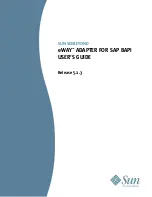Configure the RSA II
You must configure a number of parameters in the RSA II before proceeding with the installation process.
Refer to section 3.2 in the
iSCSI Network Planning Guide
for detailed information required to configure the
RSA II. This process picks up from any of the screens after signon on the RSA II web browser interface.
Before you begin
: Be sure to have the
iSCSI Network Planning Worksheets
handy; you will need
information from them as you complete this task.
1.
Navigate to the RSA II Web browser interface.
2.
Select
Login Profiles
from under
ASM Control
in the navigation pane on the left side of the screen.
3.
From the list of login IDs, find the entry for the default login ID value of
USERID
and click that
entry.
4.
The Login Profile window is displayed do the following:
a.
Change the
Login ID
(worksheet item XSP7) and fill in the
Password
(worksheet item XSP8) and
Confirm password
fields based on the information entered in the
iSCSI Network Planning
Worksheets
.
b.
Ensure the
Authority Level
is set to
Supervisor
.
c.
Click
Save
.
5.
On the navigation pane on the left side of the window, select
Network Interfaces
under
ASM
Control
to start the configuration.
6.
Use the values in the
iSCSI Network Planning Worksheets
to complete the following steps:
a.
Select
Enabled
from the
Interface
list.
b.
From the
DHCP
list select and set one of the following (worksheet item XSP3):
1)
Disabled - Use static IP configuration
.
2)
Enabled - Obtain IP config from DHCP server
. This option requires an operating DHCP
server when you install the operating system.
c.
Enter a name for this RSA II in the
Hostname
(worksheet item XSP2) field.
d.
Enter a value for the following fields under the
Static IP Configuration
heading need to be filled
in if the
Disabled – Use static IP
configuration value was selected for the
DHCP
field above:
v
IP address
– type in the IP address (worksheet item XSP4).
v
Subnet mask
– type in the desired subnet mask (worksheet item XSP5).
v
Gateway address
– type in the gateway address (worksheet item XSP6).
e.
Click
Save
to complete configuring the network interfaces.
7.
Select
System Settings
under
ASM Control
on the navigation pane on the left side of the window.
8.
On the next window under the
ASM Information
heading, use the
Host OS
list to select a value of
Other
.
9.
On the same window, under the heading
ASM Date and Time
, click
Set ASM Date and Time
.
10.
On the next window, set the current date and time (using a 24-hour clock) and use the
GMT offset
list to select the appropriate time zone. Also, select the box to automatically adjust for daylight
savings time, if necessary. Click
Save
to complete.
11.
When all the updates and configuration steps are complete, select
Restart ASM
on the navigation
pane to restart the Remote Supervisor Adapter II.
12.
Click
OK
to confirm that you want to restart the Remote Supervisor Adapter II. A window is
displayed advising that the browser window will be closed. Click
OK
to continue.
Update the System x or xSeries iSCSI HBA firmware
If update media for the iSCSI HBA firmware was built during the download process, it should be applied
at this time. Use the procedure in this section to accomplish this task.
1.
Plug the ac power cords into a power source. Refer to System x or xSeries documentation to complete
this step.
8
System i and System p: iSCSI Host Bus Adapter for IBM BladeCenter, System x, or xSeries
Summary of Contents for iSCSI Host Bus Adapter
Page 1: ...System i and System p iSCSI Host Bus Adapter for IBM BladeCenter System x or xSeries ...
Page 2: ......
Page 3: ...System i and System p iSCSI Host Bus Adapter for IBM BladeCenter System x or xSeries ...
Page 12: ...x System i and System p iSCSI Host Bus Adapter for IBM BladeCenter System x or xSeries ...
Page 28: ...16 System i and System p iSCSI Host Bus Adapter for IBM BladeCenter System x or xSeries ...
Page 34: ...22 System i and System p iSCSI Host Bus Adapter for IBM BladeCenter System x or xSeries ...
Page 36: ...24 System i and System p iSCSI Host Bus Adapter for IBM BladeCenter System x or xSeries ...
Page 50: ...38 System i and System p iSCSI Host Bus Adapter for IBM BladeCenter System x or xSeries ...
Page 60: ...48 System i and System p iSCSI Host Bus Adapter for IBM BladeCenter System x or xSeries ...
Page 61: ......
Page 62: ... Printed in USA ...