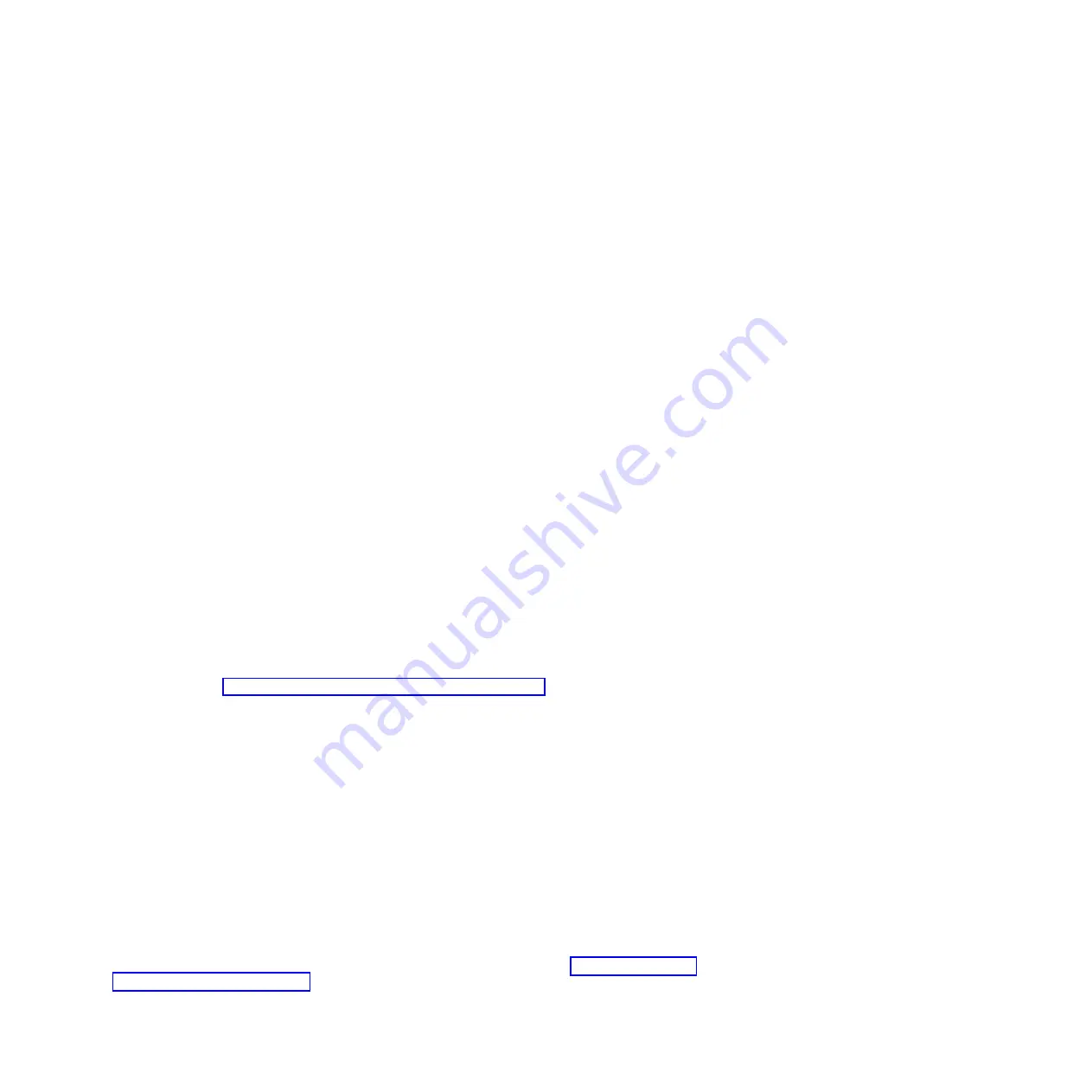
Preform the following steps from the xSeries or BladeCenter display and keyboard using the iSCSI HBA
configuration utility.
Note:
Blade server only: Select the appropriate blade server for the BladeCenter KVM and media tray.
Refer to BladeCenter or blade server documentation to complete this step.
1.
Turn the xSeries or blade server’s power on. Refer to xSeries or blade server documentation to
complete this step. This will start the power on system test (POST) on the xSeries or blade server.
2.
Wait for the QLogic BIOS prompt on the xSeries or blade server’s display. This will appear sometime
after the eServer logo has been displayed. The prompt will read something like this:
Press CTRL-Q for
Fast!UTIL
. Respond to this prompt by pressing Ctrl + Q. This will start the configuration utility.
3.
Successful initiation of the utility is confirmed by a message that reads
CTRL-Q Detected,
Initialization in progress, Please wait...
Note:
It may take several minutes before the next screen is displayed.
Note:
A red status bar may appear at the bottom of the screen at various times informing about
status or errors.
4.
If more than one iSCSI HBA port is available for use, either because the iSCSI HBA has multiple ports
(as in a blade server) or there are multiple iSCSI HBAs plugged into the server (as can be done with
xSeries), the
Select Host Adapter
menu will appear. Highlight the iSCSI HBA port you will be
configuring as identified by its MAC address using the up or down arrow keys and press Enter. It
might take several seconds for the next window to appear.
5.
The next window will have two panes:
v
The Selected Adapter pane is at the top. This pane shows the iSCSI HBA port currently selected for
configuration.
v
On the lower pane is the
Fast!UTIL Options
pane.
Restore the factory defaults
If the iSCSI HBA was previously used in another environment, it may be desirable to restore the factory
defaults before proceeding with any configuration. This can be done starting at the
Fast!UTIL Options
menu.
To start the utility see “Start the iSCSI HBA configuration utility” on page 30 and then return to these
instructions.
1.
Highlight
Configuration Settings
using the up or down arrow keys and press Enter.
2.
Highlight
Restore Adapter Defaults
using the up or down arrow keys and press Enter.
3.
Press Esc. The Configuration settings modified pane is displayed.
4.
On the
Restore Adapter Defaults
menu, highlight
Restore Adapter Defaults
using the up or down
arrow keys and press Enter to restore the default settings.
5.
Highlight
Save changes
using the up or down arrow keys and press Enter. This may take several
minutes to complete after which the
Fast!UTIL Options
menu is displayed.
Resetting the cached iSCSI initiator configuration information
You might want to clear any cached information from other iSCSI HBAs your adapter communicated
with in the past. Use the procedure in this section to accomplish this task.
Important:
performing this procedure will likely erase iSCSI boot information, making it necessary to
reconfigure the boot iSCSI HBA settings.
1.
Start the configuration utility if it is not already running. For instructions see, “Start the iSCSI HBA
configuration utility” on page 30.
Note:
The procedure below starts at the
Fast!UTIL Options
menu.
Related procedures
31
Summary of Contents for iSCSI Host Bus Adapter
Page 1: ...System i and System p iSCSI Host Bus Adapter for IBM BladeCenter System x or xSeries ...
Page 2: ......
Page 3: ...System i and System p iSCSI Host Bus Adapter for IBM BladeCenter System x or xSeries ...
Page 12: ...x System i and System p iSCSI Host Bus Adapter for IBM BladeCenter System x or xSeries ...
Page 28: ...16 System i and System p iSCSI Host Bus Adapter for IBM BladeCenter System x or xSeries ...
Page 34: ...22 System i and System p iSCSI Host Bus Adapter for IBM BladeCenter System x or xSeries ...
Page 36: ...24 System i and System p iSCSI Host Bus Adapter for IBM BladeCenter System x or xSeries ...
Page 50: ...38 System i and System p iSCSI Host Bus Adapter for IBM BladeCenter System x or xSeries ...
Page 60: ...48 System i and System p iSCSI Host Bus Adapter for IBM BladeCenter System x or xSeries ...
Page 61: ......
Page 62: ... Printed in USA ...
















































