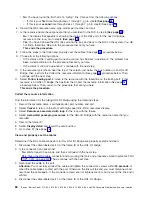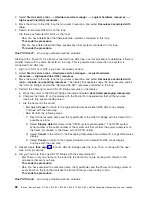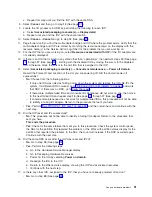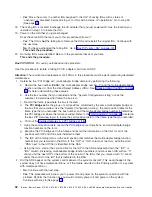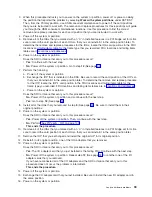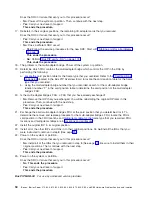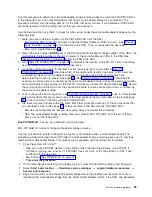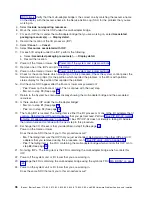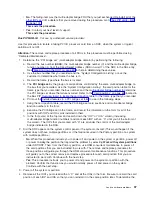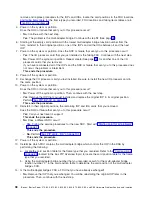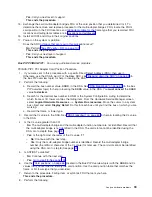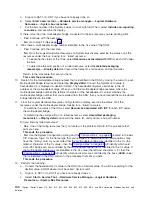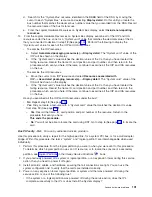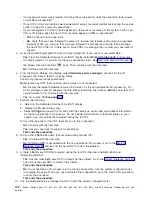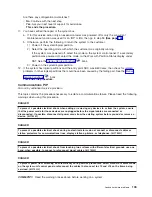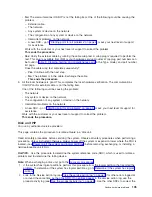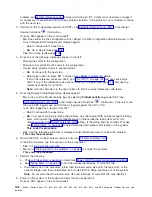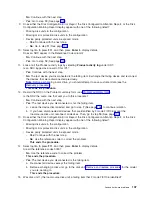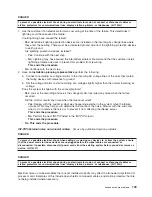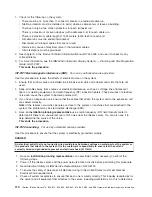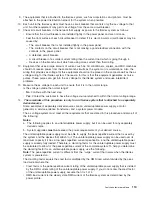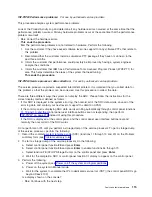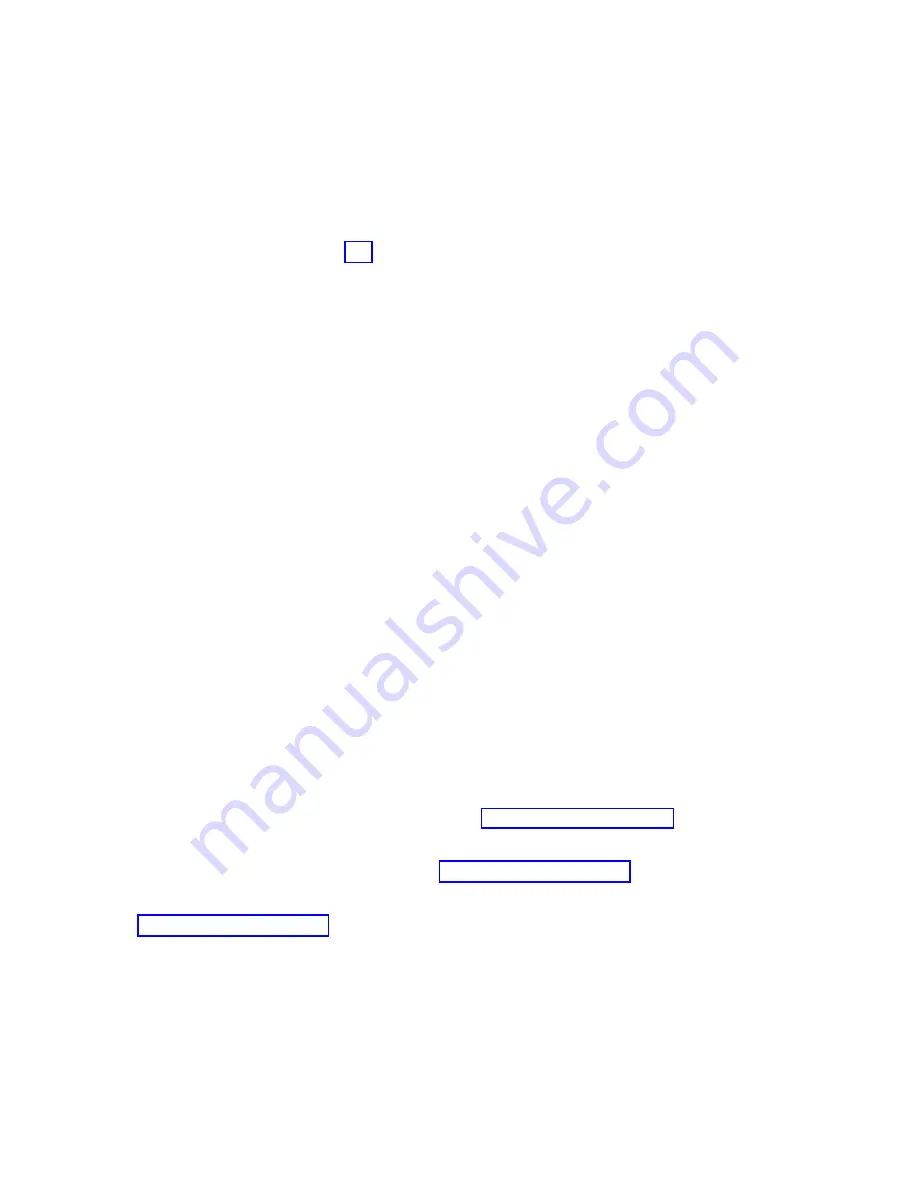
a.
Sign
onto
SST
or
to
DST
if
you
have
not
already
done
so.
b.
Select
Start
a
service
tool
—>
Hardware
service
manager
—>
Logical
Hardware
Resources
—>
System
bus
resources
.
c.
Put
the
bus
number
in
the
System
bus(es)
to
work
with
field.
Then,
select
Include
non-reporting
resources
,
and
examine
the
display.
Is
there
more
than
one
multi-adapter
bridge
connected
to
the
bus
resource
you
are
working
with?
v
Yes
:
Continue
with
the
next
step.
v
No
:
Go
to
step
11
(See
page
9.
Was
there
a
multi-adapter
bridge
number
identified
in
the
Cc
value
of
the
DSA?
v
Yes
:
Continue
with
the
next
step.
v
No
:
From
the
Logical
Hardware
Resources
on
System
Bus
display,
examine
the
status
of
all
the
resources
under
the
bus,
looking
for
a
″
failed
″
resource.
–
To
examine
the
status
of
the
IOAs,
select
Resources
associated
with
IOP
for
each
IOP
under
the
bus.
–
To
determine
the
card
position
of
a
failed
resource,
select
Associated
packaging
resource(s)
—>
Display
detail
and
record
the
frame
ID,
card
position,
and
part
number.
Return
to
the
procedure
that
sent
you
here.
This
ends
the
procedure.
10.
Search
for
the
multi-adapter
bridge
number
that
is
identified
in
the
DSA
by
moving
the
cursor
to
each
Multi-adapter
Bridge
resource
and
selecting
Display
detail
.
Convert
the
System
card
value
to
hexadecimal
(it
is
displayed
in
decimal
format).
The
hexadecimal
System
card
value
is
the
Cc
address
of
the
multi-adapter
bridge.
When
you
find
the
multi-adapter
bridge
resource,
where
the
multi-adapter
bridge
number
(the
leftmost
character
of
the
hexadecimal
Cc
value)
matches
the
multi-adapter
bridge
number
that
you
recorded
from
the
DSA,
then
you
have
located
the
multi-adapter
bridge
identified
in
the
DSA.
11.
From
the
Logical
Hardware
Resources
on
System
Bus
display,
examine
the
status
of
all
the
resources
under
the
multi-adapter
bridge,
looking
for
a
″
failed
″
resource.
v
To
examine
the
status
of
the
IOAs,
select
Resources
associated
with
IOP
for
each
IOP
under
the
multi-adapter
bridge.
v
To
determine
the
card
position
of
a
failed
resource,
select
Associated
packaging
resource(s)
—>
Display
detail
and
record
the
frame
ID,
card
position,
and
part
number.
Did
you
find
any
failed
resources?
v
Yes
:
One
of
the
failing
resources
that
you
located
is
the
problem.
Return
to
the
procedure
that
sent
you
here.
This
ends
the
procedure.
v
No
:
Use
the
System
Configuration
Listing
and
the
(located
in
the
Bus
PIP
Overview
topic)
for
the
frame
type
that
you
recorded,
to
determine
which
card
positions
may
have
the
″
failing
″
card.
If
you
recorded
that
the
multi-adapter
bridge
was
identified
in
the
Cc
(the
leftmost
character
of
the
Cc
value),
then
the
will
identify
which
card
slots
(PCI
Bridge
set)
are
controlled
by
the
multi-adapter
bridge
that
is
identified
in
the
Cc
value.
If
the
multi-adapter
bridge
was
not
identified
in
the
Cc
value
(the
leftmost
character
is
’0’)
then
the
will
identify
which
cards
slots
are
controlled
by
the
buss
(BBBB
value)
that
is
identified
in
the
DSA.
Return
to
the
procedure
that
sent
you
here.
This
ends
the
procedure.
12.
Perform
the
following:
a.
Convert
the
hexadecimal
Cc
value
in
the
DSA
into
a
decimal
value.
You
will
be
searching
for
the
decimal
value
in
HSM
where
it
will
be
called
″
System
card
″
.
b.
Sign
on
to
SST
or
to
DST
if
you
have
not
already
done
so.
c.
Select
Start
a
Service
Tool
—>
Hardware
Service
Manager—>Logical
Hardware
Resources—>System
Bus
Resources
.
100
iSeries:
iSeries
Server
270,
800,
810,
820,
825,
830,
840,
870,
890,
SB2,
and
SB3
Hardware
Problem
Analysis
and
Isolation