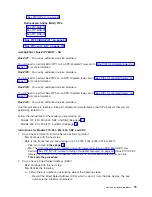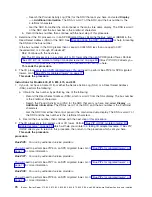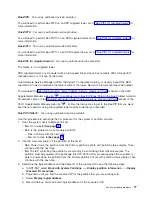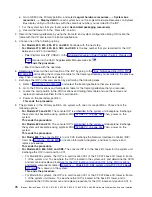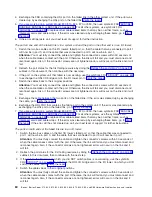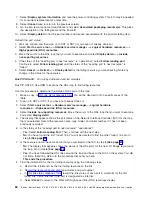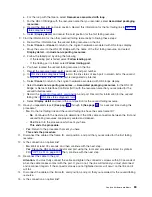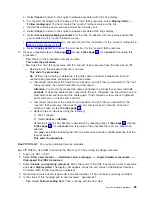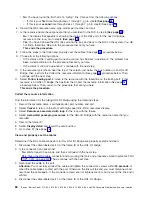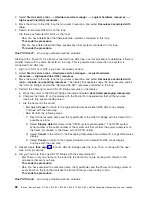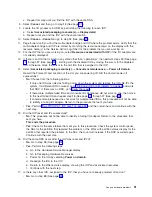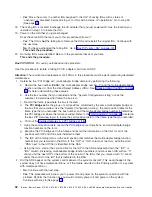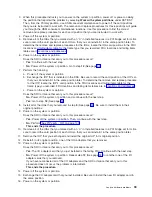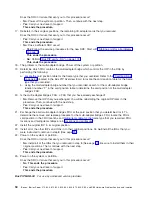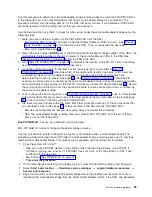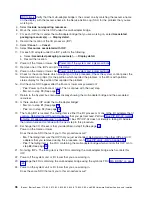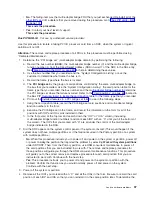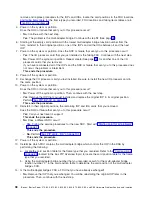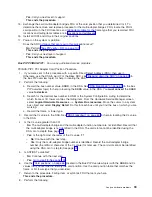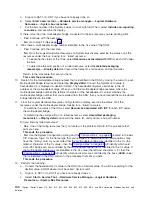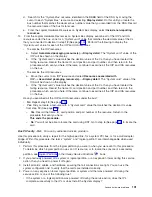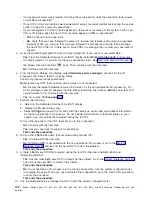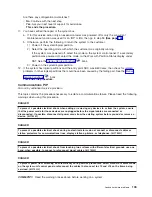Starting
with
the
frame
ID
and
HSL
port
location
label
for
one
end
of
an
HSL
cable,
determine
the
frame
ID
and
port
location
label
for
the
other
end.
1.
Sign
on
to
SST
or
to
DST
if
you
have
not
already
done
so.
2.
Select
Start
a
Service
Tool
—>
Hardware
Service
Manager
—>
Logical
Hardware
Resources
—>
High
Speed
Link
(HSL)
Resources
.
3.
Move
the
cursor
to
the
HSL
loop
that
you
want
to
examine,
and
select
Resources
associated
with
loop
—>
Include
non-reporting
resources
.
The
display
that
appears
shows
the
loop
resource
and
all
the
″
HSL
I/O
Bridge
″
and
all
the
″
Remote
HSL
NIC
″
resources
connected
to
the
loop.
4.
Perform
the
following
for
each
of
the
HSL
I/O
Bridge
resources
listed
until
you
are
directed
to
do
otherwise.
a.
Move
the
cursor
to
the
HSL
I/O
Bridge
resource
and
select
Associated
packaging
resource(s)
.
b.
Compare
the
frame
ID
on
the
display
with
the
frame
ID
(in
hexadecimal
format)
that
you
are
looking
to
find
(Ignore
leading
zeros).
Are
the
frame
IDs
the
same?
v
Yes
:
Continue
with
the
next
step.
v
No
:
Select
Cancel
to
return
to
the
Logical
Hardware
Associated
with
HSL
Loops
display.
Continue
with
the
next
step,
repeating
it
for
each
HSL
I/O
Bridge
under
the
loop,
until
you
are
directed
to
do
otherwise.
5.
Perform
the
following:
a.
Select
Associated
logical
resource(s)
.
b.
Move
the
cursor
to
the
HSL
I/O
Bridge
resource
and
select
Display
detail
.
c.
Examine
the
Leading
port
and
Trailing
port
information.
Search
the
display
for
the
HSL
port
location
label
that
you
recorded
prior
to
starting
this
procedure.
If
the
label
is
part
of
the
information
for
the
Leading
port
,
then
select
Follow
leading
port
.
If
the
label
is
part
of
the
information
for
the
Trailing
port
,
then
select
Follow
trailing
port
.
d.
Perform
the
step
below
that
matches
the
function
you
selected
in
the
previous
step:
v
If
you
selected
Follow
leading
port
,
then
examine
the
display
for
the
Trailing
port
information.
Record,
on
the
worksheet
that
you
are
using,
the
HSL
port
location
label
shown
on
the
″
Trailing
port
from
previous
resource
″
line.
Record
this
information
as
the
″
To
HSL
Port
Label
″
.
v
If
you
selected
Follow
trailing
port
,
then
examine
the
display
for
the
Leading
port
information.
Record,
on
the
worksheet
that
you
are
using,
the
HSL
port
location
label
on
the
″
Leading
port
to
next
resource
″
line.
Record
this
information
as
the
″
To
HSL
Port
Label
″
.
e.
Record
the
″
Link
type
″
(Copper
or
Optical)
on
the
worksheet
that
you
are
using
in
the
field
describing
the
cable
type.
f.
Record
the
resource
name
on
the
display.
g.
Select
Cancel
—>
Cancel
—>
Cancel
to
return
to
the
Logical
Hardware
Associated
With
HSL
Loops
″
display.
h.
Move
the
cursor
to
the
resource
with
the
resource
name
you
recorded
in
step
5f
(See
page
i.
Select
Associated
packaging
resource(s)
.
j.
Record
the
frame
ID
on
the
worksheet
that
you
are
using
for
the
″
To
Frame
ID
″
.
k.
Return
to
the
procedure
that
sent
you
here.
This
ends
the
procedure.
Bus
PIP
IOP-01,
IOP
reset:
For
use
by
authorized
service
providers.
Use
this
procedure
to
reset
an
IOP.
Attention:
When
the
IOP
reset
is
performed,
all
resources
controlled
by
the
IOP
will
be
reset.
Perform
the
IOP
reset
only
if
the
customer
has
verified
that
the
IOP
reset
can
be
performed
at
this
time.
Analyze
hardware
problems
89