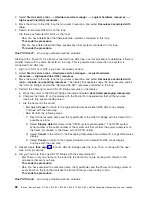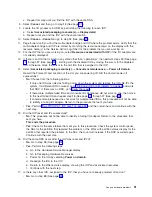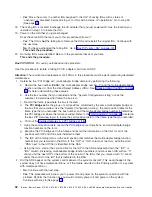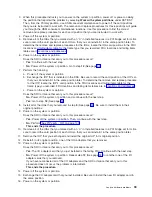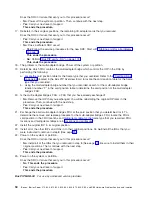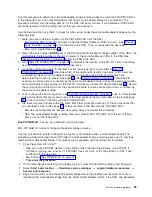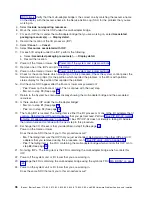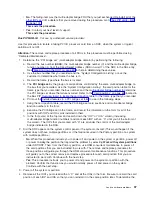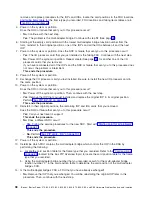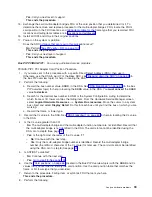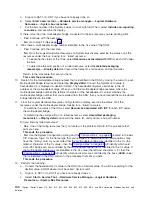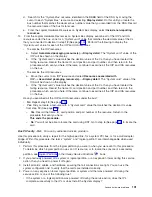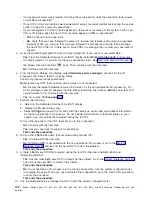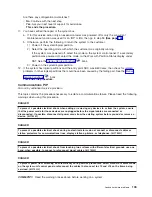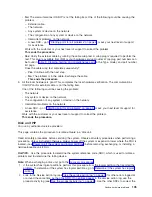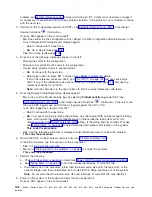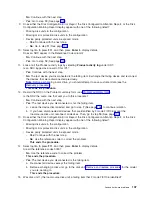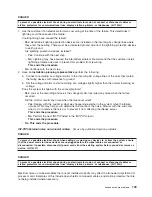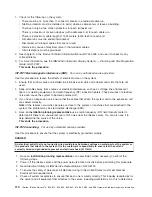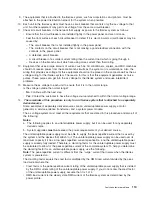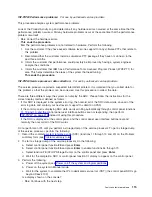d.
Search
for
the
″
System
Bus
″
resource
identified
in
the
BBBB
field
of
the
DSA,
by
moving
the
cursor
to
each
″
System
Bus
″
resource
and
selecting
Display
detail
.
Do
this
until
you
locate
the
bus
number
that
matches
the
decimal
bus
number
value
that
you
recorded
from
the
DSA.
Record
the
resource
name
of
the
bus
for
later
use.
e.
From
the
Logical
Hardware
Resources
on
System
Bus
display,
select
Include
non-reporting
resources
.
13.
From
the
Logical
Hardware
Resources
on
System
Bus
display,
examine
all
of
the
IOP
and
IOA
resources
under
the
bus.
Look
for
a
″
System
card
″
value
that
matches
the
decimal
value
of
the
Cc
that
you
converted
to
decimal
in
step
12
(See
page
Perform
the
following
to
display
the
″
System
card
″
value
for
each
of
the
IOP
and
IOA
resources:
v
To
examine
the
IOP
resources:
a.
Select
Associated
packaging
resource(s)
—>
Display
detail
.
The
″
System
card
″
value
of
the
IOP
will
be
shown
on
the
display.
b.
If
the
″
System
card
″
value
matches
the
decimal
value
of
the
Cc,
then
you
have
located
the
failing
resource.
Record
the
frame
ID,
card
position
and
part
number,
and
then
return
to
the
procedure
which
sent
you
here.
Otherwise,
continue
to
examine
all
the
IOP
and
IOA
resources
on
the
bus.
v
To
examine
the
IOA
resources:
a.
Move
the
cursor
to
an
IOP
resource
and
select
Resources
associated
with
IOP
—>
Associated
packaging
resource(s)
—>
Display
detail
.
The
″
System
card
″
value
of
the
IOA
will
be
shown
on
the
display.
b.
If
the
″
System
card
″
value
matches
the
decimal
value
of
the
Cc,
then
you
have
located
the
failing
resource.
Record
the
frame
ID,
card
position
and
part
number,
and
then
return
to
the
procedure
which
sent
you
here.
Otherwise,
continue
to
examine
all
the
IOP
and
IOA
resources
on
the
bus.
Have
you
examined
all
the
IOP
and
IOA
resources
under
the
bus?
v
No
:
Repeat
step
13
(See
page
v
Yes
:
Did
you
locate
a
resource
with
a
″
System
card
″
value
that
matches
the
decimal
Cc
value
from
step
12
(See
page
–
Yes
:
Record
the
frame
ID,
card
position
and
part
number
of
the
resource.
Return
to
the
procedure
that
sent
you
here.
This
ends
the
procedure.
–
No
:
You
will
not
be
able
to
locate
the
card
using
DST.
Go
to
step
6
(See
page
to
locate
the
card.
Bus
PIP
verify
-
RA:
For
use
by
authorized
service
providers.
Use
this
procedure
to
verify
a
repair
for
the
high-speed
link,
for
a
system
PCI
bus,
or
for
a
multi-adapter
bridge.
Within
this
procedure,
the
terms
″
system
″
and
″
logical
partition
″
are
interchangeable
when
used
individually.
1.
Perform
this
procedure
from
the
logical
partition
you
were
in
when
you
were
sent
to
this
procedure.
To
determine
which
logical
partition
owns
an
I/O
resource,
or
to
locate
the
console
of
a
secondary
partition,
see
in
the
iSeries
Service
Functions
book.
2.
If
you
previously
powered
off
a
system
or
logical
partition,
or
an
expansion
tower
during
this
service
action,
then
you
need
to
power
it
off
again.
3.
Install
all
cards,
cables,
and
hardware,
ensuring
that
all
connections
are
tight.
You
can
use
the
system
configuration
list
to
verify
that
the
cards
are
installed
correctly.
4.
Power
on
any
expansion
tower,
logical
partition
or
system
unit
that
was
powered
off
during
the
service
action.
Is
one
of
the
following
true?
v
If
the
system
or
a
logical
partition
was
powered
off
during
the
service
action,
does
the
IPL
complete
successfully
to
the
IPL
or
does
Install
the
System
display?
Analyze
hardware
problems
101