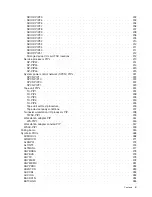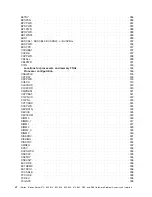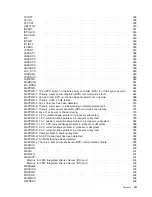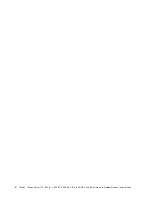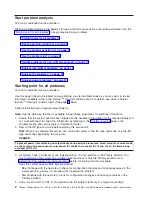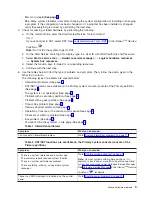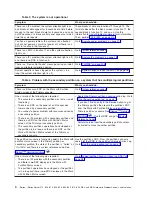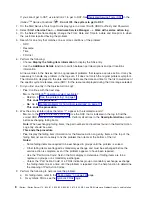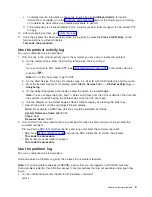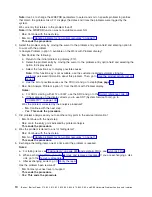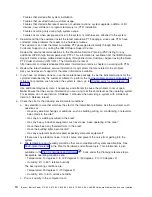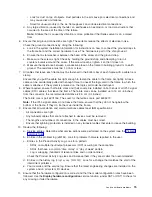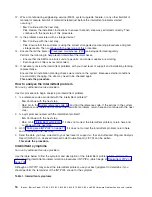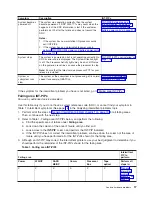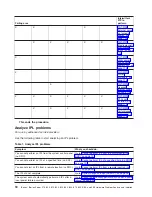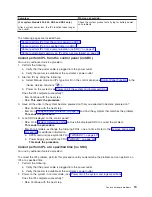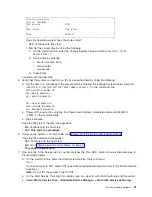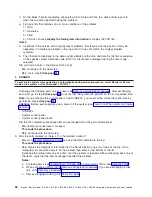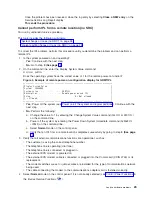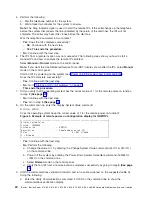c.
To
display
location
information,
choose
the
function
key
for
Additional
details
.
If
location
information
is
available,
go
to
the
page
for
the
model
you
are
working
on
to
determine
what
remove
and
replace
procedure
to
perform.
d.
If
the
failing
item
is
Licensed
Internal
Code,
contact
your
next
level
of
support
for
the
correct
PTF
to
apply.
10.
After
exchanging
an
item,
go
to
11.
Once
the
problem
has
been
resolved,
close
the
log
entry
by
selecting
Close
a
NEW
entry
on
the
Service
Actions
Log
Report
display.
This
ends
the
procedure.
Use
the
product
activity
log
For
use
by
authorized
service
providers.
1.
Find
an
entry
in
the
product
activity
log
for
the
symptom
you
are
using
to
locate
the
problem.
a.
On
the
command
line,
enter
the
Start
System
Service
Tools
command:
STRSST
If
you
cannot
get
to
SST,
select
DST
(see
in
the
iSeries
Service
Functions
).
Note:
Do
not
IPL
the
system
to
get
to
DST.
b.
On
the
Start
Service
Tools
Sign
On
display,
type
in
a
User
ID
with
QSRV
authority
and
Password.
c.
From
the
System
Service
Tools
display,
select
Start
a
Service
Tool
—>
Product
activity
log
—>
Analyze
log
.
d.
On
the
Select
Subsystem
Data
display,
select
the
option
to
view
All
Logs
.
Note:
You
can
change
the
From:
and
To:
Dates
and
Times
from
the
24-hour
default
if
the
time
that
the
customer
reported
having
the
problem
was
more
than
24
hours
ago.
e.
Use
the
defaults
on
the
Select
Analysis
Report
Options
display
by
pressing
the
Enter
key.
f.
Search
the
entries
on
the
Log
Analysis
Report
display.
Note:
For
example,
a
6380
Tape
Unit
error
would
be
identified
as
follows:
System
Reference
Code
:
6380CC5F
Class
:
Perm
Resource
Name
:
TAP01
2.
Find
an
SRC
from
the
product
activity
log
that
best
matches
the
time
and
type
of
the
problem
the
customer
reported.
Did
you
find
an
SRC
that
matches
the
time
and
type
of
problem
the
customer
reported?
v
Yes
:
Go
to
and
use
the
SRC
information
to
correct
the
problem.
This
ends
the
procedure.
v
No
:
Contact
your
next
level
of
support.
This
ends
the
procedure
.
Use
the
problem
log
For
use
by
authorized
service
providers.
Find
and
analyze
a
Problem
Log
entry
that
relates
to
the
problem
reported.
Note:
For
on-line
problem
analysis
(WRKPRB),
ensure
that
you
are
logged
on
with
QSRV
authority.
During
problem
isolation,
this
will
allow
access
to
test
procedures
that
are
not
available
under
any
other
log-on.
1.
On
the
command
line,
enter
the
Work
with
Problems
command:
WRKPRB
Analyze
hardware
problems
9