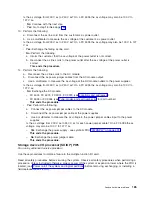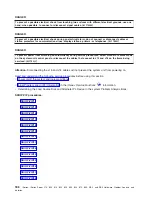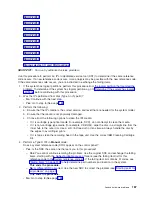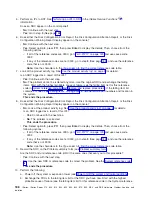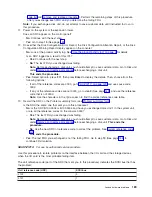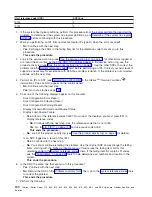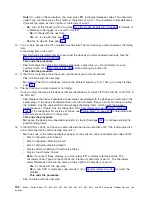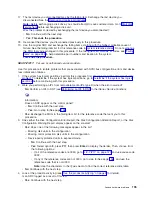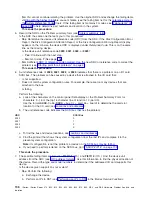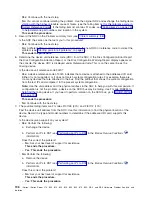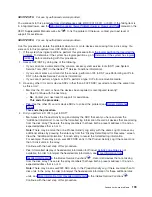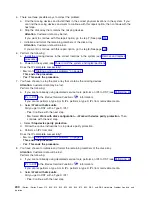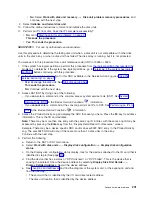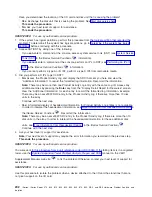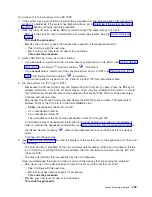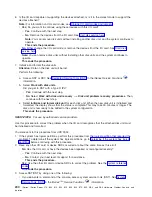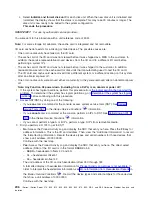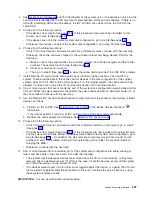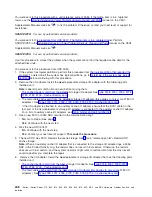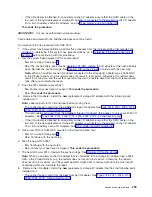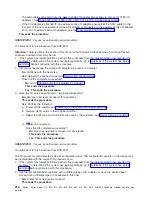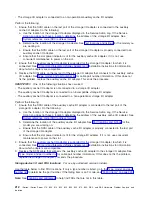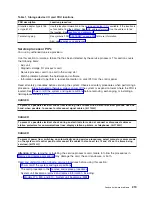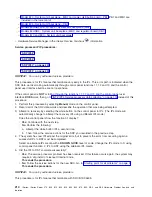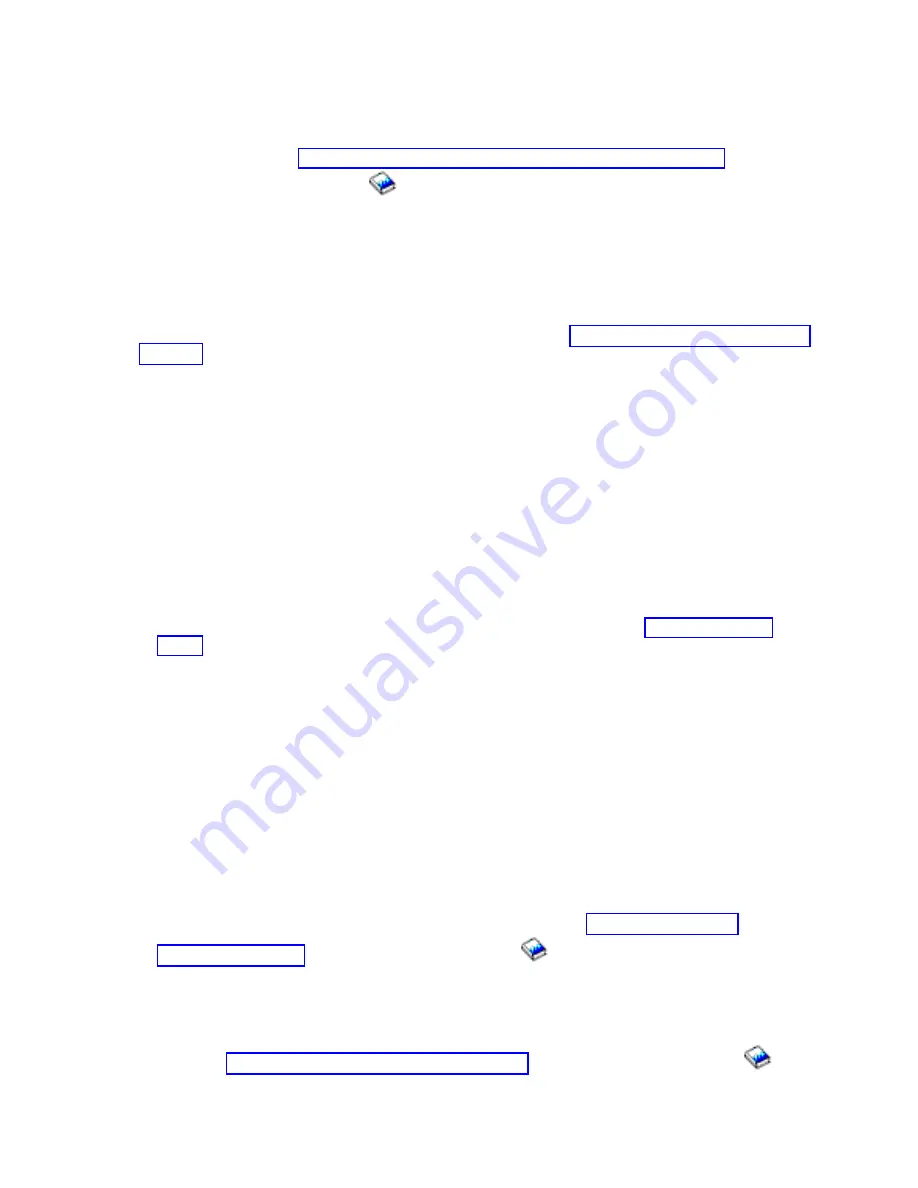
SDIOP-PIP19:
For
use
by
authorized
service
providers.
You
were
sent
to
this
procedure
from
Unit
reference
code
(URC)
9010,
9011,
or
9013.
If
the
failing
item
is
in
a
migrated
tower,
use
the
manual
on
the
V5R1
Supplemental
Manuals
web
site
to
fix
the
problem.
Otherwise,
contact
your
next
level
of
support
for
assistance.
SDIOP-PIP20:
For
use
by
authorized
service
providers.
Use
this
procedure
to
isolate
the
problem
when
two
or
more
devices
are
missing
from
a
disk
array.
You
were
sent
to
this
procedure
from
URC
9020
or
9021.
1.
If
the
system
has
logical
partitions,
perform
this
procedure
from
the
logical
partition
that
reported
the
problem.
To
determine
if
the
system
has
logical
partitions,
go
to
before
continuing
with
this
procedure.
2.
Access
SST/DST
by
doing
one
of
the
following:
v
If
you
can
enter
a
command
at
the
console,
access
system
service
tools
(SST)
(see
System
Service
Tools
(SST)
in
the
iSeries
(TM)
Service
Functions
information).
v
If
you
cannot
enter
a
command
at
the
console,
perform
an
IPL
to
DST
(see
Performing
an
IPL
to
DST
in
the
iSeries
Service
Functions
information).
v
If
you
cannot
perform
a
type
A
or
B
IPL,
perform
a
type
D
IPL
from
removable
media.
3.
Have
any
other
I/O
card
or
device
SRCs
(other
than
a
902F
SRC)
occurred
at
about
the
same
time
as
this
error?
v
No
:
Has
the
I/O
card,
or
have
the
devices
been
repaired
or
reconfigured
recently?
–
Yes
:
Continue
with
the
next
step.
–
No
:
Contact
your
next
level
of
support
for
assistance.
This
ends
the
procedure.
v
Yes
:
Use
the
other
I/O
card
or
device
SRCs
to
correct
the
problem
(see
This
ends
the
procedure.
4.
Did
you
perform
a
D
IPL
to
get
to
DST?
v
No
:
Access
the
Product
Activity
Log
and
display
the
SRC
that
sent
you
here
and
view
the
″
Additional
Information
″
to
record
the
formatted
log
information.
Record
all
devices
that
are
missing
from
the
disk
array.
These
are
the
array
members
that
have
both
a
present
address
of
0
and
an
expected
address
that
is
not
0.
Note:
There
may
be
more
than
one
Product
Activity
Log
entry
with
the
same
Log
ID.
Access
any
additional
entries
by
pressing
the
enter
key
from
the
″
Display
Detail
Report
for
Resource
″
screen.
View
the
″
Additional
Information
″
for
each
entry
to
record
the
formatted
log
information.
For
example:
There
may
be
an
xxxx902F
SRC
entry
in
the
Product
Activity
Log
if
there
are
more
than
10
disk
units
in
the
array.
Continue
with
the
next
step
of
this
procedure.
v
Yes
:
A
formatted
display
of
hexadecimal
information
for
Product
Activity
Log
entries
is
not
available.
In
order
to
interpret
the
hexadecimal
information,
see
in
the
iSeries
Service
Functions
.
Record
all
devices
that
are
missing
from
the
disk
array.
These
are
the
array
members
that
have
both
a
present
address
of
0
and
an
expected
address
that
is
not
0.
Note:
There
may
be
an
xxxx902F
SRC
entry
in
the
Product
Activity
Log
if
there
are
more
than
10
disk
units
in
the
array.
In
order
to
interpret
the
hexadecimal
information
for
these
additional
disk
units,
see
in
the
iSeries
Service
Functions
.
Continue
with
the
next
step
of
this
procedure.
Analyze
hardware
problems
199