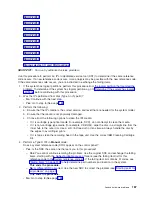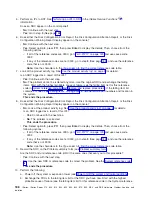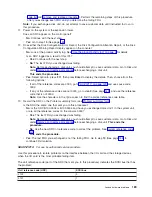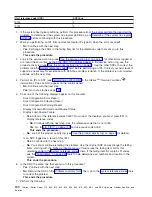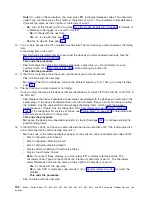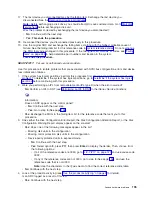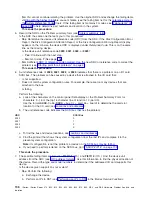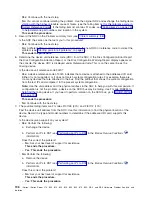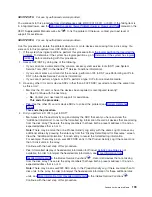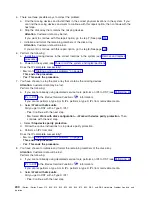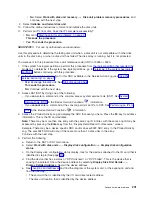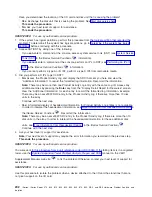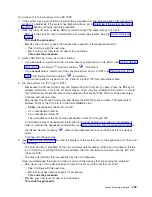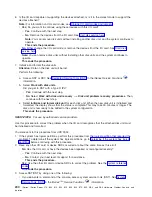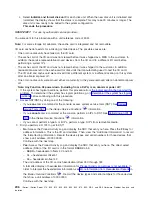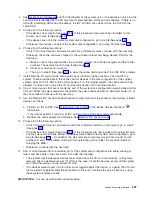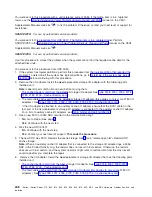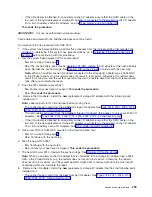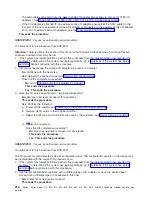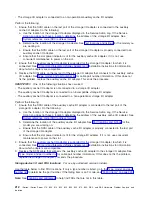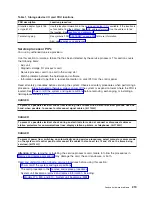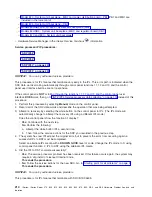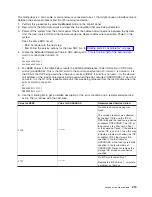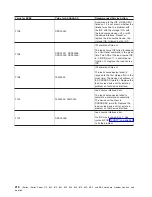v
No
:
Select
Work
with
disk
unit
recovery
—>
Disk
unit
problem
recovery
procedures
,
and
continue
with
the
next
step.
9.
Select
Initialize
and
format
disk
unit
.
10.
Follow
the
online
instructions
to
format
and
initialize
the
disk
units.
11.
Perform
an
IPL
from
disk.
Does
the
IPL
complete
successfully?
v
No
:
Go
to
This
ends
the
procedure.
v
Yes
:
This
ends
the
procedure.
SDIOP-PIP21:
For
use
by
authorized
service
providers.
Use
this
procedure
to
determine
the
failing
disk
unit
when,
a
disk
unit
is
not
compatible
with
other
disk
units
in
the
disk
array,
or
when
a
disk
unit
has
failed.
The
disk
array
is
running,
but
it
is
not
protected.
You
were
sent
to
this
procedure
from
a
unit
reference
code
(URC)
of
9025
or
9030.
1.
If
the
system
has
logical
partitions,
perform
this
procedure
from
the
logical
partition
that
reported
the
problem.
To
determine
if
the
system
has
logical
partitions,
go
to
before
continuing
with
this
procedure.
2.
Is
the
device
location
information
for
this
SRC
available
in
the
Service
Action
Log
(see
v
Yes:
Exchange
the
disk
unit.
See
This
ends
the
procedure.
v
No:
Continue
with
the
next
step.
3.
Access
SST/DST
by
doing
one
of
the
following:
v
If
you
can
enter
a
command
at
the
console,
access
system
service
tools
(SST).
See
in
the
iSeries
Service
Functions
information.
v
If
you
cannot
enter
a
command
at
the
console,
perform
an
IPL
to
DST.
See
in
the
iSeries
Service
Functions
information.
4.
Access
the
Product
Activity
Log
and
display
the
SRC
that
sent
you
here.
Press
the
F9
key
for
address
information.
This
is
the
I/O
card
address.
Note:
There
may
be
more
than
one
entry
with
the
same
Log
ID.
Entries
with
the
same
Log
ID
may
be
accessed
by
pressing
the
Enter
key
from
the
″
Display
Detail
Report
for
Resource
″
screen.
Example:
There
may
be
a
device
specific
SRC
and/or
an
xxxx902F
SRC
entry
in
the
Product
Activity
Log.
The
xxxx902F
SRC
will
occur
if
there
are
more
than
10
disk
units
in
the
array.
Continue
with
the
next
step.
5.
Perform
the
following:
a.
Return
to
the
SST
or
DST
main
menu.
b.
Select
Work
with
disk
units
—>
Display
disk
configuration
—>
Display
disk
configuration
status
.
c.
On
the
Display
disk
configuration
status
display,
look
for
the
devices
attached
to
the
I/O
card
that
is
identified
in
step
4
(See
page
d.
Find
the
device
that
has
a
status
of
″
DPY/Unknown
″
or
″
DPY/Failed
″
.
This
is
the
device
that
is
causing
the
problem.
Show
the
device
address
by
selecting
Display
Disk
Unit
Details
—>
Display
Detailed
Address
.
Record
the
device
address.
e.
See
and
find
the
diagram
of
the
system
unit,
or
the
expansion
unit
and
find
the
following:
v
The
card
slot
that
is
identified
by
the
I/O
card
direct
select
address
v
The
disk
unit
location
that
is
identified
by
the
device
address
Analyze
hardware
problems
201